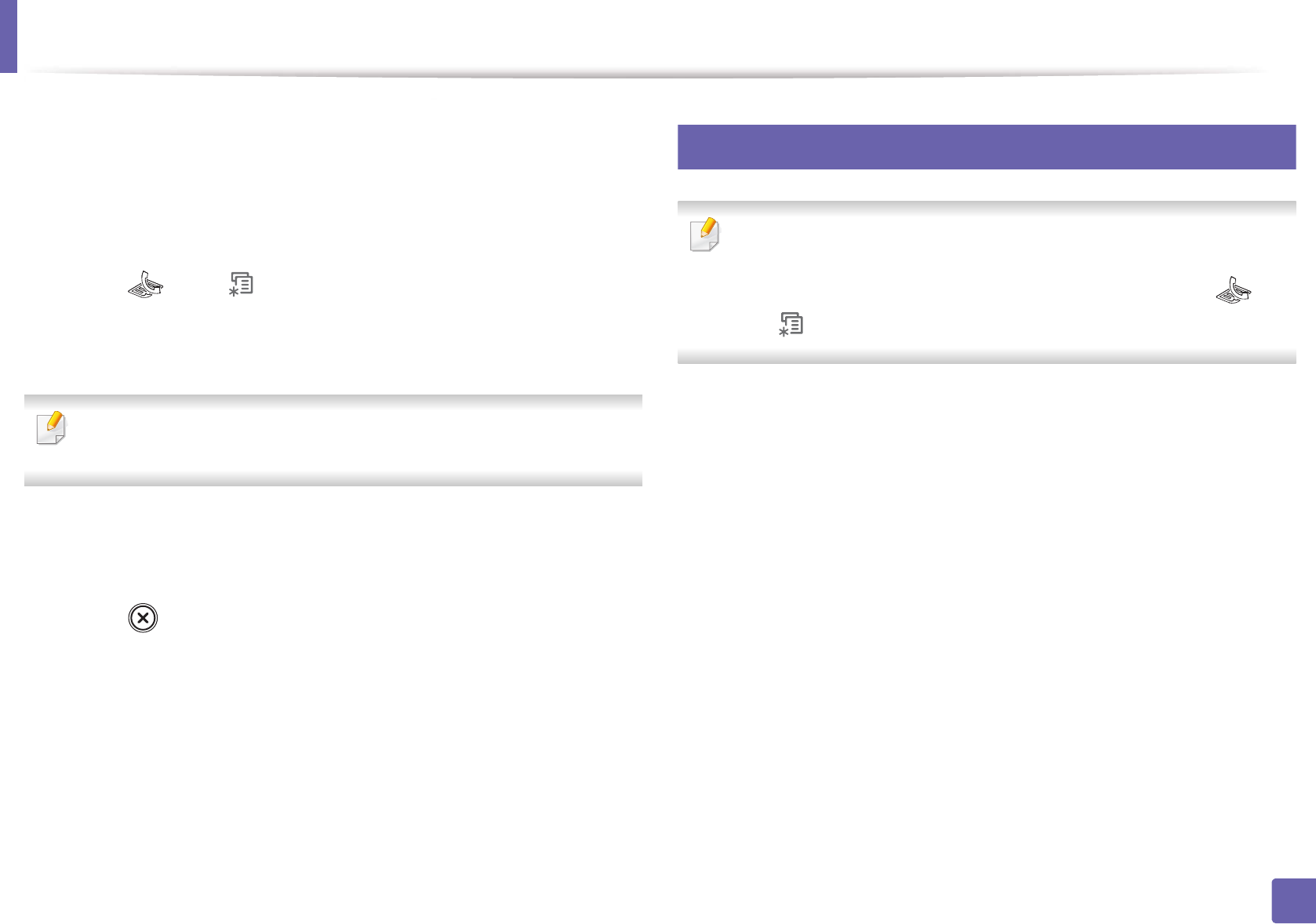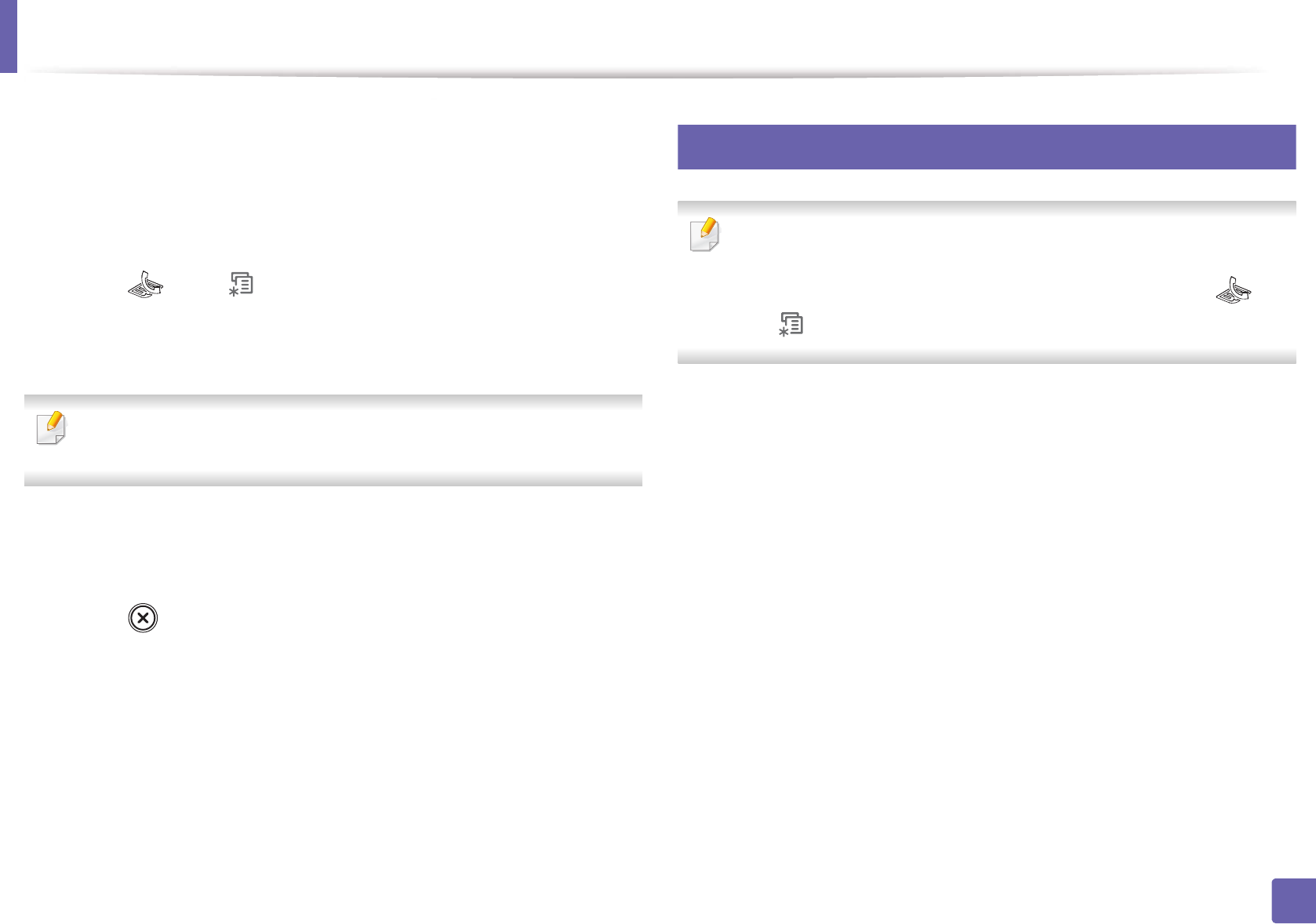
Fax features
161
3. Special Features
You can set the machine to forward the received or sent fax to other destination
by a fax or PC. If you are out of office but have to receive the fax, this feature may
be useful.
1
Load the documents face down into the document feeder.
2
Press (fax) > (Menu) > Fax Feature > Forward > Fax > RCV
Forward on the control panel.
3
Select Forward or Forward&Print and press OK.
To set the machine to print out a fax when fax forwarding has been
completed, select Forward&Print.
4
Enter the destination fax number or PC and press OK.
5
Enter the time to start and stop forwarding and press OK.
6
Press (Stop/Clear) to return to ready mode.
Subsequent received faxes will be forwarded to the specified fax
machine.
32
Receiving a fax in the computer
• Samsung Easy Printer Manager is Available for Windows and Macintosh
OS users only.
• To use this feature, set the option on the control panel: Press (fax)
> (Menu) > Fax Feature > Forward > PC > On on the control panel.
1
Open the Samsung Easy Printer Manager.
2
Select the appropriate machine from the Printer List.
3
Select Fax to PC Settings menu.
4
Use Enable Fax Receiving from Device to change the fax settings.
• Image Type: Convert the received faxes to PDF or TIFF.
• Save Location: Select location to save the converted faxes.
• Prefix: Select prefix.
• Print received fax: After receiving the fax, set prints information for
the received fax.
• Notify me when complete: Set to show the popup window to
notify receiving a fax.