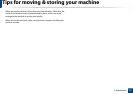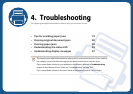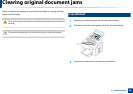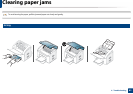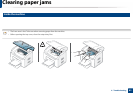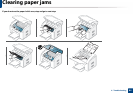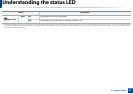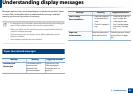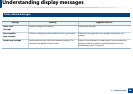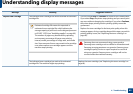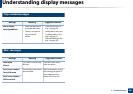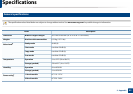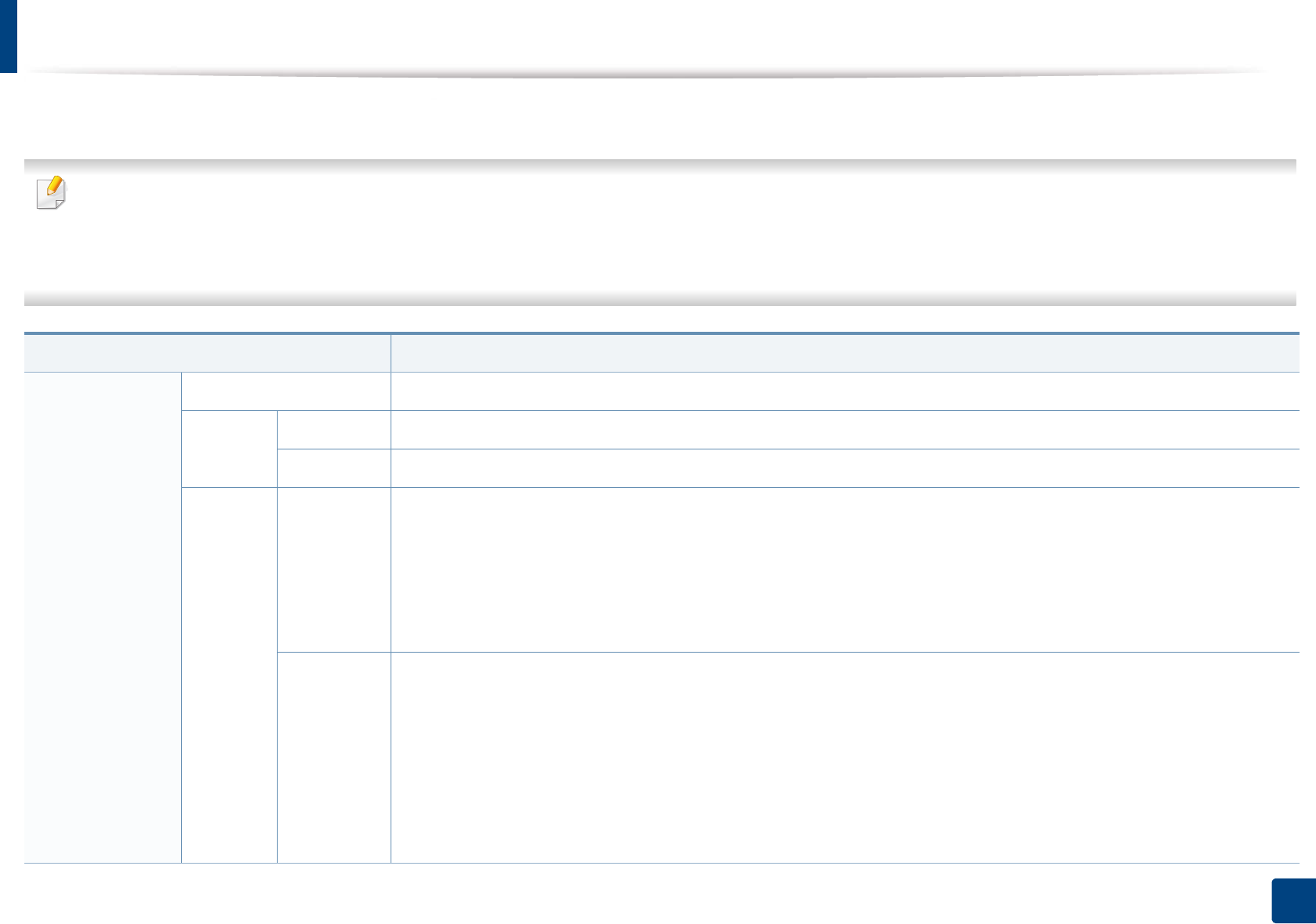
85
4. Troubleshooting
Understanding the status LED
The color of the LED indicates the machine's current status.
• To resolve the error, look at the error message and its instructions from the troubleshooting part (see"Understanding display messages" on page 87).
• You also can resolve the error with the guideline from the computers’s Printing Status or Smart Panel program window (see"Using Samsung Printer Status" on
page 173 or see"Using Smart Panel" on page 175
• If the problem persists, call a service representative.
Status Description
Status LED Off The machine is off-line.
Green Blinking When the backlight blinks, the machine is receiving or printing data.
On The machine is on-line and can be used.
Red Blinking • A minor error has occurred and the machine is waiting for the error to be cleared. Check the display message. When
the problem is cleared, the machine resumes. For some models that does not support the display screen on the
control panel, this feature is not applicable.
• Small amount of toner is left in the cartridge. The estimated cartridge life
a
of toner is close. Prepare a new cartridge for
replacement. You may temporarily increase the printing quality by redistributing the toner (see "Redistributing toner"
on page 64).
On
• A toner cartridge has almost reached its estimated cartridge life
a
. It is recommended to replace the toner cartridge
(see "Replacing the toner cartridge" on page 66).
• The cover is opened. Close the cover.
• There is no paper in the tray when receiving or printing data. Load paper in the tray.
• The machine has stopped due to a major error. Check the display message (see "Understanding display messages" on
page 87).
• A paper jam has occurred (see "Clearing paper jams" on page 82).