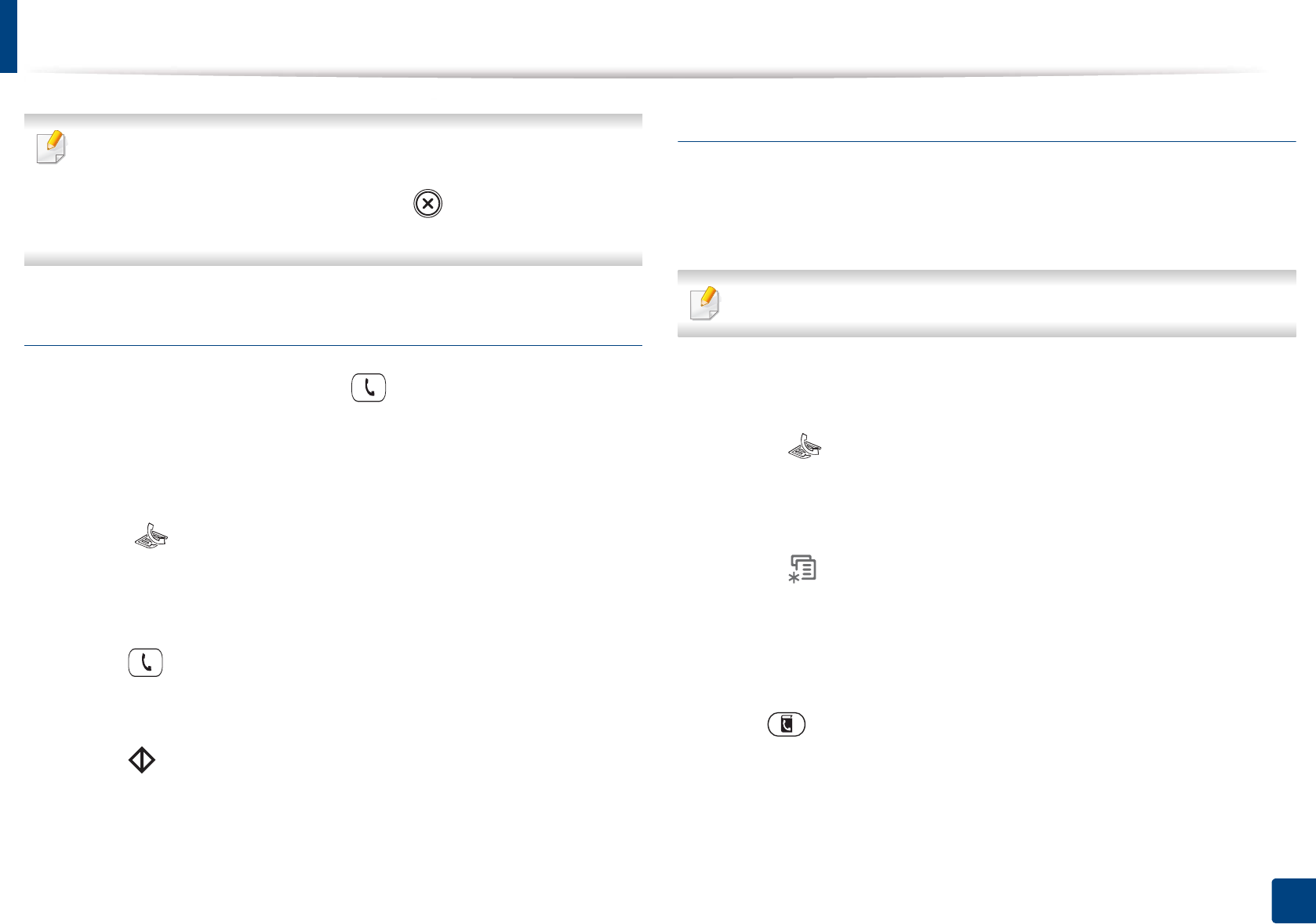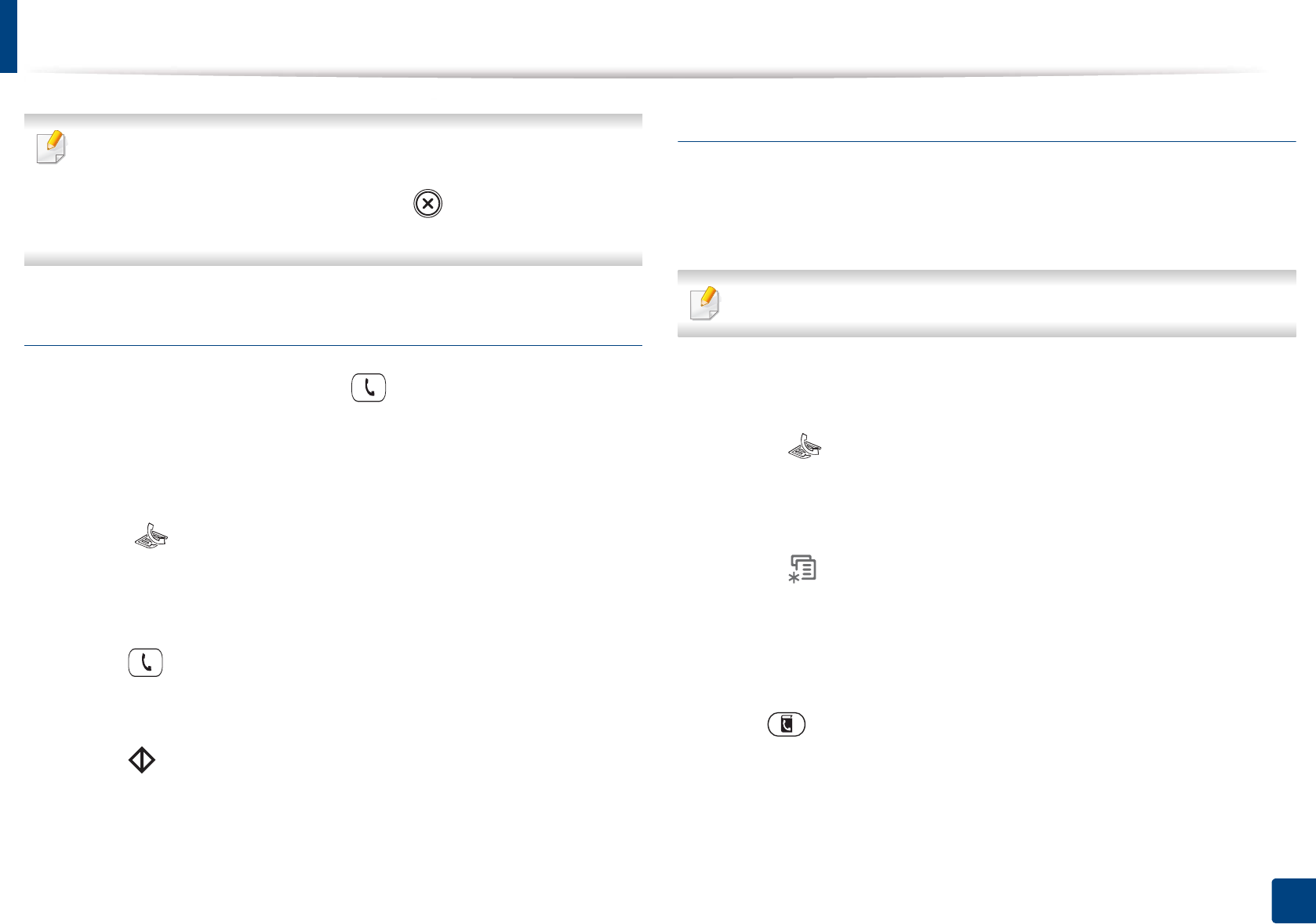
Basic faxing
55
2. Menu Overview and Basic Setup
• If you want to send a fax directly from your computer, use Samsung
Network PC Fax (see "Sending a fax in the computer" on page 158).
• When you want to cancel a fax job, press (Stop/Clear) before the
machine starts transmission.
Sending a fax manually
Perform the following to send a fax using (On Hook Dial) on the control
panel or using the handset (see "Features by models" on page 7).
1
Load originals face down into the document feeder(see "Loading
originals" on page 44).
2
Select (fax) on the control panel.
3
Adjust the resolution and the darkness to suit your fax needs (see
"Adjusting the document settings" on page 56).
4
Press (On Hook Dial) on the control panel or lift the handset.
5
Enter a fax number using the number keypad on the control panel.
6
Press (Start) on the control panel when you hear a high-pitched fax
signal from the remote fax machine.
Sending a fax to multiple destinations
You can use the multiple send feature, which allows you to send a fax to multiple
locations. Originals are automatically stored in memory and sent to a remote
station. After transmission, the originals are automatically erased from memory.
You cannot send color faxes with this feature.
1
Load originals face down into the document feeder (see "Loading
originals" on page 44).
2
Select (fax) on the control panel.
3
Adjust the resolution and the darkness to suit your fax needs (see
"Adjusting the document settings" on page 56).
4
Select (Menu) > Fax Feature > Multi Send on the control panel.
You also can use Multi Send button directly on the control panel.
5
Enter the number of the first receiving fax machine and press OK.
You can press speed dial numbers or select a group dial number using
the (Address Book) button (see "Using speed dial numbers" on
page 135 or see "One-touch dialing" on page 136).
6
Enter the second fax number and press OK.
The display asks you to enter another fax number to send the document.