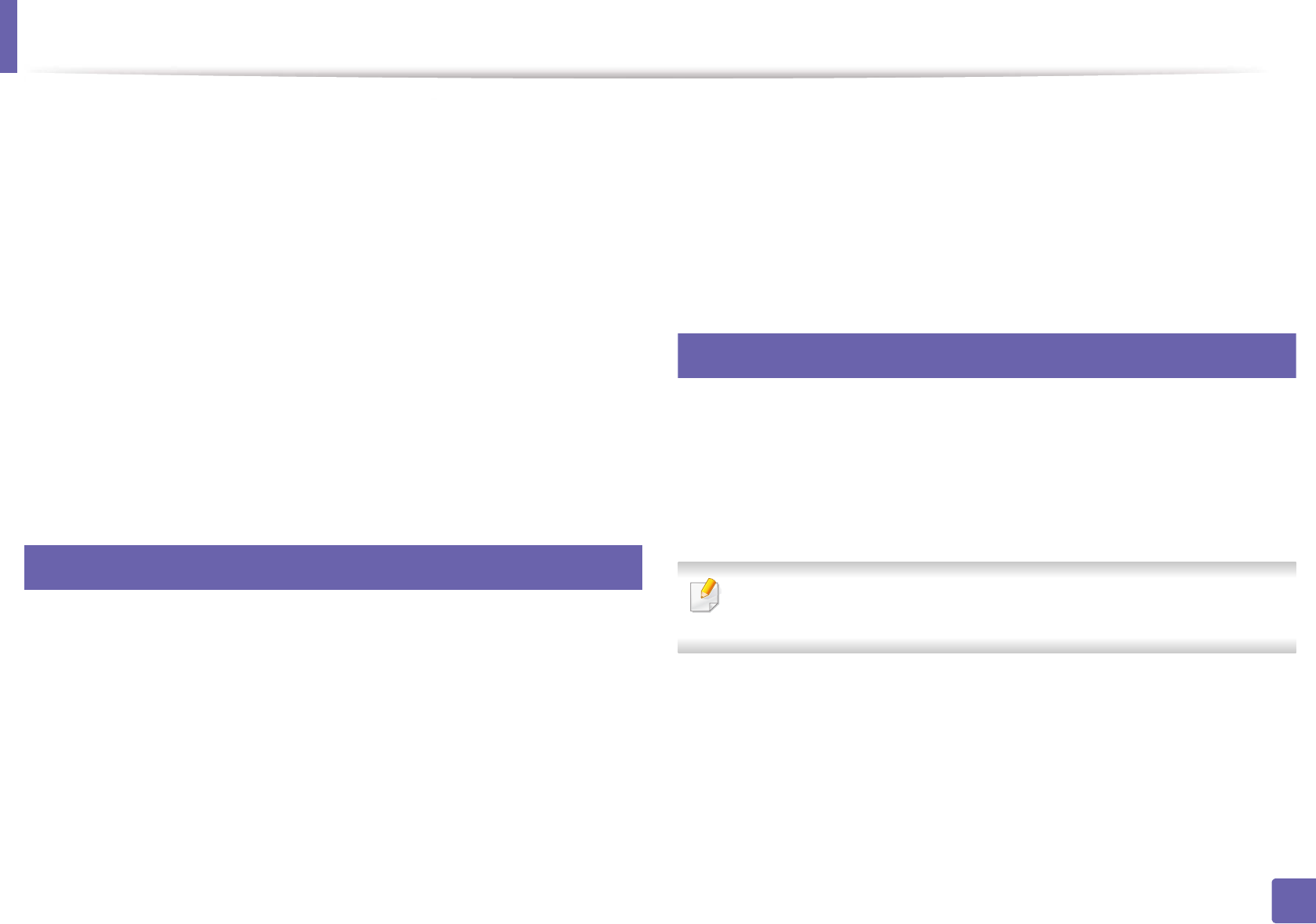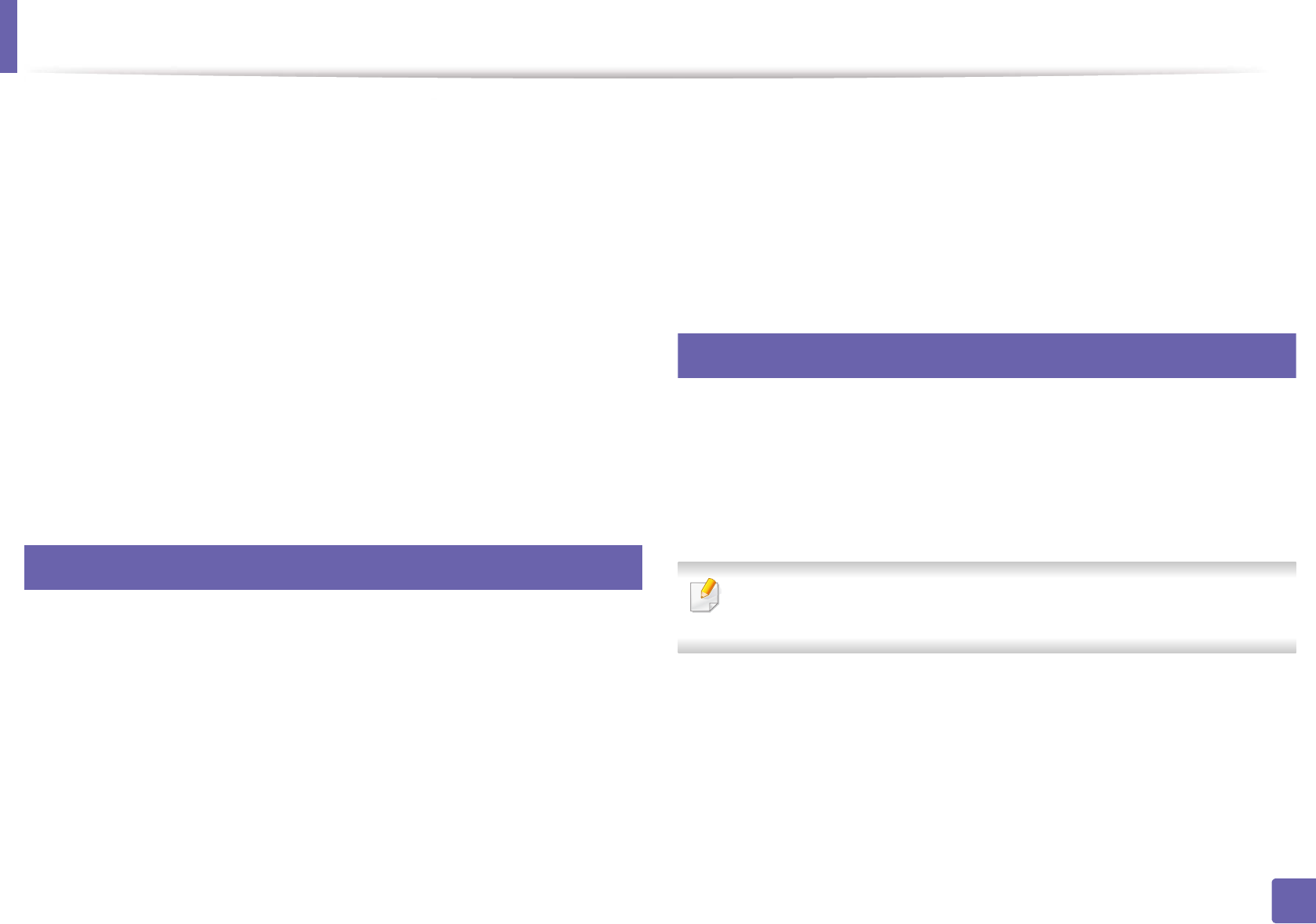
Scan features
152
3. Special Features
1
Open Samsung Easy Printer Manager.
2
Select the appropriate machine from the Printer List.
3
Select Scan to PC Settings menu.
4
Select the option you want.
• Scan Activation: Determines whether or not scanning is enabled on
the device.
• Basic tab: Contains settings related to general scan and device
settings.
• Image tab: Contains settings related to image altering.
5
Press Save > OK.
18
Scanning from image editing program
You can scan and import documents at the image editing software such as
Adobe Photoshop, if the software is TWAIN-compliant. Follow the steps below
to scan with TWAIN-compliant software:
1
Make sure that the machine is connected to your computer and
powered on.
2
Load originals face down into the document feeder (see "Loading
originals" on page 44).
3
Open an application, such as Adobe Photoshop.
4
Click File > Import, and select the scanner device.
5
Set the scan options.
6
Scan and save your scanned image.
19
Scanning using the WIA driver
Your machine supports the Windows Image Acquisition (WIA) driver for
scanning images. WIA is one of the standard components provided by Microsoft
Windows 7 and works with digital cameras and scanners. Unlike the TWAIN
driver, the WIA driver allows you to scan and easily adjust images without using
additional software:
The WIA driver works only on Windows OS (not supported Windows 2000)
with a USB port.
1
Make sure that the machine is connected to your computer and
powered on.
2
Load originals face down into the document feeder (see "Loading
originals" on page 44).