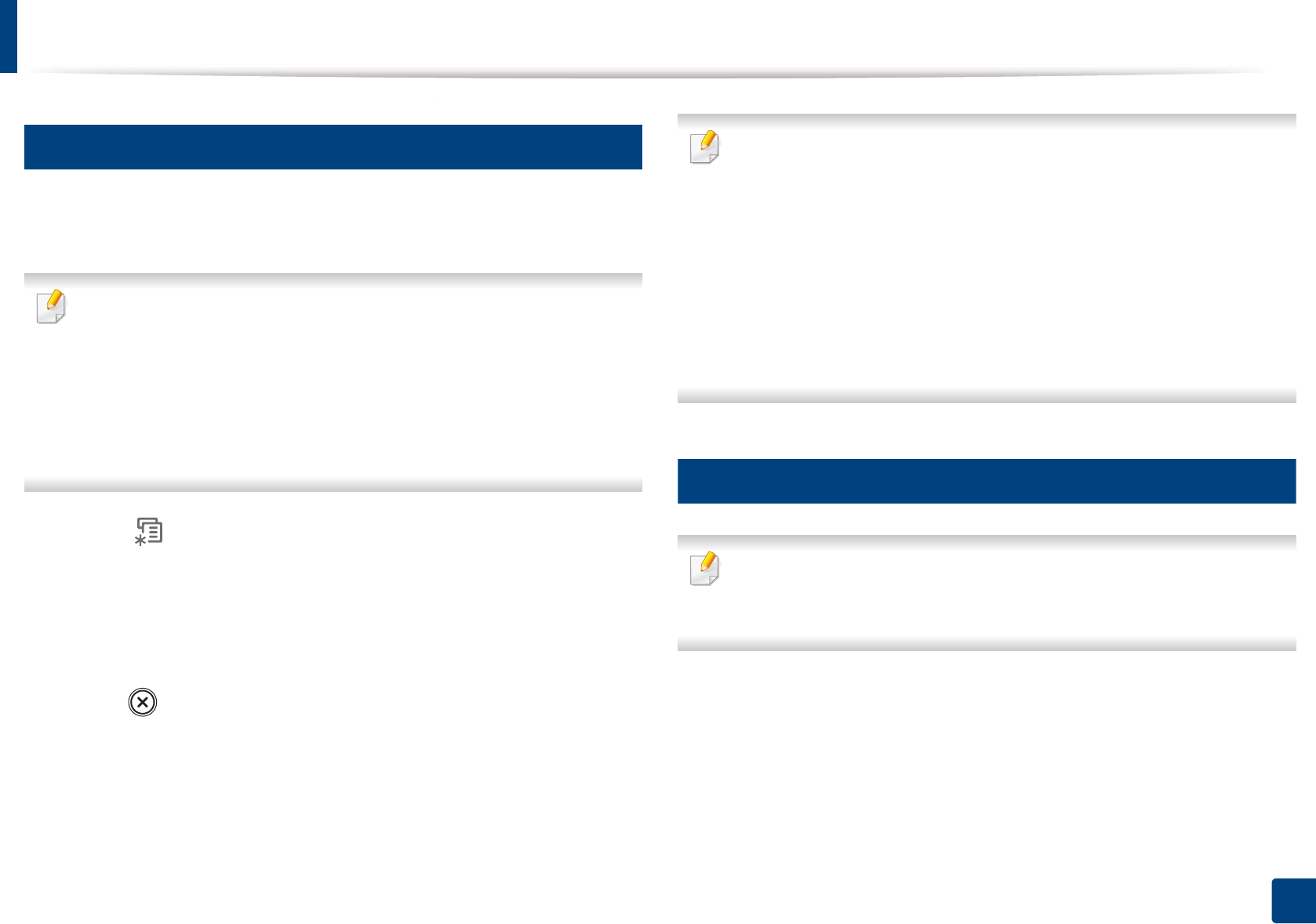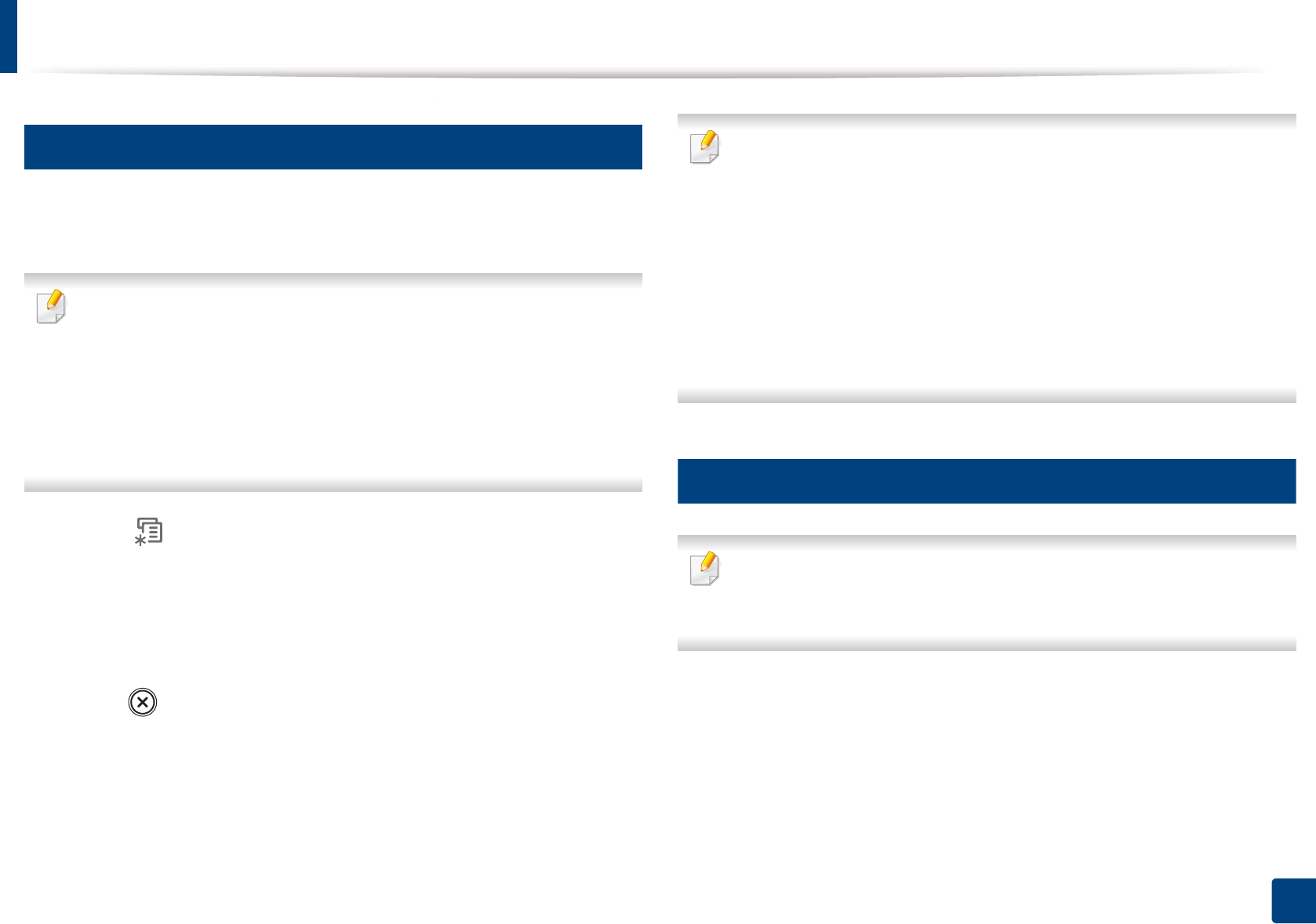
Media and tray
43
2. Menu Overview and Basic Setup
6
Setting the paper size and type
After loading paper in the paper tray, set the paper size and type using the
control panel buttons.
• It may be necessary to press OK to navigate to lower-level menus for
some models.
• You can set the machine’s settings by using the Device Settings in
Samsung Easy Printer Manager program or Machine section in
Printer Settings Utility program.
- For Windows and Macintosh users, see "Device Settings" on page 172.
- For Linux users, see "Using Smart Panel" on page 175.
1
Select (Menu) > System Setup > Paper Setup > Paper Size or
Paper Type on the control panel.
2
Select the tray and the option you want.
3
Press OK to save the selection.
4
Press (Stop/Clear) to return to ready mode.
• The settings set from the machine driver override the settings on the
control panel.
a To print from an application, open an application and start the print
menu.
b Open Printing Preferences (see "Opening printing preferences" on
page 48).
c Press the Paper tab and select an appropriate paper.
• If you want to use special-sized paper such as billing paper, select the
Paper tab > Size > Edit... and set Custom Paper Size Settings in the
Printing Preferences (see "Opening printing preferences" on page 48).
7
Using the output tray
The surface of the output tray may become hot if you print a large number
of pages at once. Make sure that you do not touch the surface, and do not
allow children near it.