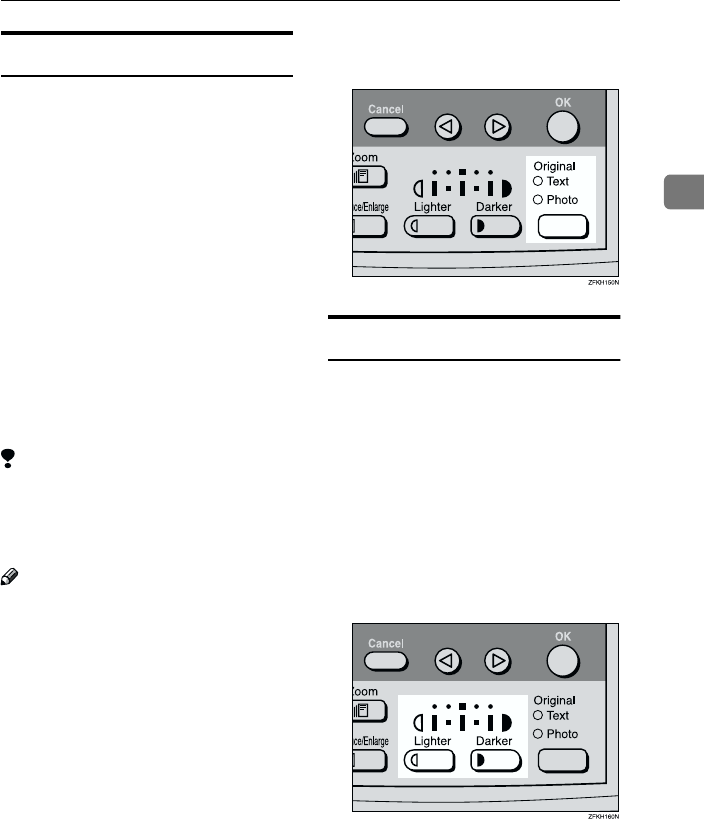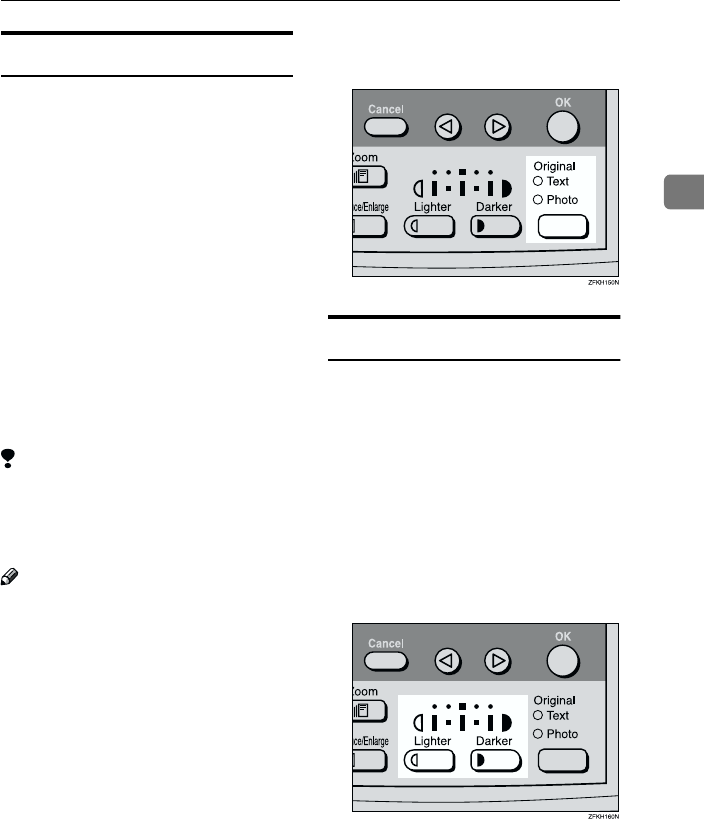
Scan Settings
25
2
Original Type
If your original contains photo-
graphs, illustrations or diagrams with
complex shading patterns or grays,
select the appropriate Original Type
to optimize image clarity.
❖
❖❖
❖ Text
Select Text to send an original con-
taining a high-contrast black-and-
white image. Use this setting even
if your original contains text and
photographs or if you only want to
send clearer text.
❖
❖❖
❖ Photo
Select Photo to send an original
containing a halftone image such
as a photograph or a color original.
Limitation
❒ If you select Photo, resolution is
automatically set to Detail. Even if
you select Text again, the resolu-
tion will not return to Standard.
Note
❒ If you select Photo, the transmis-
sion will take longer than when
Text is selected.
❒ If you send a fax message with
Photo and the background of the
received image is dirty, reduce the
density setting and re-send the fax.
❒ When the machine is turned on or
modes are cleared, the Original
Type is set to Text.
❒ You can set whether the machine
returns to the Original Type de-
fault setting after every transmis-
sion with the User Parameters. See
Chapter 6 “User Parameters
(Switch 01 Bit 7)” in the Advanced
Features manual.
A
AA
A
Press the {
{{
{Original Type}
}}
} key for
the type you require.
Image Density (Contrast)
The text and diagrams in your origi-
nal should stand out clearly from the
paper they are written on. If your
original has a darker background
than normal (for example, a newspa-
per clipping), or if the writing is faint,
adjust the image density.
Use the {
{{
{Image Density}
}}
} keys to select
the image density within 5 levels.
A
AA
A
Press i
ii
i or j
jj
j to change the den-
sity from five density levels.