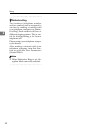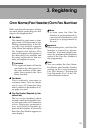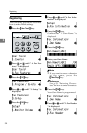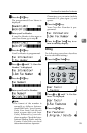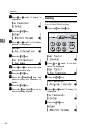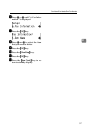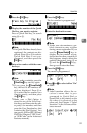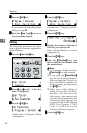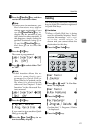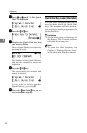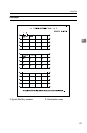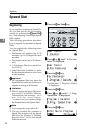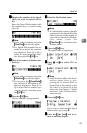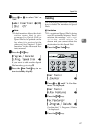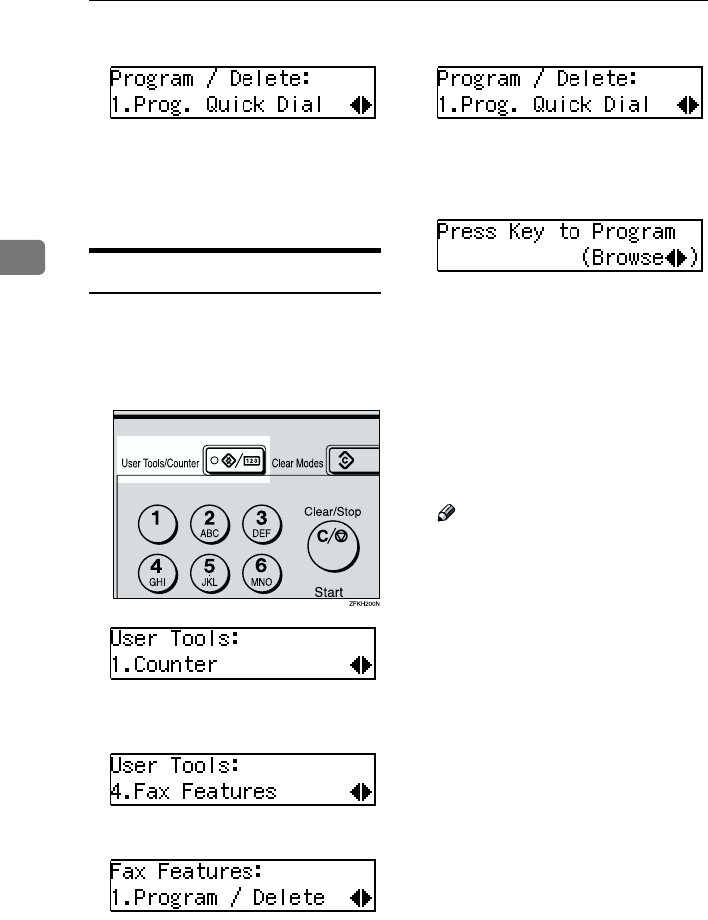
Registering
40
3
L
LL
L
Press the {
{{
{OK}
}}
} key.
If you want to store another Quick
Dial, go to step E.
M
MM
M
Press the {
{{
{User Tools}
}}
} key to re-
turn to standby display.
Editing
The following procedure describes
how to edit fax numbers registered in
Quick Dial keys.
A
AA
A
Press the {
{{
{User Tools}
}}
} key.
B
BB
B
Press 0
00
0 or 1
11
1 until " 4. Fax Fea-
tures " is displayed.
C
CC
C
Press the {
{{
{OK}
}}
} key.
Confirm that " 1. Program / Delete
" is displayed.
D
DD
D
Press the {
{{
{OK}
}}
} key.
Confirm that " 1. Prog. Quick Dial "
is displayed.
E
EE
E
Press the {
{{
{OK}
}}
} key.
F
FF
F
Display the number of the Quick
Dial key you want to edit.
Press a Quick Dial key, or search
using 0 or 1.
G
GG
G
Press the {
{{
{OK}
}}
} key.
H
HH
H
Press the {
{{
{Clear/Stop}
}}
} key, and
then reenter the fax number with
the number keys.
Note
❒ If you make a mistake, press the
{
{{
{Clear/Stop}
}}
} key and try again.
❒ If you press the {
{{
{Pause/Redial}
}}
}
key, the last 10 fax numbers di-
aled are displayed. Press 0 or
1 to select the fax number you
want to specify, and then press
the {
{{
{OK}
}}
} key.
❒ Make sure a Dial Option is
stored in one of the User Func-
tion keys, and then enter the
other party's fax number and
press the User Function key that
contains the Dial Option. You
can specify SUB or SEP, SID and
PWD (See Chapter 3 “SEP
Code” or “SUB Code” in the
Advanced Features manual).
I
II
I
Press the {
{{
{OK}
}}
} key.