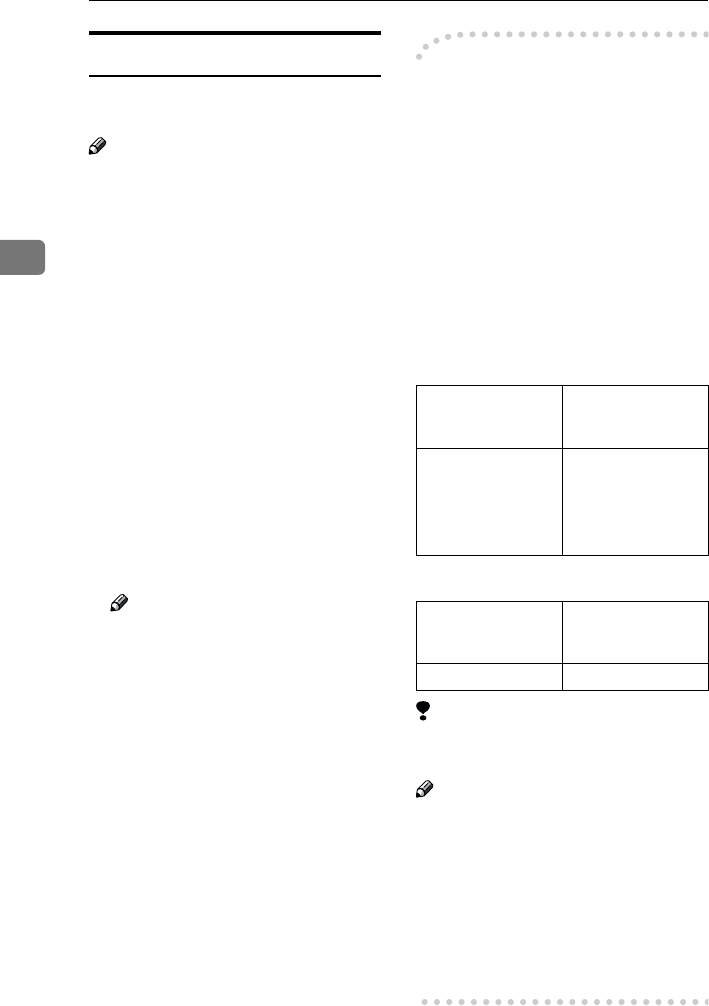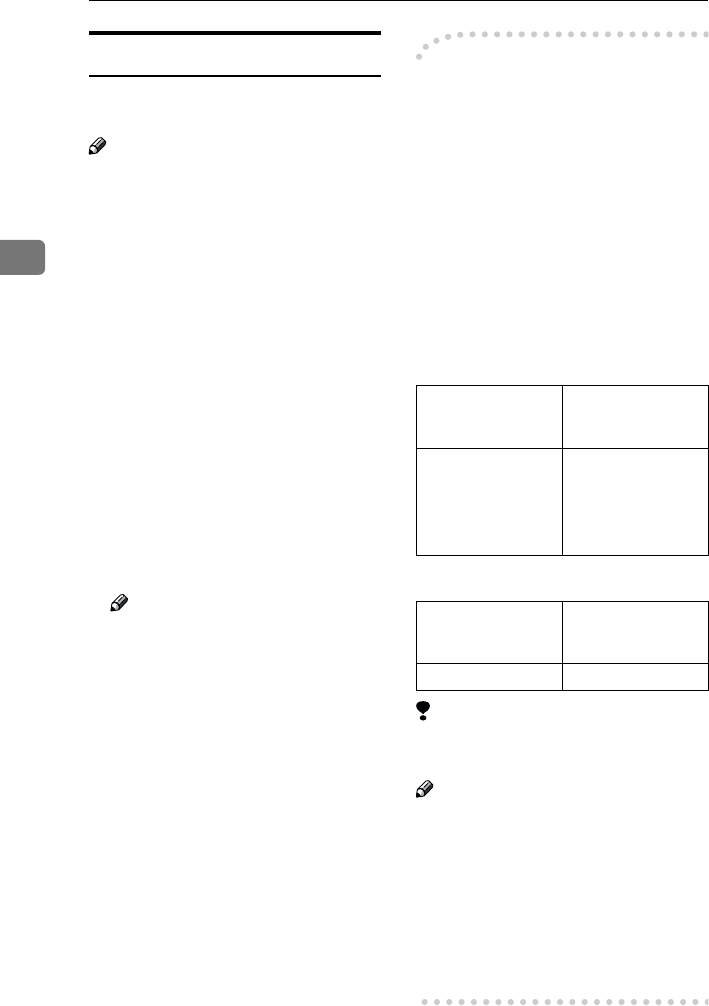
Registering
60
3
How to Enter Characters
The following procedure describes
how to enter characters.
Note
❒ When you enter a character, it is
shown at the position of the cursor.
If there is a character at the cursor
position, the entered character is
shown before the character.
A
AA
A
Enter letters, symbols or num-
bers.
Characters are entered and the cur-
sor moves.
• For letters, press the Quick Dial
keys (01 to 09). When the de-
sired letter is displayed, press
1.
• For symbols, press the {
{{
{Symbol}
}}
}
key and 0 or 1 to select the
symbol, and then press the
{
{{
{OK}
}}
} key.
• For numbers, press the number
key.
Note
❒ When you make a mistake,
press the {
{{
{Clear/Stop}
}}
} key.
❒ When you want to insert a char-
acter, move the cursor to the
character right of the position
you want to enter. Now the in-
serted character is shown left of
the cursor position.
B
BB
B
Press the {
{{
{OK}
}}
} key.
-
--
-Wild Cards
When you register other party's Own
Name or Own Fax Numbers for mul-
tiple destinations, you can register a
sequence of characters common to
these identifications as a wild card in-
stead of registering every identifica-
tion.
If a destination has an Own Name or
Own Fax Numbers containing a wild
card, the machine determines that the
destination matches the registered
destination.
❖
❖❖
❖ Not using a wild card
❖
❖❖
❖ Using a wild card
Limitation
❒ You can register up to 30 wild
cards.
Note
❒ Compare identifications by ne-
glecting spaces.
❒ You can use wild cards for the fol-
lowing functions:
• See Chapter 6 “Memory Lock” in
the Advanced Features manual.
• See Chapter 6 “Forwarding” in
the Advanced Features manual.
Destination to be
registered
(Own Name)
Number of registered
identifications
NEW YORK
BRANCH
HONG KONG
BRANCH
SYDNEY BRANCH
3
Destination to be
registered
(Own Name)
Number of registered
identifications
BRANCH 1