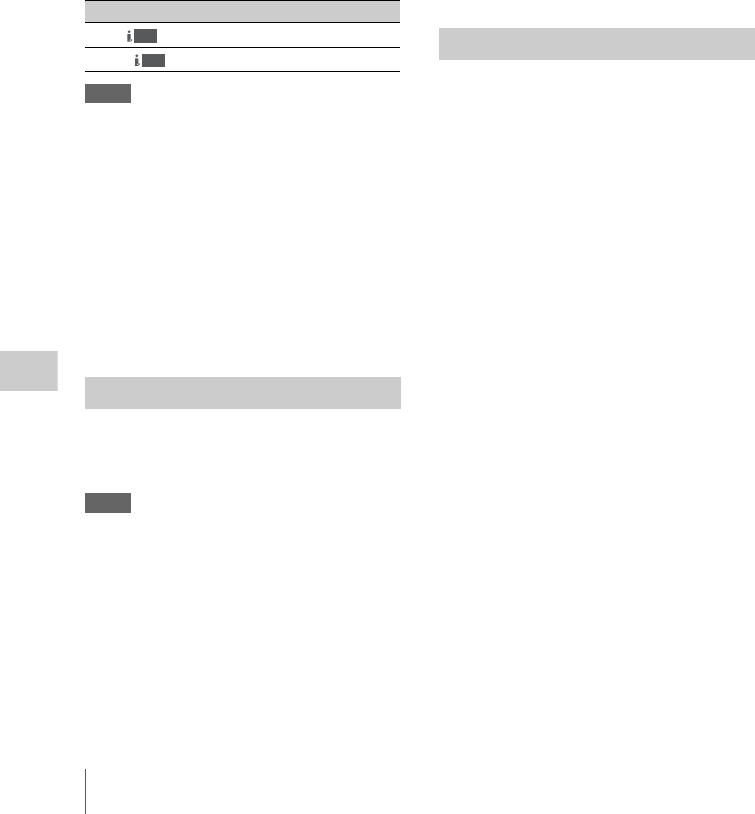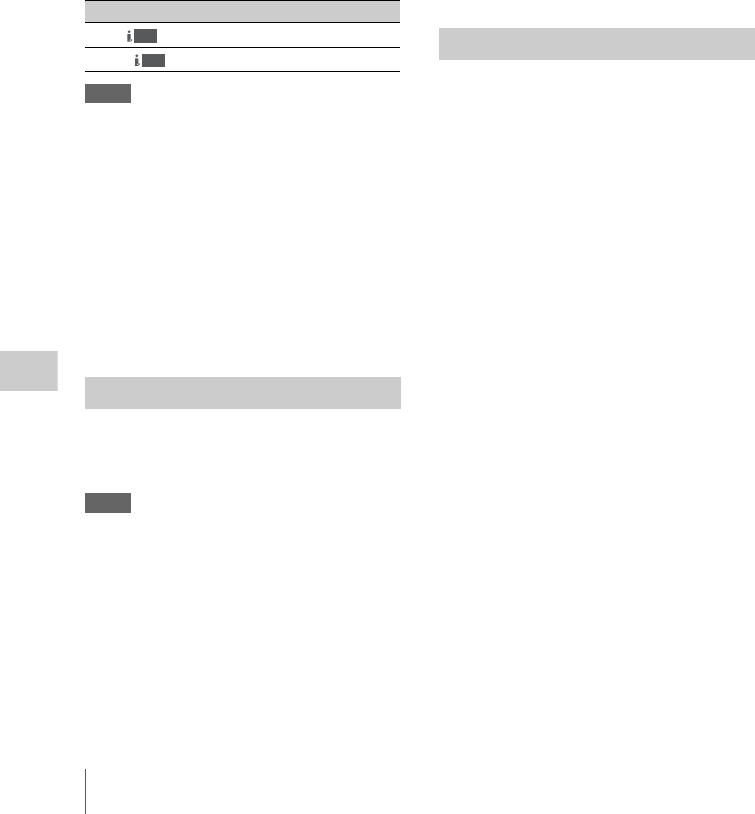
Connecting an External Device (i.LINK Connection)
136
Connecting External Devices
2 Set the external device to recording
standby status.
For operations of the external device, refer to
the operation manual of that device.
3 Set the camcorder to Camera mode by
setting the power switch to CAMERA.
4 Press the REC START/STOP button.
The external device starts recording in
synchronization.
The status of the external device is displayed in
the i.LINK status indication area (page 25) in the
viewfinder.
Notes
• Operation may be different depending on the
type of external device.
• Although there is some time lag from which you
press the REC START/STOP button until the
i.LINK status indication changes, the same
pictures are recorded on the memory card in this
camcorder and the external device if “Trigger
Mode” is set to “Both.”
• While you can record shot marks on the
memory card during recording, they are not
added to the pictures recorded on the external
device.
You can transfer an HDV stream to a nonlinear
editing system connected via the i.LINK(HDV)
connector.
Notes
• The i.LINK(HDV) connector of this camcorder
is a 4-pin connector. Check the number of pins
of the i.LINK connector on your computer and
use an appropriate i.LINK cable.
• In searching pictures of this camcorder on the
computer, it may take some time until the
display is reflected on the computer.
• If the playback clip is short or the playback
starting point is near the end of the clip, the
i.LINK signal may be interrupted between the
clip and the next clip. When you try to capture
such a signal using the nonlinear editing system,
a malfunction may occur, depending on the
nonlinear editing software in use.
• If you specify a search speed other than 4 or 15
times normal with the nonlinear editing system,
no i.LINK signal is fed out. In such a case, the
picture may stay frozen.
• High-speed playback picture may not be
displayed on the computer screen, depending on
the nonlinear editing software in use.
Setting on this camcorder
Set “i.LINK I/O” of the OTHERS menu to
“Enable.”
For operations of the nonlinear editing software,
refer to the operation manual of the software.
The HDV stream input from a device connected
via the i.LINK connector can be recorded on an
SxS memory card in this camcorder.
The timecodes superimposed on the i.LINK input
are recorded regardless of the settings of the
camcorder.
1 Set the external signal to a format that
can be recorded on the camcorder.
Signals of 1440 × 1080/59.94i can be
recorded when “Video Format” (page 130) is
set to SP 1080/60i or SP 1080/24P. Signals of
1440 × 1080/50i can be recorded when set to
SP 1080/50i.
Recording is not allowed with other
combinations of “Video Format” and input
signals.
2 Set “i.LINK I/O” (page 129) of the
OTHERS menu to “Enable.”
3 Set the camcorder to Media mode.
4 Press the STOP button to set the
camcorder to STOP mode.
The input image is displayed in the
viewfinder and the monitor connected via the
COMPONENT OUT connector or
MONITOR OUT connector.
The audio signal is output from the built-in
speaker (or headphones connected to the
headphone jack) and the monitor speakers
connected to the AUDIO OUT connectors.
Indication Status of the external device
STBY
In HDV recording standby
z
REC
In HDV recording
Nonlinear Editing
HDV
HDV
Recording External Input Signals