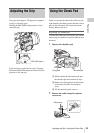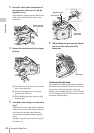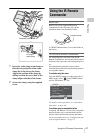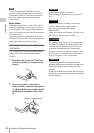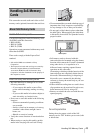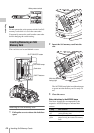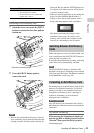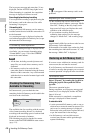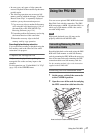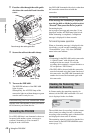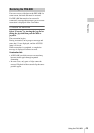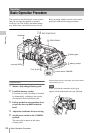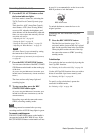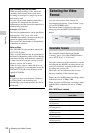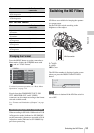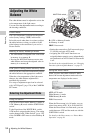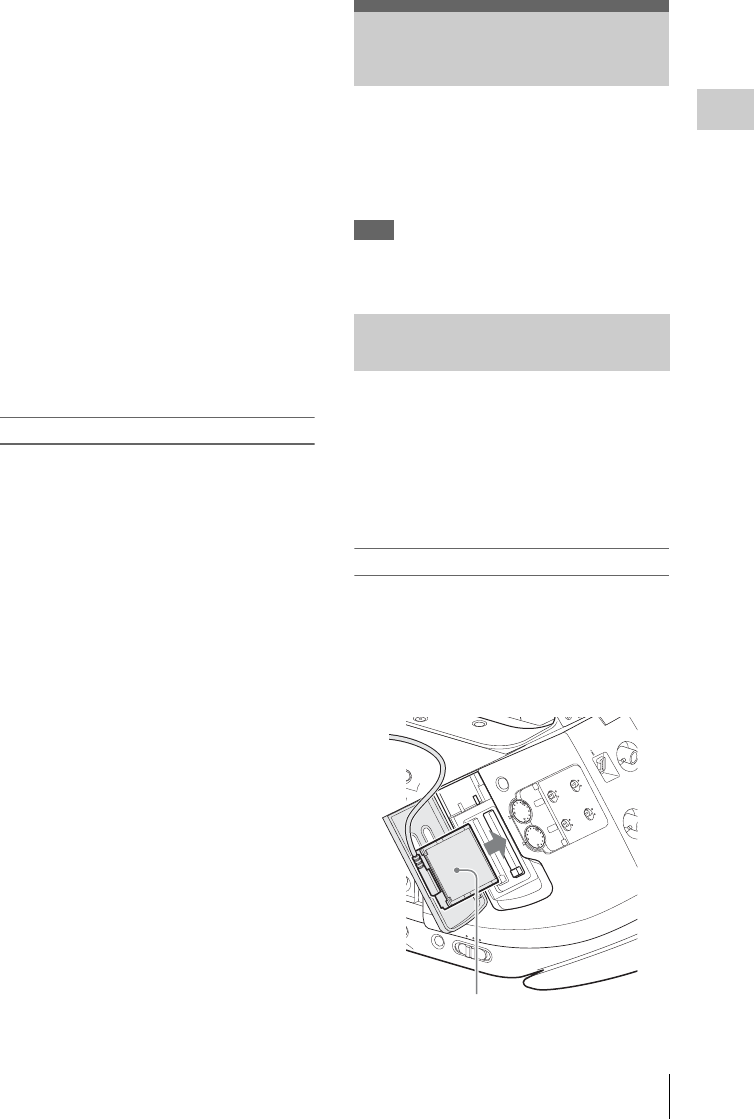
Using the PHU-60K
47
Preparations
• In some cases, only parts of clips cannot be
restored. Playback of the restored clips becomes
possible again.
• The following operation may restore an SxS
memory card for which the message “Could not
Restore Some Clips” is repeatedly displayed
each time you try the restoration process:
1 Copy necessary clips to another SxS memory
card, using the copy function (page 104) of
the camcorder or the XDCAM EX Clip
Browsing Software (page 134).
2 Format the problem SxS memory card, using
the format function of this camcorder.
3 Return the necessary clips to the SxS
memory card by copy operation.
Recording/playback during restoration
You can perform recording or playback using the
SxS memory card in the other card slot while
restoration is in progress.
To update the managerial file
If clips cannot be played back, updating the
managerial file on the card may improve the
situation.
For this operation, use “Update Media” of “Clip”
(page 130) of the OTHERS menu.
You can use an optional PHU-60K Professional
Hard Disk Unit with this camcorder. The PHU-
60K incorporates a 60GB 1.8-inch hard disk, on
which up to 200 minutes of HD video can be
recorded in HQ mode.
Note
High-speed playback (page 98) may not be
properly achieved with the PHU-60K.
Recording/playback can be made using the PHU-
60K in the same manner as with SxS memory
cards by mounting the PHU-60K on the accessory
shoe of the camcorder and connecting the PHU
connection cable to an SxS memory card slot.
For the mounting method, refer to the instructions
supplied with the PHU-60K.
Connecting the PHU connection cable
1 Set the power switch of the camcorder
to the CAMERA position.
2 Open the cover of the card slot and plug
the PHU connection cable into the slot.
Using the PHU-60K
Connecting/Removing the PHU
Connection Cable
SDI OUT
GE
TC IN
HDV
E
L
PICTURE
PROFILE
CAMERAOFF
MEDIA
A
M
T
O
PMW-EX3
CH-1
AUTO
MANUAL
IN
EXT
AUTO
MANUAL
IN
EXT
CH-2
AUDIO
LEVEL
SLOT SELEC
T
AUDIO
SELECT
AUDIO
IN
A
B
OPEN
ACCESS
ASSIGN
ST
OGRAM
ON
TC/U-BIT/DURATION
Insert so that the cable extends upward.