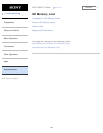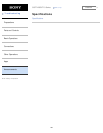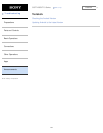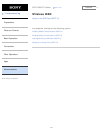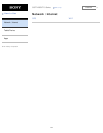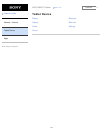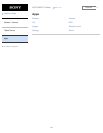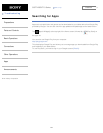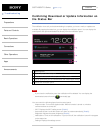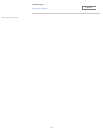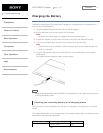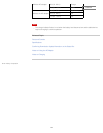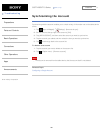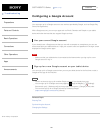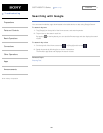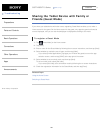SGPT12/SGPT13 Series Back to Top
Troubleshooting
Preparations
Parts and Controls
Basic Operations
Connections
Other Operations
Apps
Announcements
Confirming Download or Update Information on
the Status Bar
The notification icons tell you that downloading is complete, you have e-mails, or updates are
available. By tapping the status bar, you can display the notification panel. You can display the
control panel and open downloaded files directly from the notification panel.
Description
1 Tap to display the control panel.
2 Displays the status of the battery and Wi-Fi connection.
3 Tap to open items you are notified about and related apps directly.
4 Closes the notification panel.
Note
If you close the notification panel, the notification will be deleted. You can display the
downloaded content from the [ Downloads] app.
You can control the following items from the control panel.
Airplane mode: Turns on/off airplane mode. When this mode is turned on, wireless
communications are turned off.
Wi-Fi: Displays the Wi-Fi setting screen [Details].
Auto-rotate screen: Locks the screen so it does not rotate automatically [Details].
Brightness: Adjusts the screen brightness [Details].
Notifications: Turns on/off notifications. If you turn this off, the notification icons will not appear
on the status bar.
Settings: Displays the settings screen.
176
Search