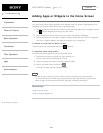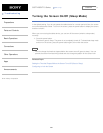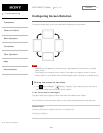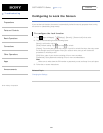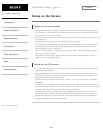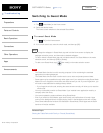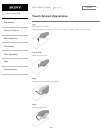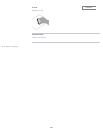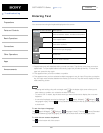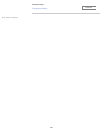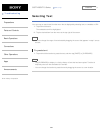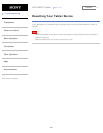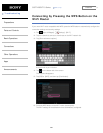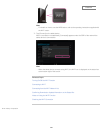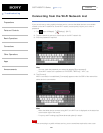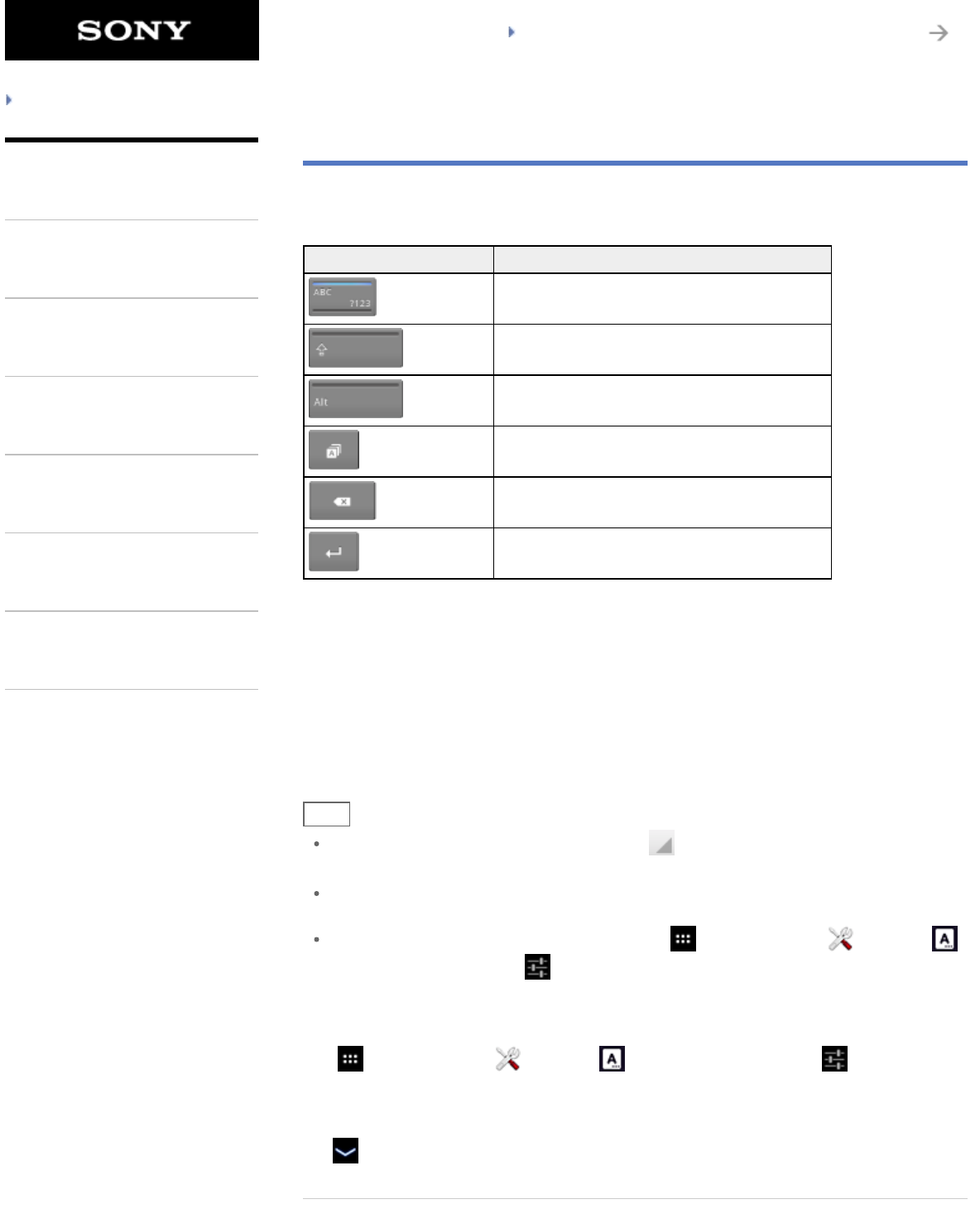
SGPT12/SGPT13 Series Back to Top
Troubleshooting
Preparations
Parts and Controls
Basic Operations
Connections
Other Operations
Apps
Announcements
Entering Text
You can enter text using the keyboard displayed on the screen.
Display on the screen Description
Switches between letters, numbers and symbols.
*
1
Enters capital letters.
*
2
Enters other symbols.
*
3
Switches the input language.
Deletes text.
Enters or adds linefeeds.
*1 Capital-letter entry will deactivate after you enter one letter. Tap this key every time you enter a
capital letter. To input capital letters continuously (caps lock), double-tap the key. To cancel the
caps lock, press this key again.
*2 This appears when you enter numbers or symbols.
*3 This appears when you have selected multiple languages to use for input. Every time you tap the
key, the input mode switches between the modes you have set. Tap and hold to display the input
mode switching screen.
Hint
Pressing and holding a key with a triangle mark on the bottom right corner allows you to
enter letters or symbols, etc. related to the letter of the key.
To enter a URL or letters, tap the area where you want to enter text to display the on-screen
keyboard.
A numerical keyboard can also be displayed. Tap [ Apps & Widgets] - [ Settings] - [
Language & input]. Then tap next to [Standard keyboard] followed by [Number keys] to add
a check mark.
To set the input language
Tap [
Apps & Widgets] - [ Settings] - [ Language & input]. Then tap next to [Standard
keyboard] followed by [Input languages], and then put a check mark on the languages to use.
To hide the on-screen keyboard
Tap
on the bottom left of the screen.
257
Search