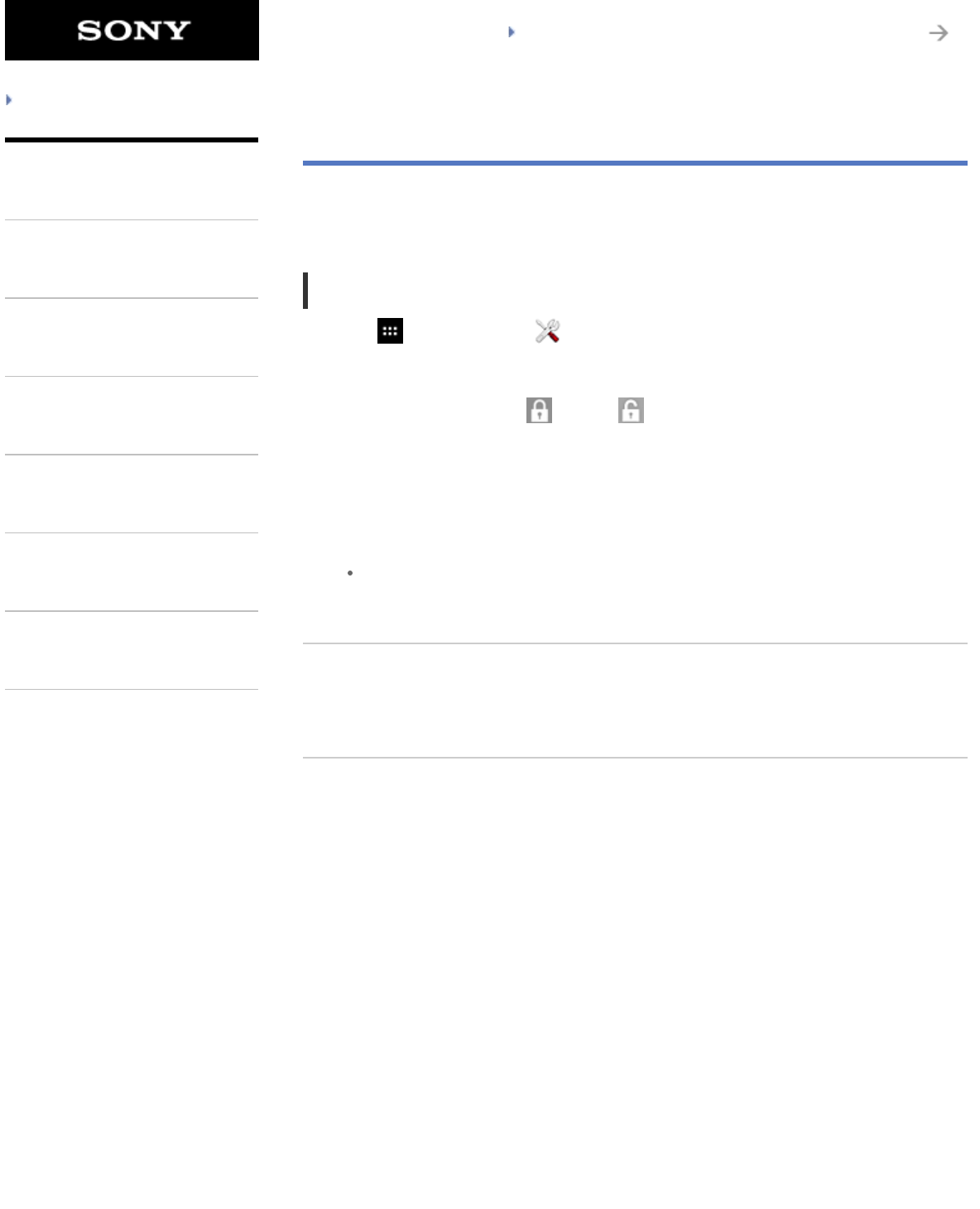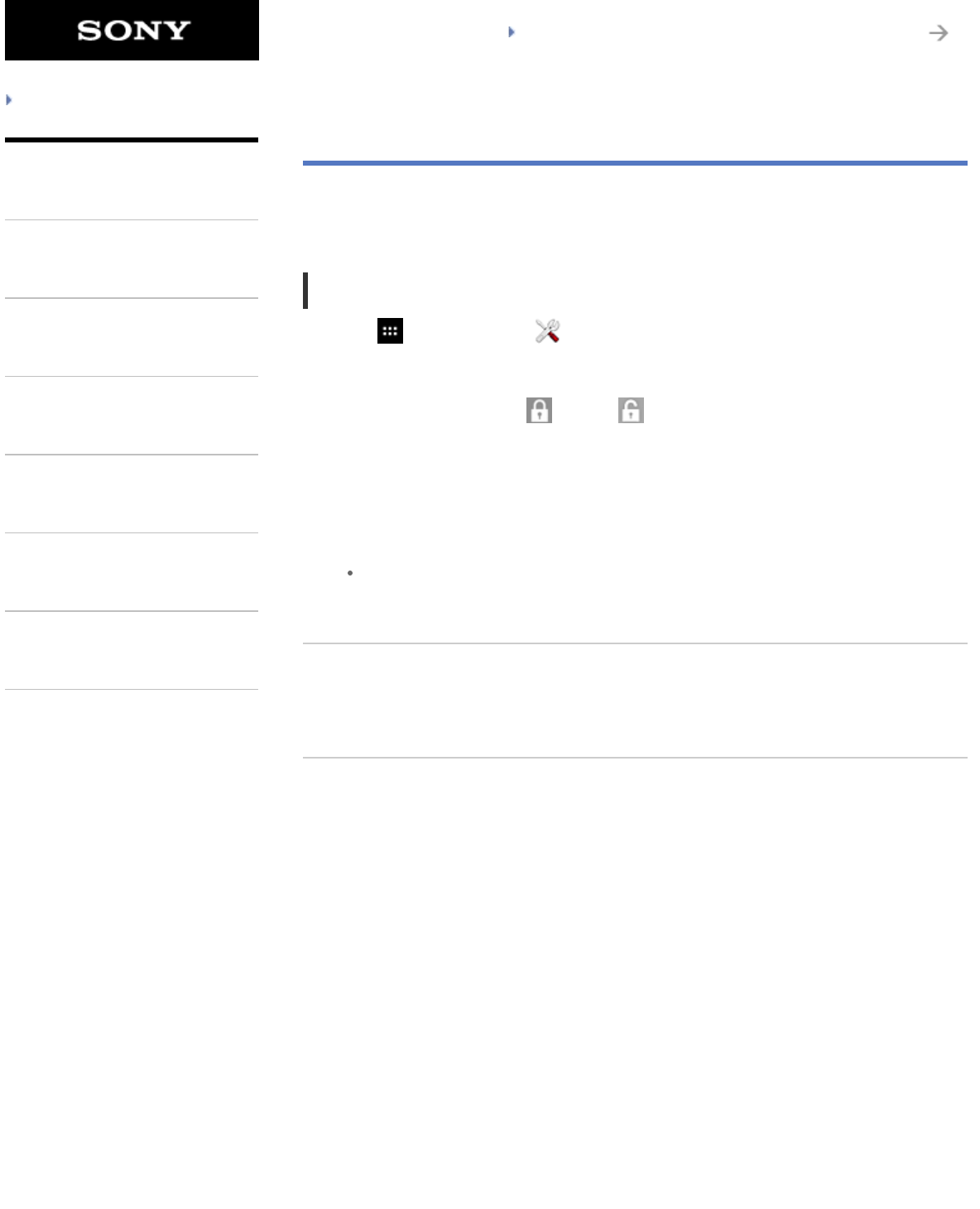
SGPT12/SGPT13 Series Back to Top
© 2012 Sony Corporation
Troubleshooting
Preparations
Parts and Controls
Basic Operations
Connections
Other Operations
Apps
Announcements
Configuring to Lock the Screen
If you set the lock function, the screen is automatically locked for security purposes when turning
the screen on (deactivating sleep mode).
To configure the lock function
1. Tap [ Apps & Widgets] - [ Settings] - [Security] - [Screen lock] in that order.
2. Tap the desired setting from the following items.
[None]: Lock function not used.
[Slide]: Default setting. Tap
, then tap to unlock.
[Pattern]: Trace nine pass points with a finger. If you fail to unlock five times, the entry screen
for the Google account will appear. Enter your account name, and you will receive the
procedure to unlock by e-mail.
[PIN]: Set a code of your choice consisting of four or more numbers.
[Passwords]: Set a password consisting of four or more numbers/letters.
Hint
Make sure to write down the PIN number or password you set and keep it in a safe place.
3. Follow the on-screen instructions.
Related Topic
Changing the Settings