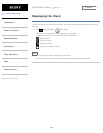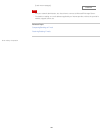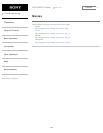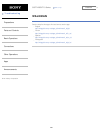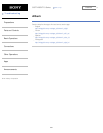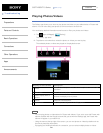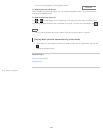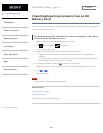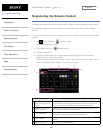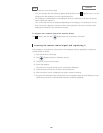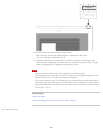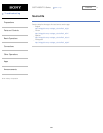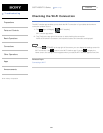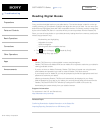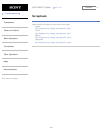SGPT12/SGPT13 Series Back to Top
© 2012 Sony Corporation
Troubleshooting
Preparations
Parts and Controls
Basic Operations
Connections
Other Operations
Apps
Announcements
Importing/Exporting Contents from an SD
Memory Card
The File transfer app enables you to import/export data between the internal memory of the tablet
device and an SD memory card.
To import/export data between the internal memory of the tablet
device and an SD memory card
1. Insert an SD memory card into the SD memory card slot.
2. Tap [
Apps & Widgets] - [ File transfer].
The File transfer app starts.
3. Tap the file or folder you want to transfer to add a check mark to it.
Tapping the recording media icon switches between the screens for importing and
exporting.
To move to a folder, tap the icon of the folder in the list. To display detailed information
about the folder, tap and hold the icon of the folder.
4. To select a destination folder, tap in [Import to] or [Export to].
If you do not select a folder, the file is transferred to the [transferred] folder on the media.
5. Tap or .
File transfer starts.
Note
Do not remove the media during data transfer.
Related Topic
Checking the Free Space
Supported Formats
Inserting/Removing an SD Memory Card
204
Search