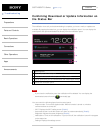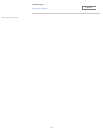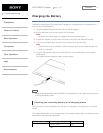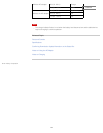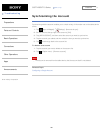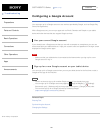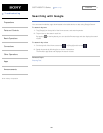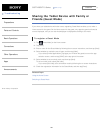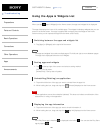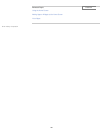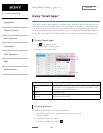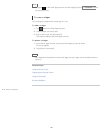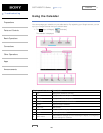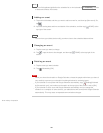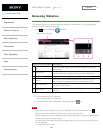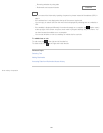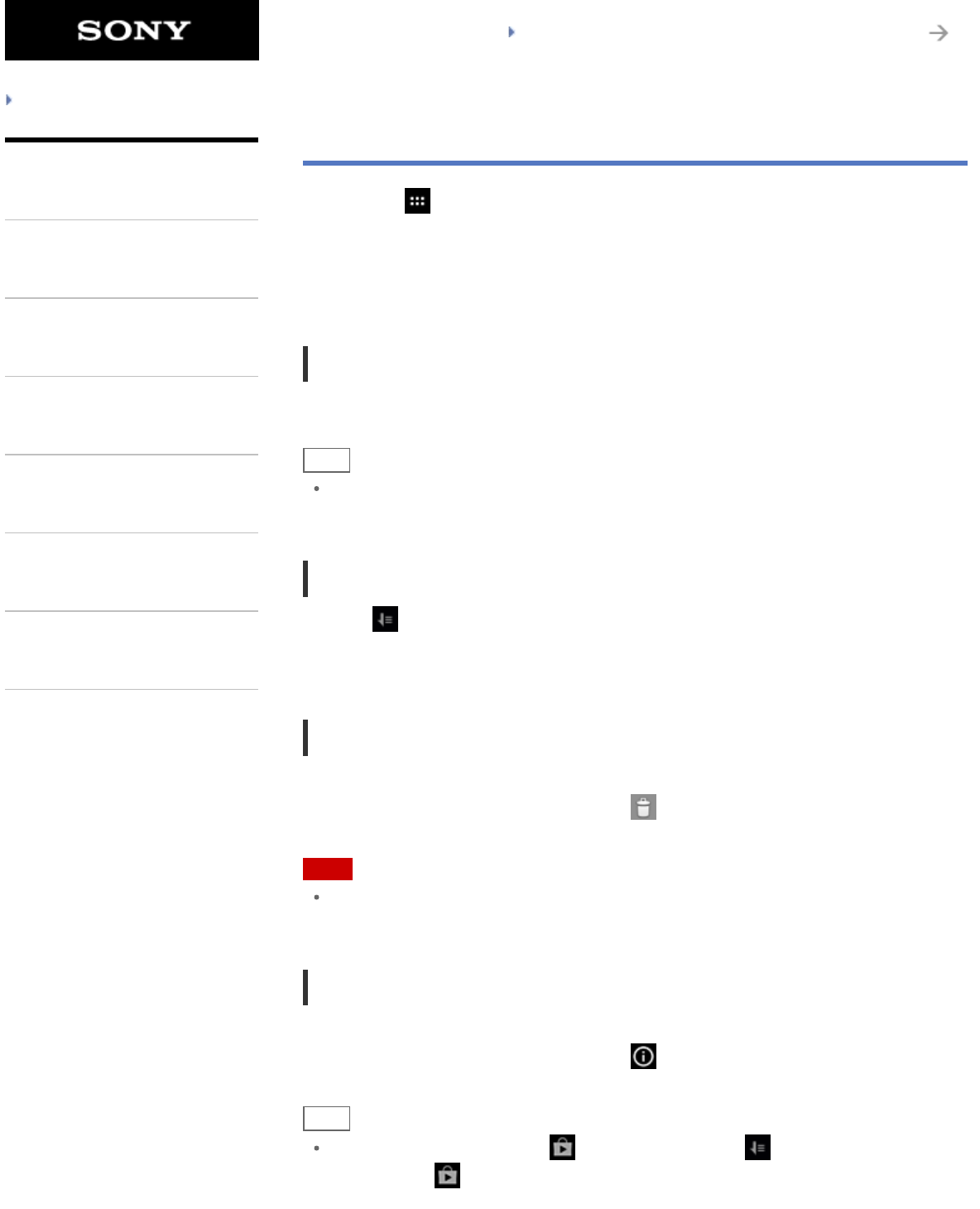
SGPT12/SGPT13 Series Back to Top
Troubleshooting
Preparations
Parts and Controls
Basic Operations
Connections
Other Operations
Apps
Announcements
Using the Apps & Widgets List
When you tap [ Apps & Widgets] on the Home screen, the apps and widgets list is displayed.
The apps list displays the icons of all available apps. The widgets list displays widgets that you can
place on the Home screen. If an app is supplied with a widget, place the widget on the Home
screen so that you can operate the app from the Home screen easily.
Switching between the apps and widgets list
1. Tap [Apps] or [Widgets] at the top left of the screen.
Hint
The apps and widgets list contains multiple pages. Flick left and right to move between pages.
The apps list is displayed before the list of widgets.
Sorting apps and widgets
1. Tap at the top right of the screen and select a sorting method.
[A to Z] : Sort by name.
[Newest first] : Sort by date of update.
Uninstalling (Deleting) an application
1. Tap and hold the icon of the app you want to uninstall from the apps list.
2. While holding the icon, drag and drop it to [ Uninstall] displayed on the Home screen.
Note
Some applications cannot be uninstalled (deleted). This does not indicate a malfunction of the
tablet device or a bug in the application.
Displaying the app information
1. Tap and hold the icon of the app you want to check information of.
2. While holding the icon, drag and drop it to [ App info] displayed on the Home screen.
Hint
If the Play Store app is installed, is displayed to the left of . You can start the Play Store
app by tapping
.
184
Search