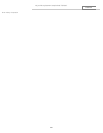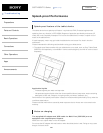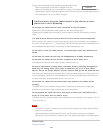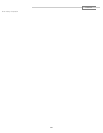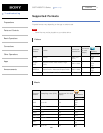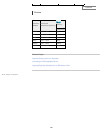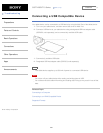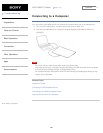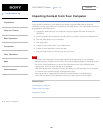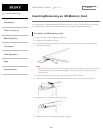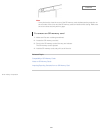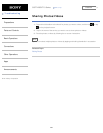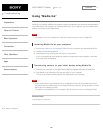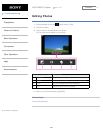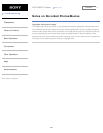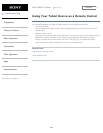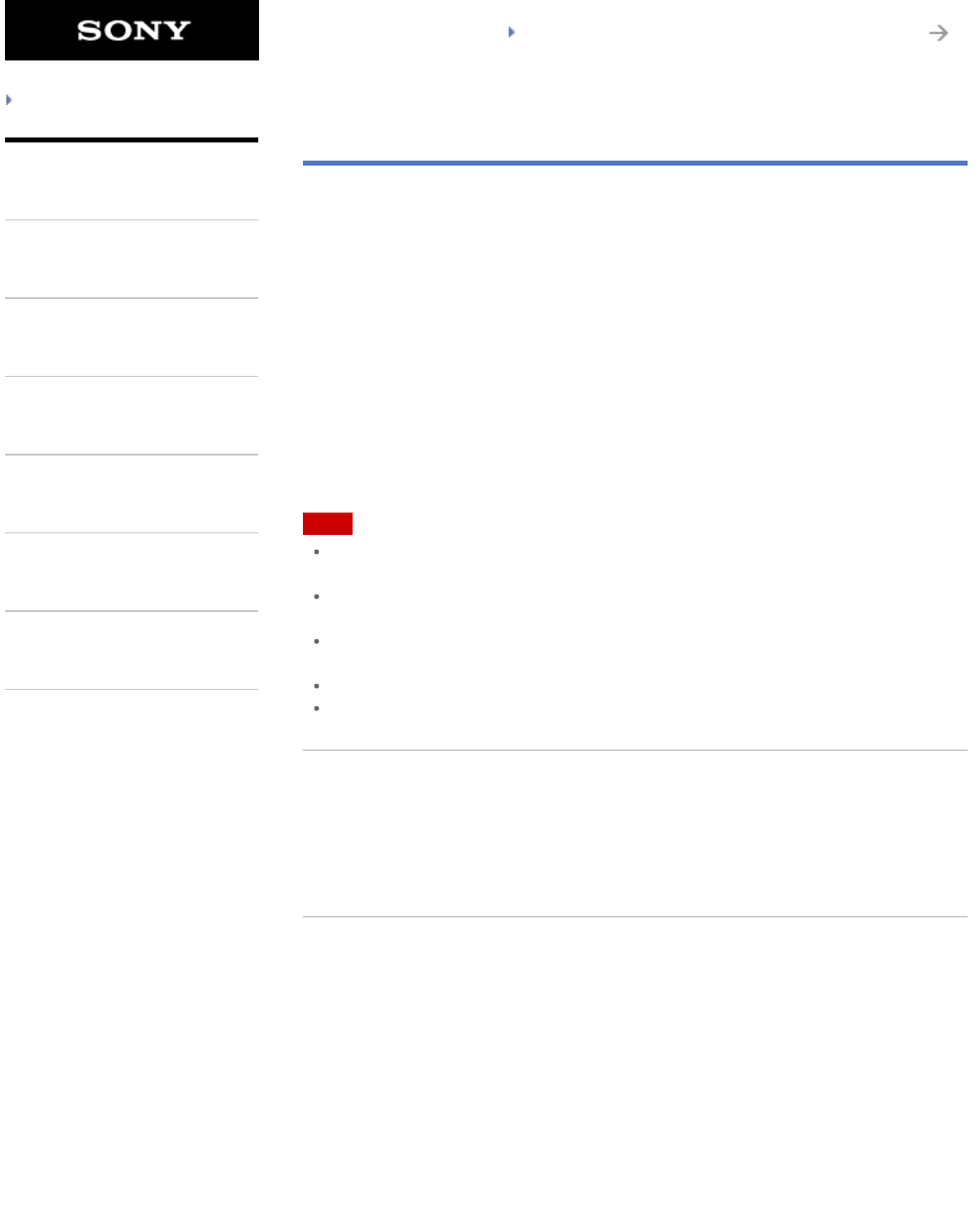
SGPT12/SGPT13 Series Back to Top
© 2012 Sony Corporation
Troubleshooting
Preparations
Parts and Controls
Basic Operations
Connections
Other Operations
Apps
Announcements
Importing Content from Your Computer
If you connect a computer to your tablet device using the supplied USB cable for Multi Port
(SGPUC2), you can copy data on the computer to your tablet device. The copied data can then be
played back on your tablet device.
1. Connect the tablet device to your computer using the supplied USB cable for Multi Port
(SGPUC2).
2. On the computer, open a folder that includes the file you want to export to the tablet device.
3. Click the [Start] button on your computer.
4. Click [Computer].
5. Double-click the model name of your tablet device.
6. Double-click the destination to save the data.
7. Drag and drop the file you want to copy onto this screen.
Note
The menu name displayed in the procedure above varies depending on your computer
operating system, computer environment or the Android operating system of the tablet device.
Do not turn off the tablet device or remove the USB cable for Multi Port (SGPUC2) while
copying data. That may cause the data to be damaged.
Your tablet device does not support charging the battery via USB connection from a computer
or a commercially available charger not designated by Sony.
Only copied data in supported file formats can be played back on your tablet device.
Check the free space of your tablet device when you import data from the computer.
Related Topic
Connecting to a Computer
Checking the Free Space
Supported Formats
299
Search