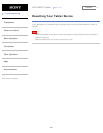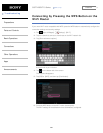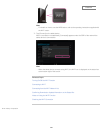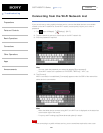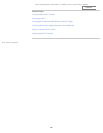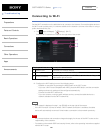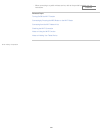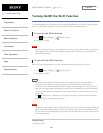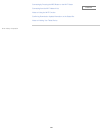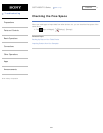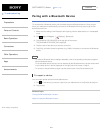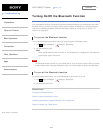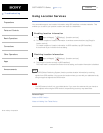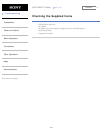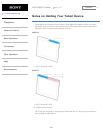SGPT12/SGPT13 Series Back to Top
Troubleshooting
Preparations
Parts and Controls
Basic Operations
Connections
Other Operations
Apps
Announcements
Turning On/Off the Wi-Fi Function
To download apps or enjoy Internet content, connect the tablet device to a Wi-Fi network (access
point). To set the Wi-Fi connection, turn on the Wi-Fi function of the tablet device.
To turn on the Wi-Fi function
1. Tap [ Apps & Widgets] - [ Settings] - [Wi-Fi].
2. Set [Wi-Fi] to [ON].
Note
The Wi-Fi antenna is built in to your tablet device. If you cover the antenna with your hands or
other objects while connected to the Internet using the Wi-Fi function, the communications
quality may deteriorate.
To turn off the Wi-Fi function
When you are not using Internet, you can save power by turning off the Wi-Fi function.
1. Tap [ Apps & Widgets] - [ Settings] - [Wi-Fi].
2. Set [Wi-Fi] to [OFF].
Hint
To disconnect the Wi-Fi function temporarily in an area where Wi-Fi communications is
restricted, turn on [Airplane mode] on the control panel displayed from the status bar.
The screen of your tablet device will be off (in sleep mode) when apps are running, such as
when the music player app is playing back content, but the tablet device will still be operating.
You can choose whether to keep the Wi-Fi connection active or not when the screen is off (in
sleep mode).
Tap
(Option menu) - [Advanced] - [Wi-Fi disconnect policy], and then select the desired
item on the [Wi-Fi disconnect policy] screen.
Note
Regardless of the setting in [Wi-Fi disconnect policy], the Wi-Fi connection is disconnected if no
app is running during sleep mode. The Internet connection will initially be off when the screen
turns on after being off (deactivating sleep mode), but the tablet device will then connect to the
Internet automatically.
Related Topic
Connecting to Wi-Fi
268
Search