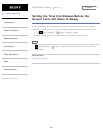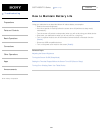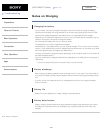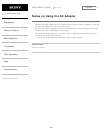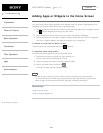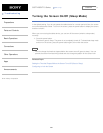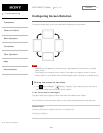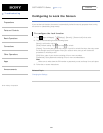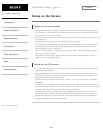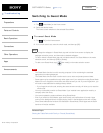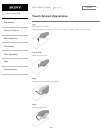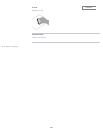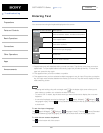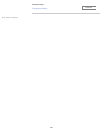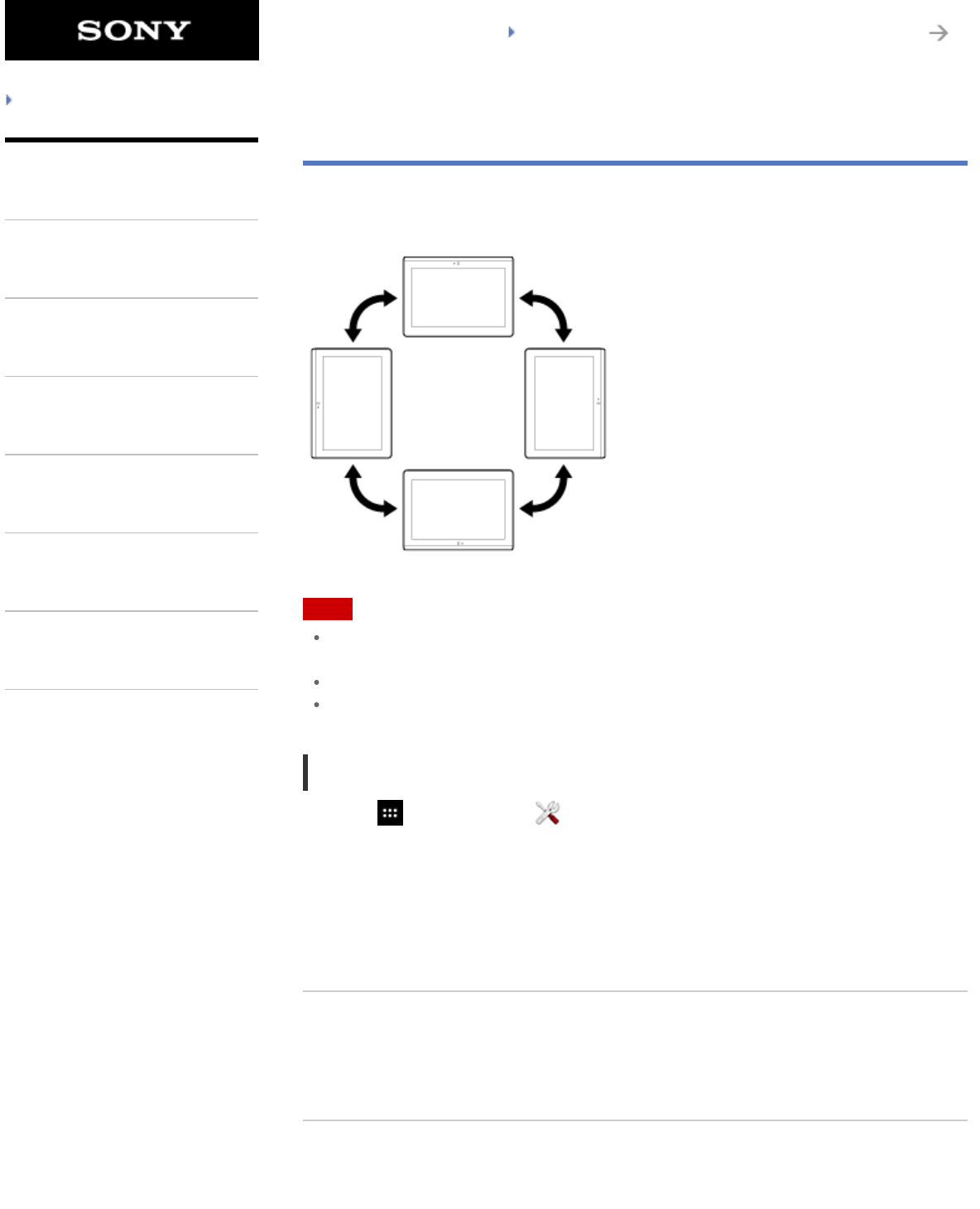
SGPT12/SGPT13 Series Back to Top
© 2012 Sony Corporation
Troubleshooting
Preparations
Parts and Controls
Basic Operations
Connections
Other Operations
Apps
Announcements
Configuring Screen Rotation
The screen rotates when you turn your tablet device sideways as shown below.
Note
Depending on the application, the screen may rotate regardless of the direction your tablet
device is held.
Some apps may not support screen rotation. Some apps may rotate the screen in reverse.
Screen rotation is not available when the HDMI adapter cable is attached to your tablet device.
Setting the screen to not rotate
1. Tap [ Apps & Widgets] - [ Settings] - [Display] - [Auto-rotate screen] in that order to
remove the check mark and disable screen rotation.
To set the screen to rotate again
Tap [Auto-rotate screen] again to add a check mark and enable screen rotation.
You can also turn on/off the screen rotation on the control panel displayed from the status bar.
Related Topic
Confirming Download or Update Information on the Status Bar
Changing the Settings
251
Search