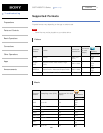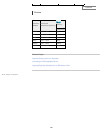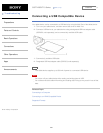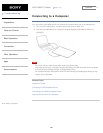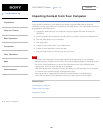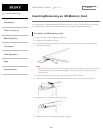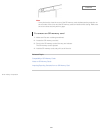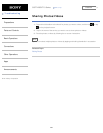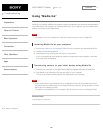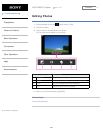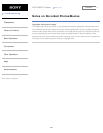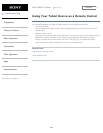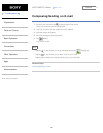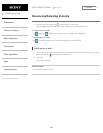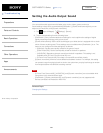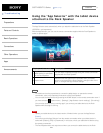SGPT12/SGPT13 Series Back to Top
© 2012 Sony Corporation
Troubleshooting
Preparations
Parts and Controls
Basic Operations
Connections
Other Operations
Apps
Announcements
Using “Media Go”
Media Go is computer software that supports content management and transfers content between
your tablet device and computer. By installing Media Go in your computer, you can transfer music,
photos, and videos to your tablet device.
Note
For details on how to use Media Go, refer to the help in the main menu of Media Go.
Installing Media Go on your computer
1. Access http://www.sony.com/mediago/Tablet from your computer and download Media Go.
2. Double-click the downloaded file.
3. Install Media Go by following the instructions on the screen.
If you are prompted to install additional software components during installation, download
and install them as instructed.
Transferring content to your tablet device using Media Go
1. Connect your computer to your tablet device with the supplied USB cable for Multi Port.
2. Start Media Go by selecting it from the start menu of your computer.
You can now transfer content between your tablet device and computer.
Note
If [the model name of your tablet device] is not displayed on the left of the Media Go screen,
this means that your tablet device is not recognized by the computer. Check whether or not the
device driver is installed correctly.
For details on using Media Go on a computer, refer to http://www.sony.com/mediago/Tablet.
Related Topic
Connecting to a Computer
303
Search