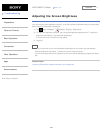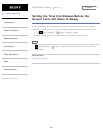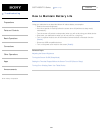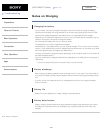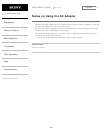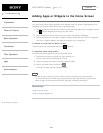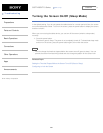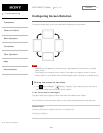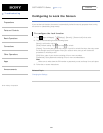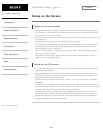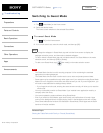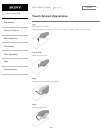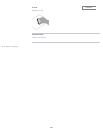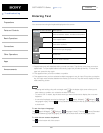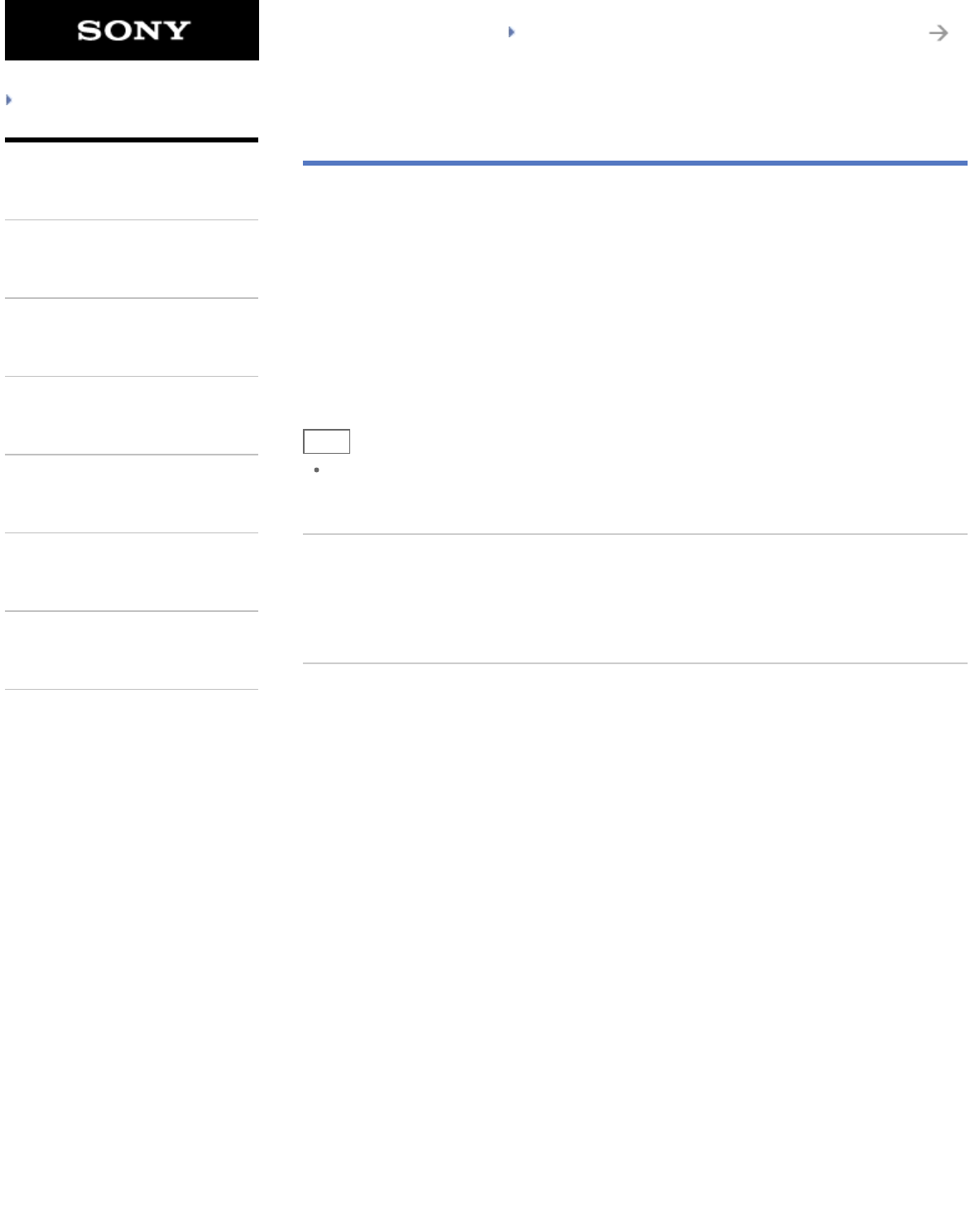
SGPT12/SGPT13 Series Back to Top
© 2012 Sony Corporation
Troubleshooting
Preparations
Parts and Controls
Basic Operations
Connections
Other Operations
Apps
Announcements
Turning the Screen On/Off (Sleep Mode)
In the default setting, if you do not operate the tablet device for a certain period of time, the screen
turns off and becomes locked. To turn on the screen, press the power button to display the screen,
and then unlock it.
When you are not using the tablet device, you can turn off the screen (switch to sleep mode)
manually.
1. Press the power button.
The screen goes to sleep. The power is not completely turned off. To deactivate sleep mode
and turn on the screen, press the power button again, then unlock the screen.
Hint
You can change the time that elapses before the screen turns off (goes to sleep). You can
prevent the screen from becoming locked and also change the pattern for the screen lock.
Related Topic
Setting the Time that Elapses Before the Screen Turns Off (Goes to Sleep)
Configuring to Lock the Screen
250
Search