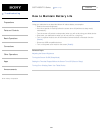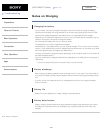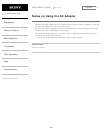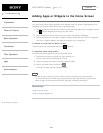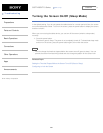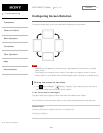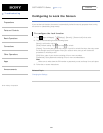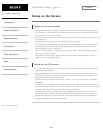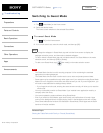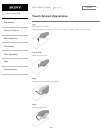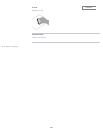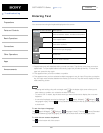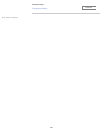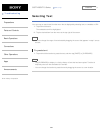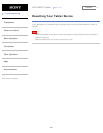SGPT12/SGPT13 Series Back to Top
© 2012 Sony Corporation
Troubleshooting
Preparations
Parts and Controls
Basic Operations
Connections
Other Operations
Apps
Announcements
Switching to Guest Mode
1. Tap [ Guest Mode] on the Home screen.
2. Select the desired mode.
The Home screen switches to the selected Guest Mode.
To cancel Guest Mode
1. Tap [ Exit] on the Home screen.
2. If an unlock code is set, enter the unlock code, and then tap [OK].
Hint
To change the wallpaper in Guest Mode, tap and hold the Home screen to display the
wallpaper selection screen, and then select a desired wallpaper.
To edit or delete a Guest Mode, tap and hold the thumbnail of a Guest Mode on the mode
selection screen, and then tap [Edit] or [Delete].
To add a new Guest Mode, tap [ New mode] on the mode selection screen.
Note
The Guest Mode function is not for security purposes. It is for restraining the restricted
applications from being displayed.
The Guest Mode function does not allow each user to store and protect personal data.
Some apps may be accessible through other apps even if you restrict them using Guest Mode.
Make sure not to forget the unlock code and secret answer you set. If you do forget them, you
will need to reset tablet device settings factory default.
If you forget the unlock code, entering the secret answer correctly will allow you to reset the
unlock code.
You may not be able to switch to Guest Mode if you installed home application made by a
company other than Sony.
You cannot update the system software during Guest Mode.
Even if you switch to Guest Mode, apps used recently and notifications will remain. Apps
running in the background such as apps playing music in the background also will not stop.
Since some tablet device functions are restricted in Guest Mode, Small Apps and the Quick
launcher will not be available.
Related Topic
Sharing the Tablet Device with Family or Friends (Guest Mode)
254
Search