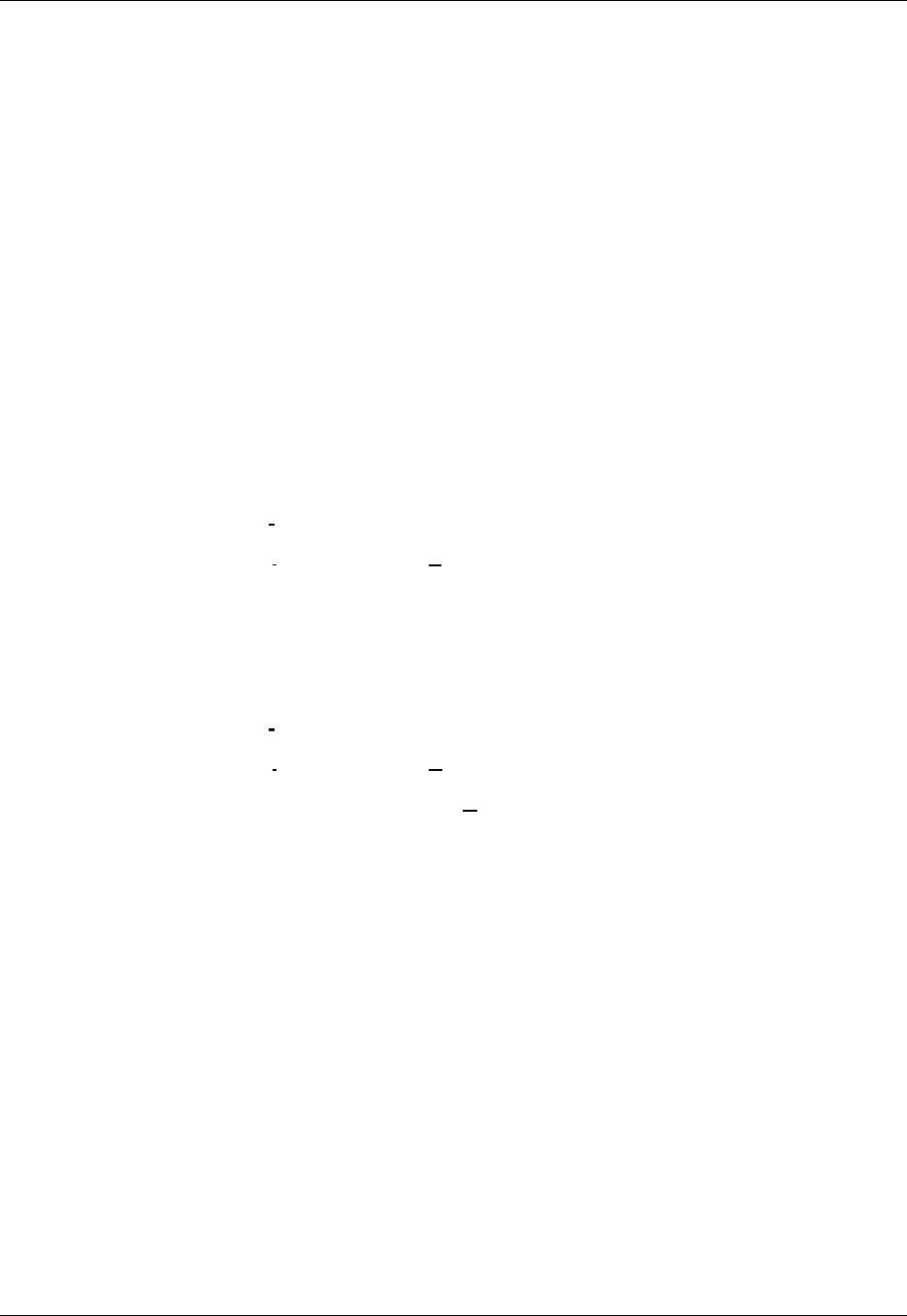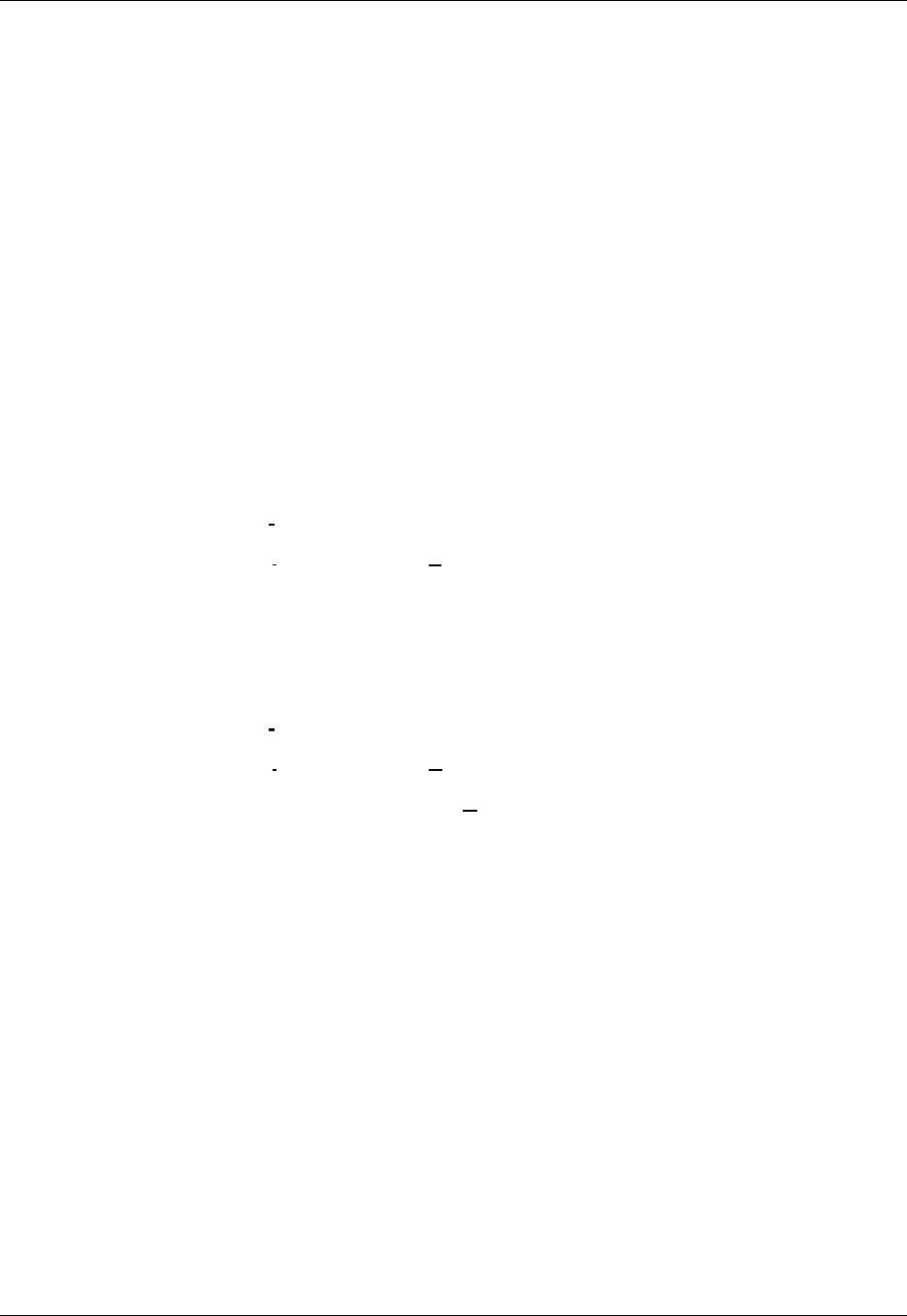
Chapter 5. Setting Up the Ethernet
May 2002 T-38324-A Page 5-9
To change the IP address, subnet mask and/or the default gateway being used:
a. Click on the IP Address:, Subnet Mask:, or Default Gateway: field.
b. Enter the new value.
c. Repeat Steps a) and b) for all the fields you want to change.
d. Click OK.
13. When the flash utility has finished flashing the application settings to the Ethernet
interface card, you can exit.
NOTE: If you have another Ethernet interface card to flash, disconnect
the cables from the current Ethernet interface card and connect
them to the next Ethernet interface card you want to flash. There
is no need to exit the TINI Ethernet Flash Utility first.
The COM port that you opened in Step 9 closes automatically when you exit the flash
utility.
a. Click the Flash menu in the TINI Ethernet Flash Utility window.
b. From the Flash menu, select E
xit.
The flash utility closes down and exits you from the program.
OR
The flash utility shuts down its connection to the COM port but remains open on the
desktop.
a. Click the Flash menu in the TINI Ethernet Flash Utility window.
b. From the Flash menu, select C
om Port.
c. From the Com Port menu, select Close COM Port.
14. Close the CS4000 Mini Controller with Ethernet enclosure door.
15. Turn OFF power to the controller.
16. By hand, install the access screws back into place in the enclosure door, turning
them clockwise to tighten them. Finish tightening each access screw with a No.2
cross-tip (Phillips) head screwdriver until each screw is secure.
17. Turn ON power to the controller.