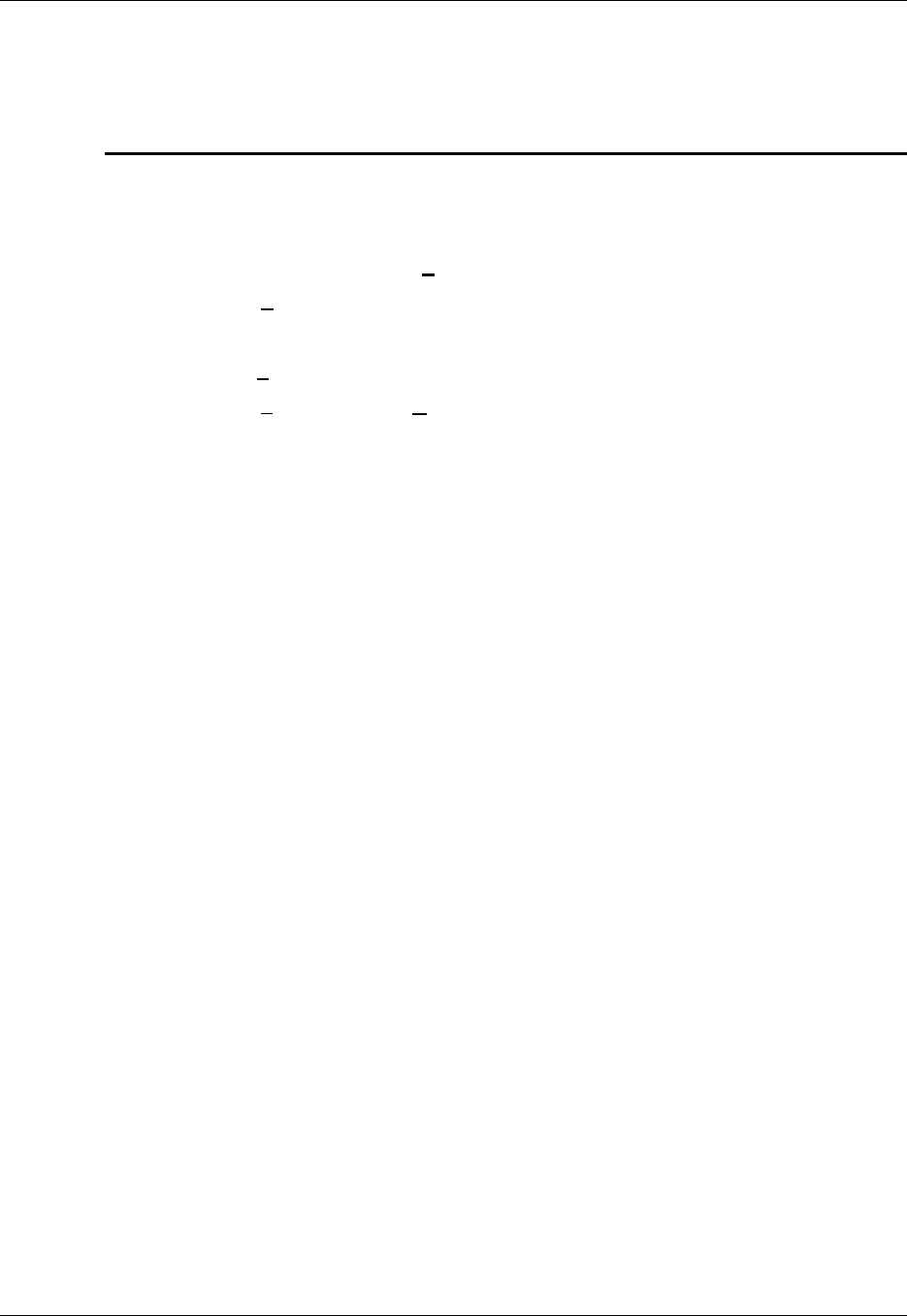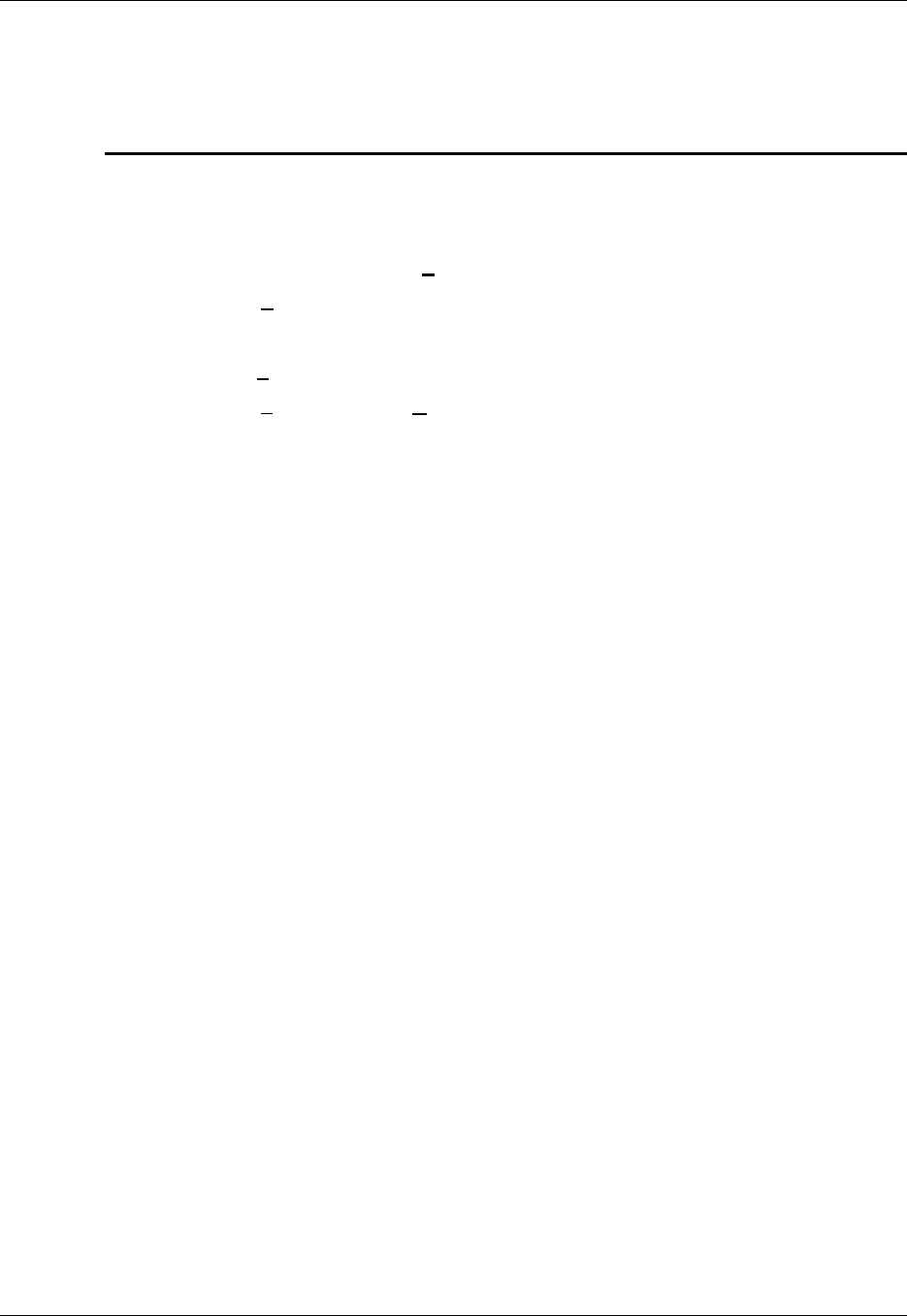
Chapter 5. Setting Up the Ethernet
May 2002 T-38324-A Page 5-15
Use Procedure 5-3 to make the necessary changes to VSMain.ini.
Procedure 5-3. Editing VSMain.ini for an Ethernet Network
1. Open VSMain.ini using Notepad.
a. Click the Start menu on the Windows NT desktop.
b. From the Start menu, select Programs.
c. From the Programs menu, select Accessories.
d. From the Accessories menu, select Notepad.
e. Click the File menu in Notepad.
f. From the File menu, select O
pen.
g. In the file name field enter “C:\Windows\VSMain.ini.”
2. Locate the heading in VSMain.ini labeled [Communications] and enter the number
of Ethernet connections you need on the network for controllers.
Your changes to this section of VSMain.ini should end up looking similar to this:
[Communications]
Detachable=0
#Ports=4
CommOcx1=Ethernet
CommOcx2=Ethernet
. . .
CommOcx4=Ethernet
In the above sample, the computer is attached to a network hub to which four devices
are connected. Each device requires its own Ethernet communications channel. The
number of ports (#Ports=4) refers to the number of controllers that are connected to the
network hub.
3. Locate the heading in VSMain.ini labeled [Comm1Devices]. Create an entry for a
device that is a controller, specify an IP address for the controller and identify the
controller as a Device Control Module (DCM).
Each device has its own section called [CommnDevices], where n is the number of the
device or controller in the network. The IP address you enter for the controller is identical
to the IP address of the Ethernet motherboard inside the controller. Your changes to this
section of VSMain.ini should end up looking like this:
[Comm1Devices]
#Devices=1
Device1=DCM
Device1IPAddress=[IP address of controller]
NOTE: Enter the IP address in a decimal dot address format. Refer to
Working with IP Address, Subnet Mask and Default Gateways
earlier in this chapter for details.