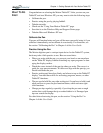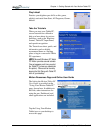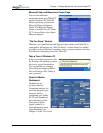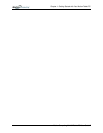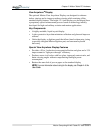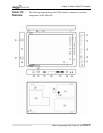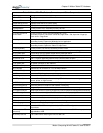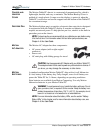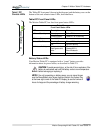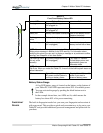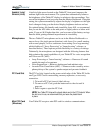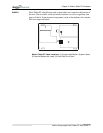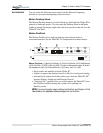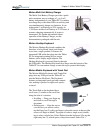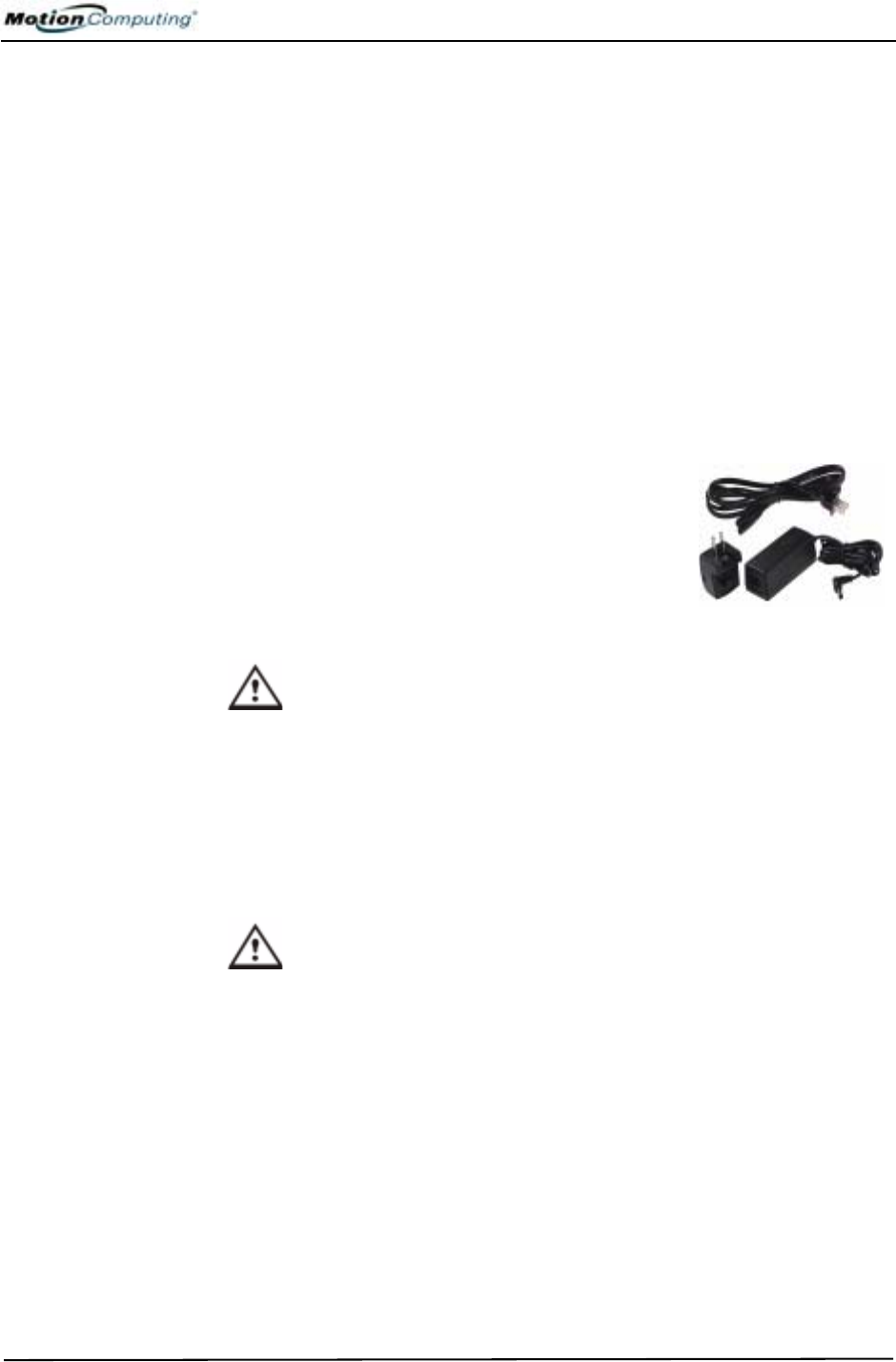
Chapter
2
Motion Tablet PC Hardware
Motion Computing M1400 Tablet PC User Guide 12
CHASSIS AND
HARDTOP
COVER
The Motion Tablet PC chassis is constructed of magnesium alloy, which is
lightweight, durable, and easy to maintain. The Motion Hardtop Cover is
molded of a tough plastic. It snaps over the display, to protect it when the
Tablet PC is not in use and can be snapped onto the bottom of the Tablet PC
for convenient storage.
DIGITIZER PEN The Motion digitizer pen is a sensitive, electronic data-entry device designed
in conjunction with the Tablet PC display. It contains no batteries and
requires no external power. To help prevent pen loss, attach it to the built-in
pen tether post on the chassis.
NOTE: For best results, we recommend that you calibrate your pen before using
it for the first time. For information about this and other pen procedures, see
Chapter 4 of this User Guide.
MOTION
AC ADAPTER
The Motion AC Adapter has three components:
• AC power adapter (with a right-angled
connector)
• Power cord
• AC mini-plug with folding prongs for travel
CAUTION: Use the appropriate AC Adapter with your Motion Tablet PC.
This adapter should not be used to power any other electronic devices. If
you do so, you may damage the accessory or other device.
MOTION
BATTERIES
A standard configuration Motion Tablet PC ships with a 6-cell lithium ion
(Li-ion) battery in the battery bay. Fully charged, a new 6-cell battery can
power the Tablet PC for 3-4 hours, depending on operating conditions.
Extra batteries are available from Motion Computing. Use only Motion
lithium ion batteries in your Motion Tablet PC.
WARNING: To avoid personal injury, handle the battery with care. Do not
open, puncture, short, or expose it to fire or water. Keep the battery in an
ambient temperature of less than +104° F (+40° C); for example, do not
leave it in a closed car in hot weather for an extended time.
NOTE: For more information about the battery LEDs, see the section “Battery
Status LEDs” in this chapter; and for more information about battery care, see
Chapter 4 of this User Guide.