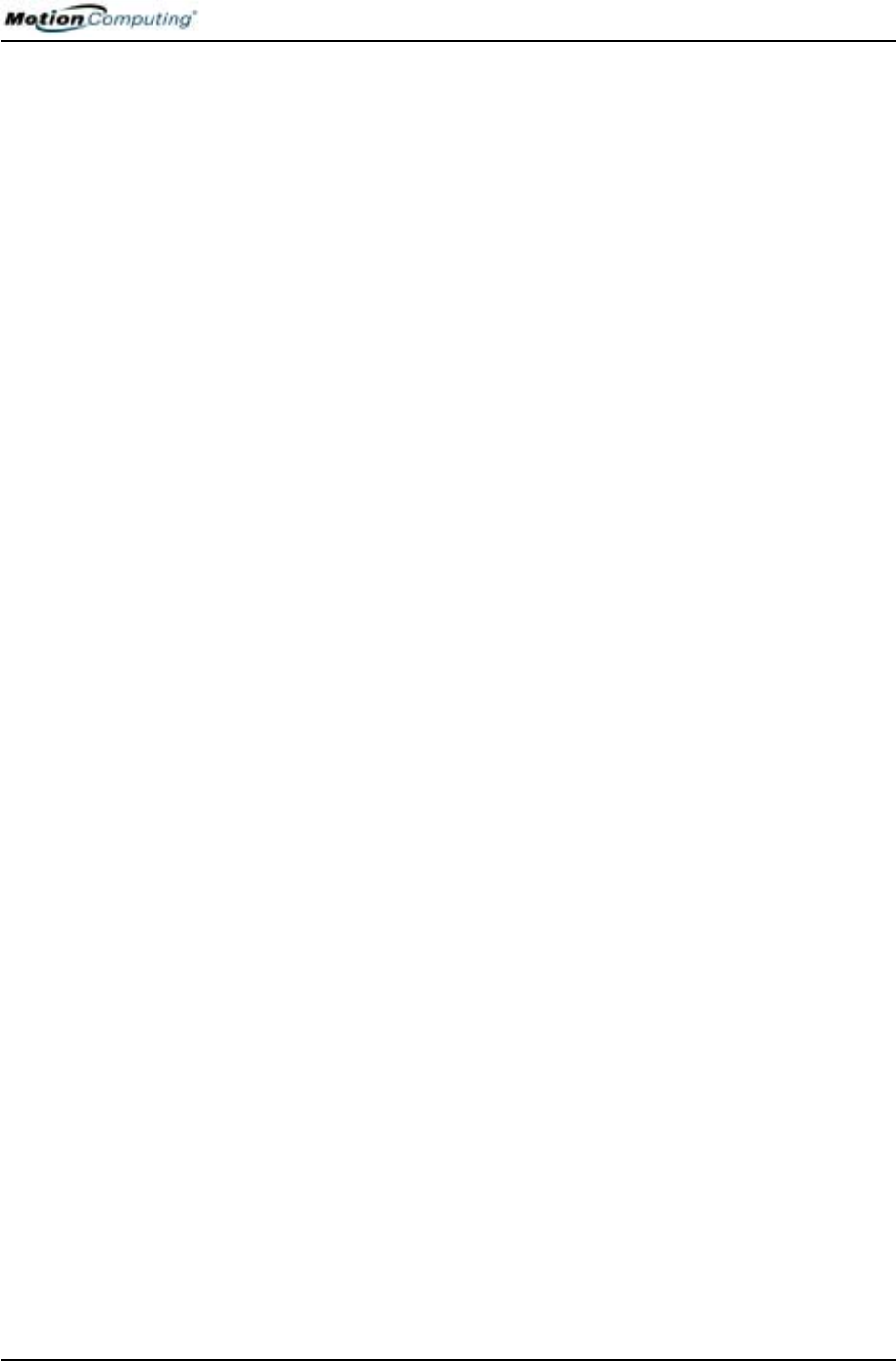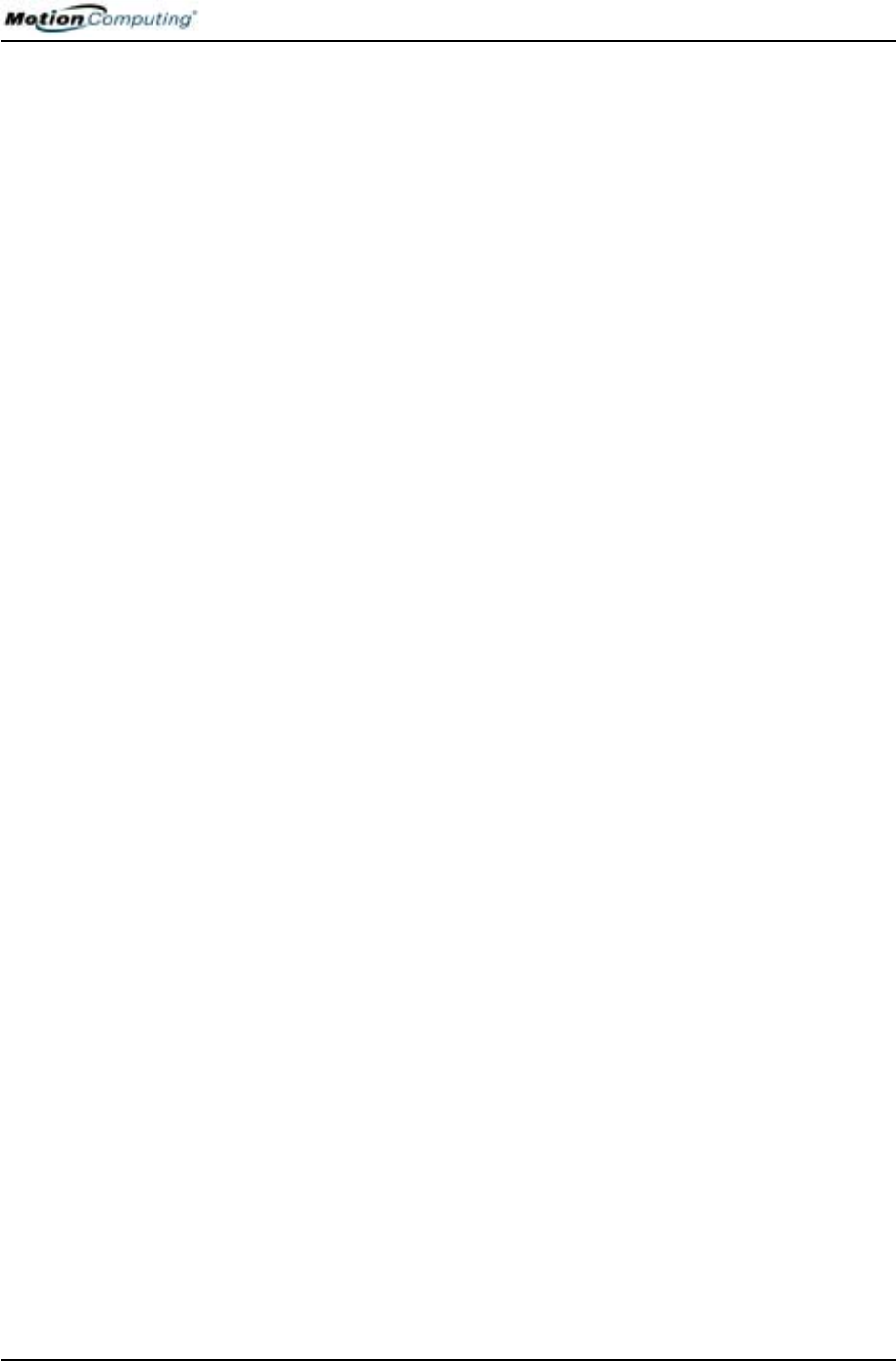
Chapter 4
Using Your Motion Tablet PC
Motion Computing M1400 Tablet PC User Guide 56
ABOUT THE
OMNIPASS
PASSWORD
MANAGEMENT
SYSTEM
The fingerprint reader built into your Motion Tablet PC lets you scan your
fingerprint to log onto your Tablet PC and perform other functions such as
accessing email, e-banking, paying bills online, or accessing network
resources. The OmniPass software offers a secure and convenient system for
managing your passwords.
When implemented within the security policies of your work environment,
the OmniPass authentication tools add another layer of security for your
passwords, files, and other logons.
The following section provides basic information about setting up and using
the management system. For more advanced features, see the OmniPass
Help files or go to the manufacturer’s website for additional information.
(Optional) If you need to set up a windows user account and
password...
NOTE: You may want to contact your System Administrator to see if you already
have a Windows user account and password set up on your system.
When your Tablet PC starts the first time, you will see an OmniPass logon
window next to the Windows logon. If you want to start using the fingerprint
reader immediately and do not already have a Windows account, you need to
set one up:
1. (Optional) Tap Cancel to close the OmniPass logon dialog.
2. Tap start>Control Panel>User Accounts>Add.
3. Type in a user name and domain in the space provided (check with
your System Administrator to see if a domain is needed).
4. Tap Next.
5. Select the appropriate access level (check with your System Admin-
istrator for this information).
6. Tap Next. Windows creates a new user account.
7. (Optional, but recommended) Tap Add Password and assign a user
password to this account.