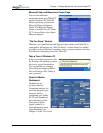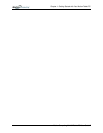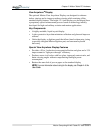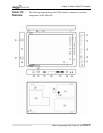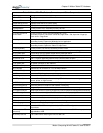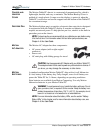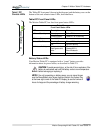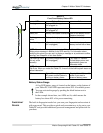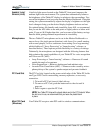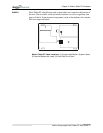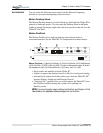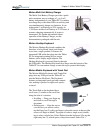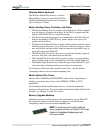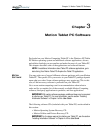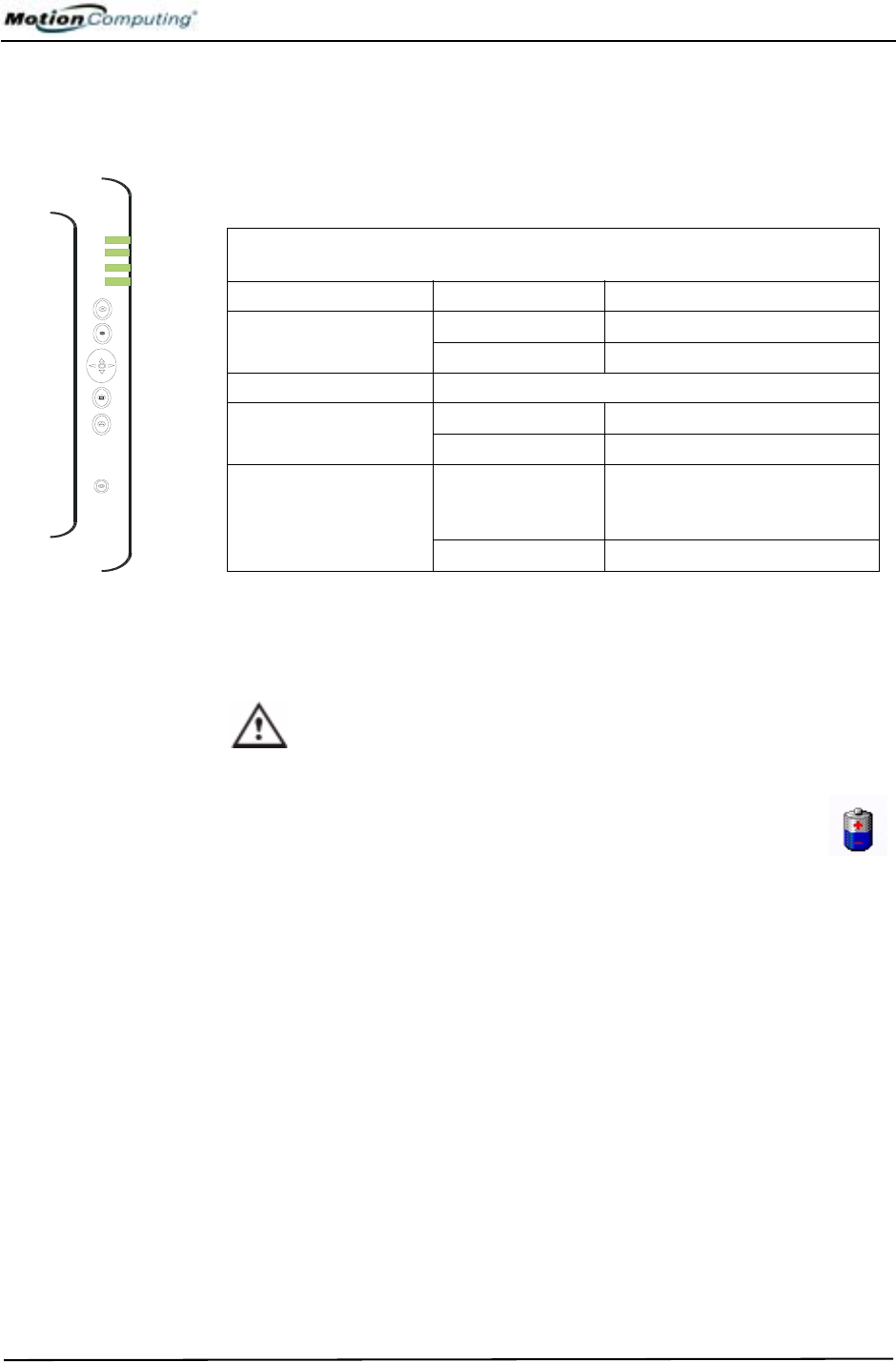
Chapter
2
Motion Tablet PC Hardware
Motion Computing M1400 Tablet PC User Guide 14
TABLET PC
CHASSIS LEDS
The Tablet PC front panel (shown in the diagram) and the battery case on the
bottom of the unit contain status LEDs, described here.
Tablet PC Front Panel LEDs
The Motion Tablet PC has four front-panel status LEDs:
Battery Status LEDs
Your Motion Tablet PC is equipped with a “smart” battery provides
information about its power status, as described in Table 2-4.
CAUTION: To avoid personal injury, or the risk of fire or explosion if the
battery is overheated, wait until the battery cools to room temperature
before recharging or replacing it.
NOTE: If the unit is operating on battery power, you can move the pen
over the Power/Battery icon (shown here and found in the System Tray
at the lower-right corner of the Tablet PC display) to see the number of
hours of charge and the percentage of battery charge remaining.
1
2
3
4
Table 2-3
Front Panel Status LEDs
LED Description Status
1 Power/Stand by Steady green Tablet PC is on.
Flashing green Tablet PC is in Stand by.
2 Battery Status See Table 2-4.
3 Hard Disk Drive Flashing/On Some HDD activity
Off No HDD activity
4 Wireless Activity Independently
flash green and
blue
Wireless is on.
Green=802.11
Blue=Bluetooth
Off Wireless is off.