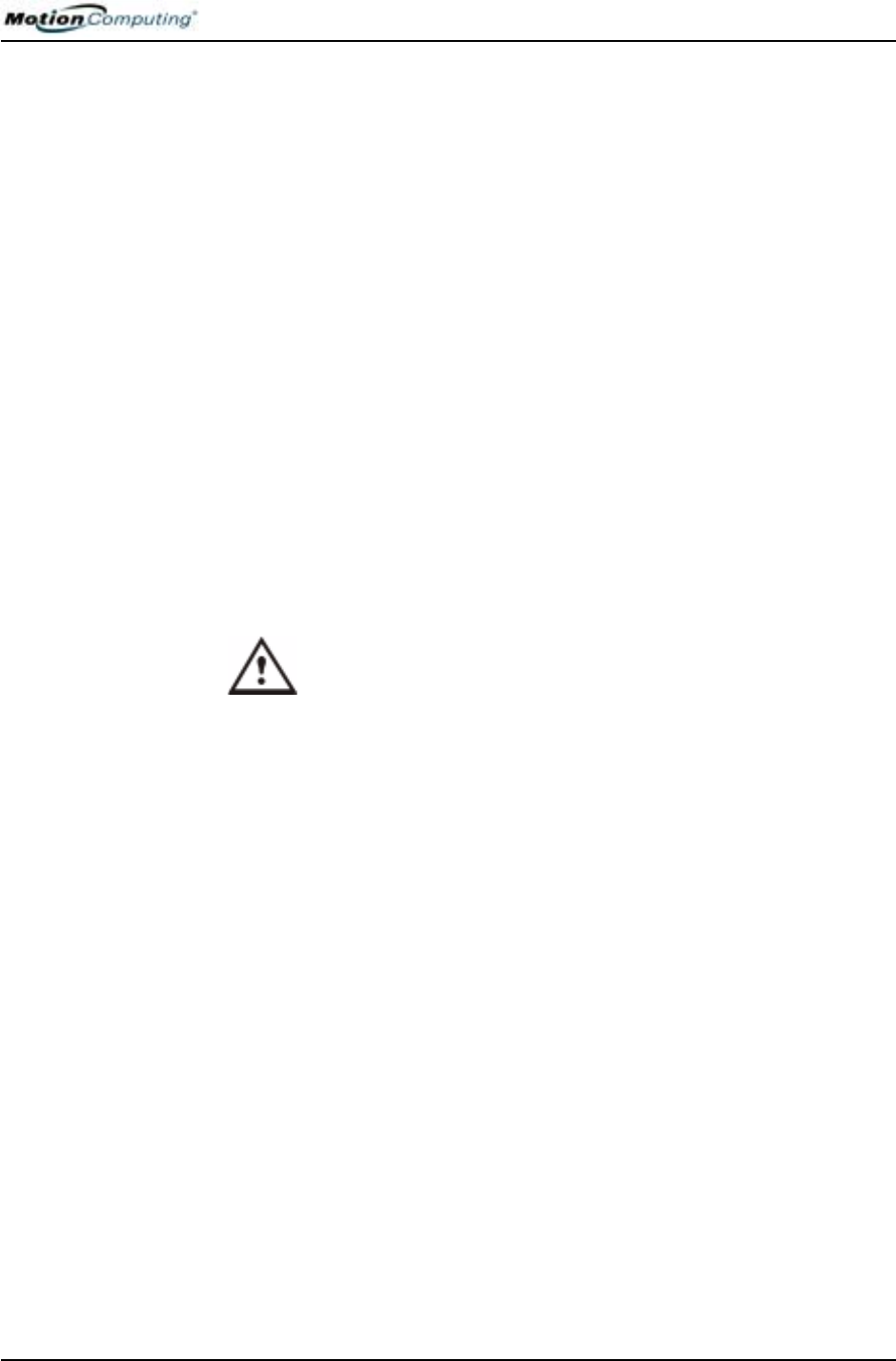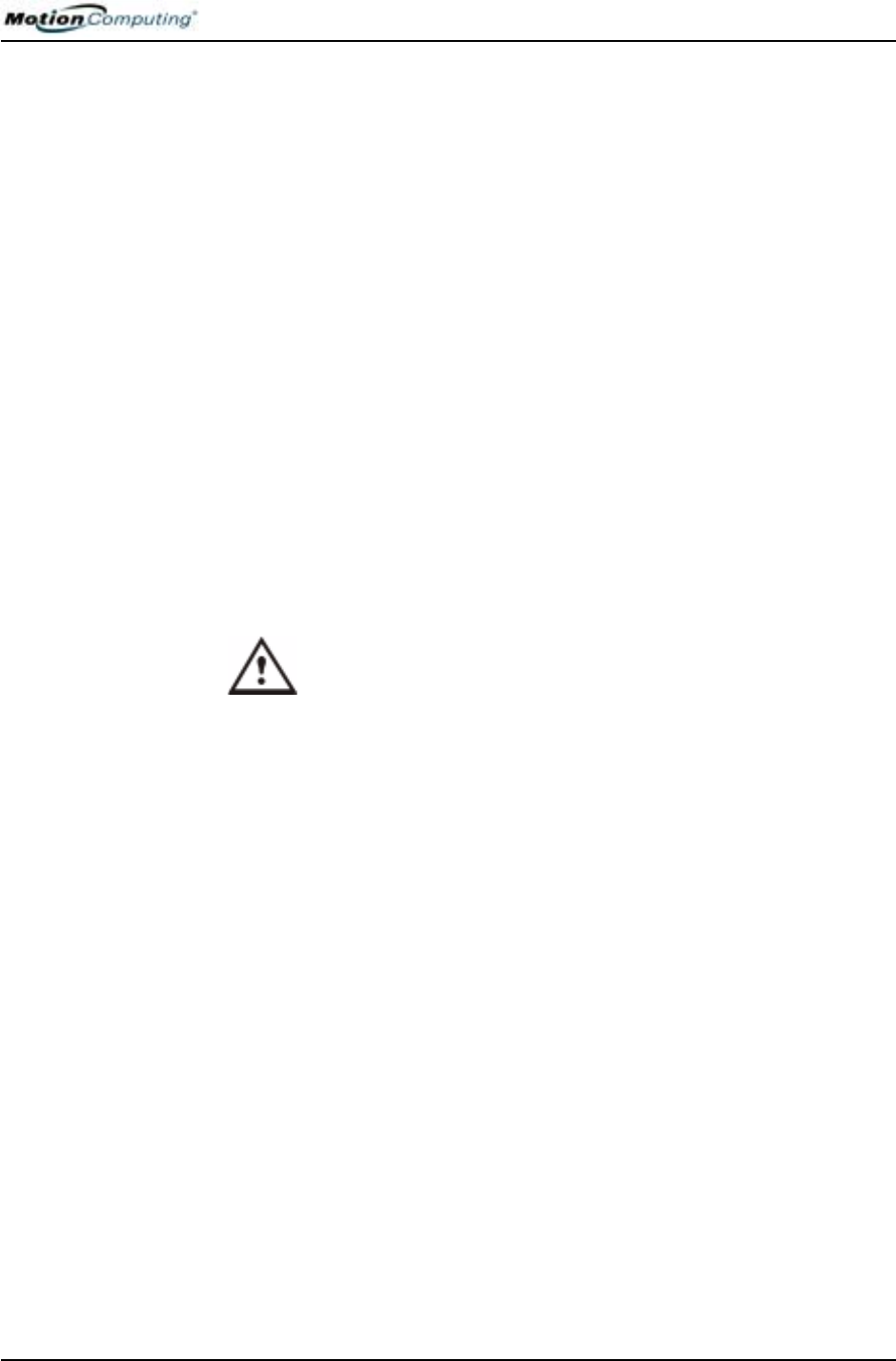
Chapter 4
Using Your Motion Tablet PC
Motion Computing M1400 Tablet PC User Guide 43
3. When the Turn Off Computer window appears, press the Shift key on
your external keyboard or tap Shift on the Tablet PC Input Panel key-
board to change the option from Stand by to Hibernate.
IMPORTANT: You can put the Tablet PC in either Stand by or Hibernate mode to
swap the battery:
• If you choose Stand by, the unit is designed to maintain your system for up to 30 sec-
onds while you swap the battery. However, you may have less than 30 seconds to swap
the battery because the settings and programs you have running drain power quicker
than this. You should save any data before putting the unit in Stand by to swap the bat-
tery.
• If you choose Hibernate, you have unlimited time to swap the battery. Hibernate saves
the status of the Tablet PC to your Hard Disk Drive so you can resume operations later.
4. Tap Hibernate or Stand by. The Tablet PC displays that it is “prepar-
ing to standby or hibernate.”
5. Wait until the system shuts down. In Hibernate, all LEDs are off; in
Stand by, the Power LED flashes.
6. Push the battery release latch on the bottom of the Tablet PC to eject
the internal battery.
7. Insert the new battery until you hear the latch click, which ensures
the new battery is correctly seated.
CAUTION: To avoid damage to the Tablet PC, install only Motion
Computing batteries, which are specially designed for the Tablet PC.
DISPOSING OF
USED
BATTERIES
The Tablet PC contains a lithium ion (Li-ion) battery that should be disposed
of at a hazardous materials recycling center when it is no longer serviceable.
Do not throw it in a waste receptacle where it will be sent to a landfill.
BATTERY AND
POWER
M
ANAGEMENT
HINTS
• Use AC power whenever available to lengthen the battery’s usable life.
The battery will charge automatically as you run on AC power, so leave
the battery in the Tablet PC while you are working.
• Use AC power when installing software or writing to a CD and, for best
performance, when using a DVD player.
• When using battery power, if you leave the Tablet PC unattended, place
the system in Stand by or Hibernate.
• Keep in mind that the display, processor, PC Cards, wireless cards, and
accessory drives all draw on the battery, so adjust properties and disable
unused accessories and PC Cards when operating on battery power.
• When running on battery, adjust the power mode and display brightness
to lower settings to prolong the battery life.
• Enable the Ambient Light Sensor (ALS) on the Motion Dashboard. See
the section “Saving Battery Power with the Ambient Light Sensor.”