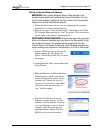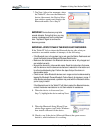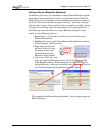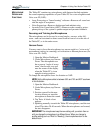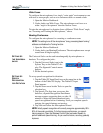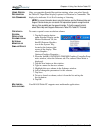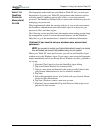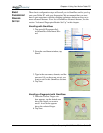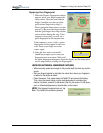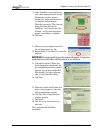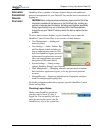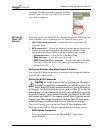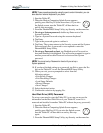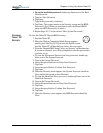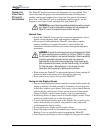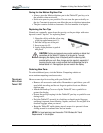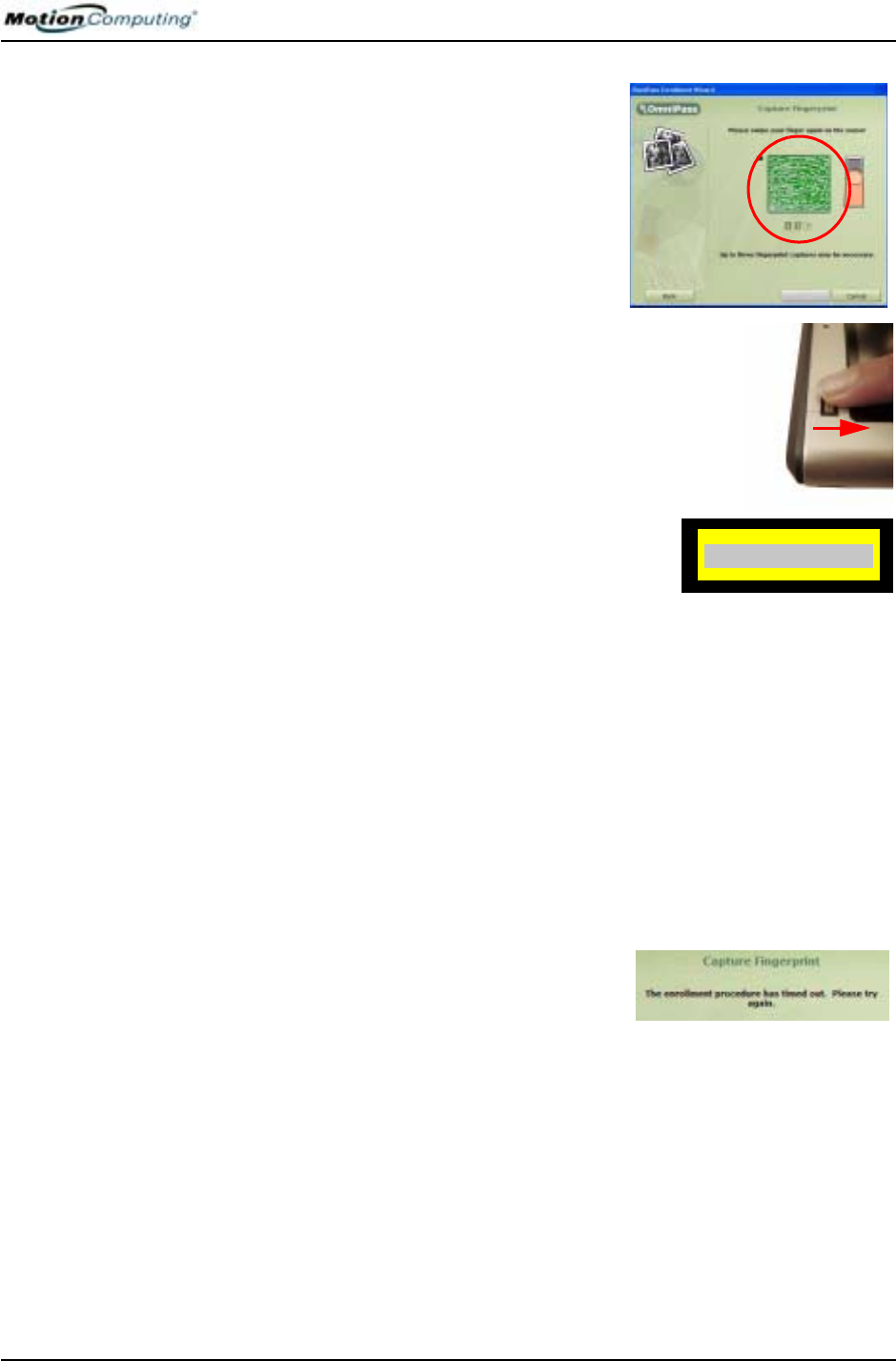
Chapter 4
Using Your Motion Tablet PC
Motion Computing M1400 Tablet PC User Guide 58
Capturing Your Fingerprint
7. When the Capture Fingerprint window
appears, press your finger against the
swipe sensor. Start the scan with the
finger’s knuckle over the top of the
gold-colored finger-drive ring (1).
Slowly swipe the finger down over the
sensor (2). Be sure your finger touches
both the gold finger-drive ring and the
sensor surface during the scan. If the
capture is successful, you will see a
green fingerprint in the capture area.
If the capture is unsuccessful, a green
fingerprint will not appear in the scan
area. Swipe your finger across the
sensor again.
8. After the first scan is successful,
OmniPass prompts you to scan your
fingerprint two more times. Wait until
the green fingerprint disappears from the display and the fingerprint
area is empty before swiping our finger again.
HINTS FOR SUCCESSFUL FINGERPRINT CAPTURES
• When scanning, press hard enough to fully contact both the drive ring and the
sensor.
• Rub your fingers together to stimulate the natural skin oils so your fingerprint
is easier for the sensor to detect.
• Clean the sensor. First, power down the Tablet PC and remove the battery.
Then, clean the sensor using a cotton swab sprayed with a window-type
cleaner (no bleach, solvents, or abrasives); then dry the sensor. Do not spray,
pour, or otherwise dispense any liquid directly on the sensor.
NOTE: If the fingerprint capture times out, tap
Back. This restarts the enrollment process.
1
2