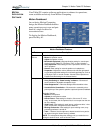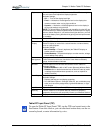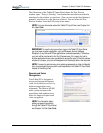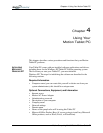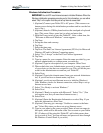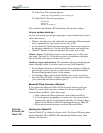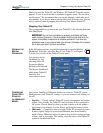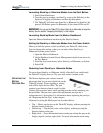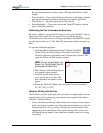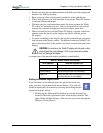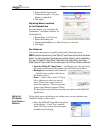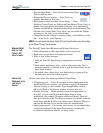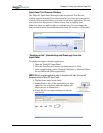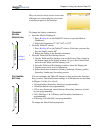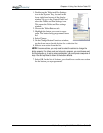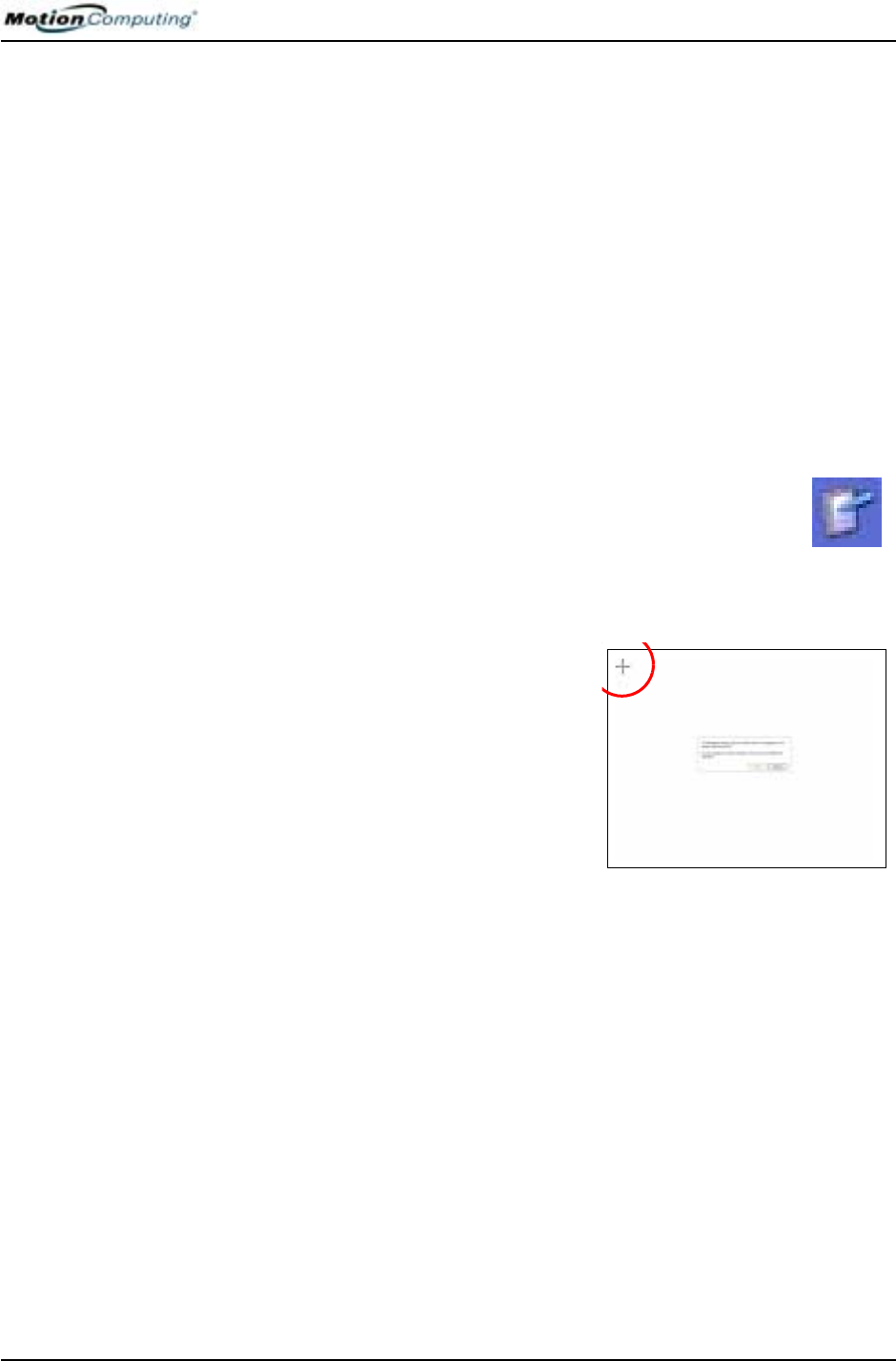
Chapter 4
Using Your Motion Tablet PC
Motion Computing M1400 Tablet PC User Guide 32
the pen function button, see the section “Writing with the Pen” in this
chapter.
• Press and hold — Press and hold the tip of the pen to the display without
pressing the pen function button (equivalent to a mouse right-click)
• Tap and drag — Tap and drag the pen on the display
• Select/Highlight — Tap on the item on the Tablet PC display with the
pen to activate the function
Calibrating the Pen to Increase Its Accuracy
Be sure to calibrate your pen the first time you start your Tablet PC, then at
other times if the cursor does not seem to line up with the pen tip.
Calibration ensures the accuracy of the pen and adjusts the Tablet PC display
for each person who uses it. The Tablet PC stores pen settings on a per-user
basis.
To open the calibration program:
1. Open the Motion Dashboard and tap Calibrate. Or double-
tap the Tablet and Pen Settings icon in the System Tray,
located in the lower right-hand corner of the display window. This
opens the Tablet and Pen Settings window.
NOTE: This icon may be hidden in the
System Tray. Tap the System Tray left-
arrow to open all hidden icons.
2. Tap Calibrate while holding the pen
in a normal writing manner.
3. Carefully tap the pen point pre-
cisely in the center of each of the
four calibration crosshairs as they
appear.
4. Rotate the Tablet PC display and repeat this for each orientation
(0
o
, 90
o
, 180
o
, or 270
o
).
Hints for Writing with the Pen
The first time you pick up the pen, you will notice it is lightweight (it has no
internal battery), has a plastic tip, and contains an elongated button that is
called the “function button.”
• You can hold the pen like any other writing tool, except you may want to
place your fingers on either side of the pen function button so you do not
inadvertently press it as you write. Pressing the function button while
tapping the pen on the display is like right-clicking with a mouse and
will launch pop-up menus or may otherwise interfere with your writing
or drawing.