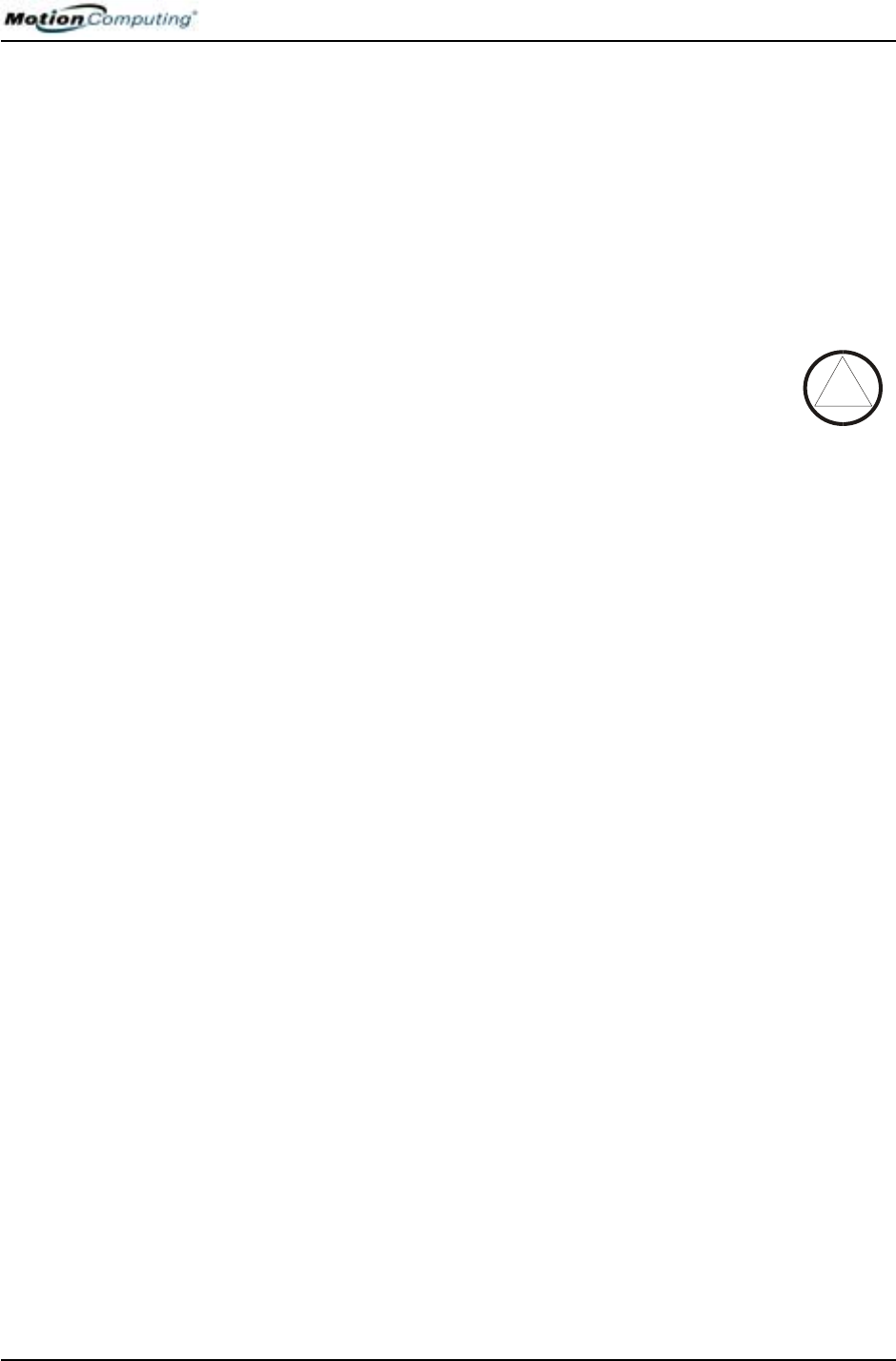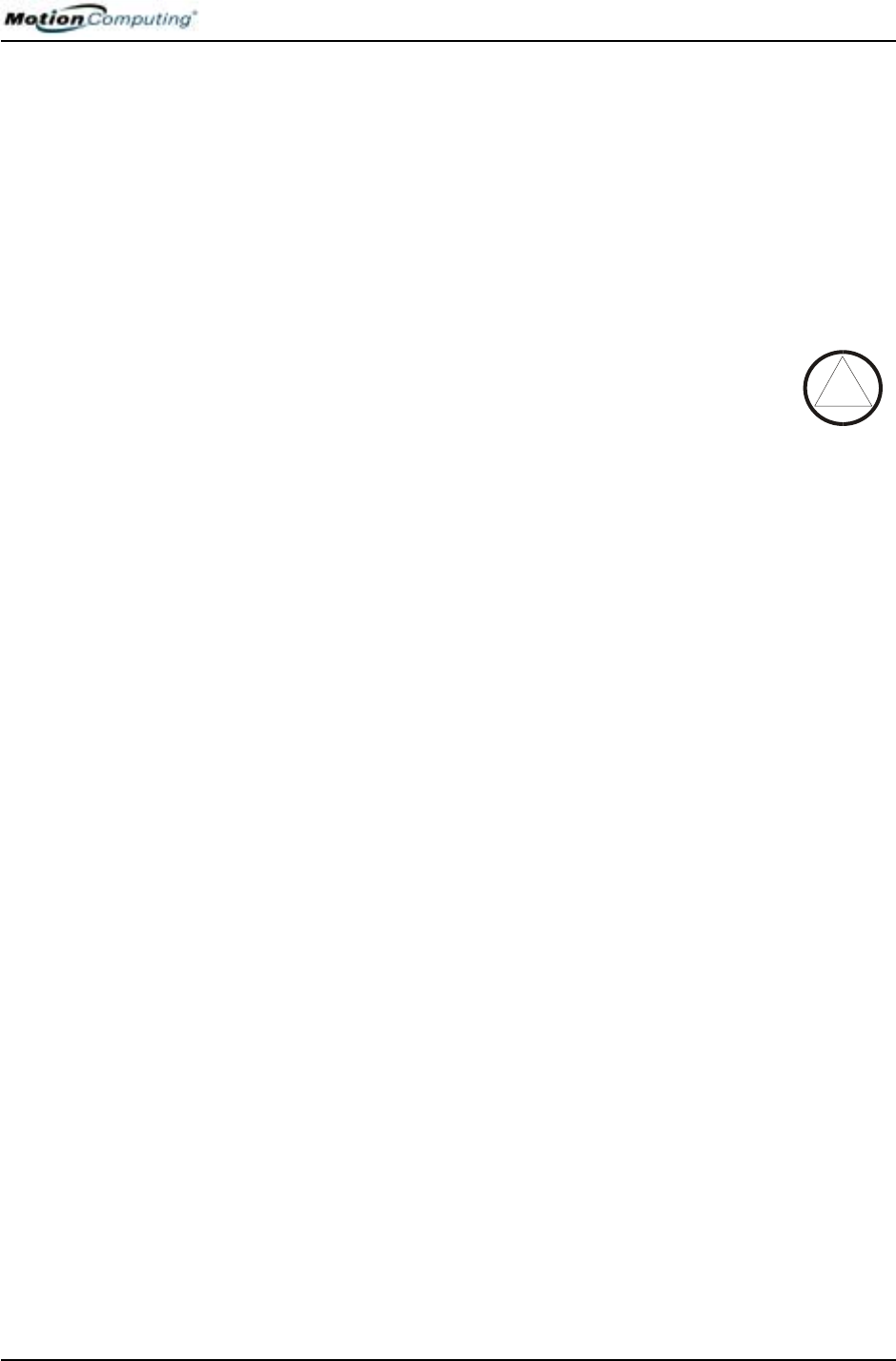
Chapter 4
Using Your Motion Tablet PC
Motion Computing M1400 Tablet PC User Guide 63
4. To set the hard disk password, double-tap Enter next to Set Hard
Disk Password.
5. Type in a New Password.
6. Tap Enter.
7. Type in the password to confirm it.
8. Tap Enter. The system returns to the Security screen and the HDD
Password is Set. (When you exit then re-enter the PhoenixBIOS
setup, the HDD Password is Locked.)
9. Repeat Steps 10-13 in the section “Bios System Passwords.”
CLEARING
TABLET PC
SECURITY
To clear the Tablet PC PhoenixBIOS security:
1. Start the Tablet PC.
2. When the Motion Computing Splash Screen appears,
quickly press Hot Key #2. If you miss the Splash screen,
turn the Tablet PC off then back on and try this step again.
3. From the PhoenixBIOS Setup Utility, tap Security on the menu bar.
If you have rebooted, you will be prompted to enter the password(s)
you have set up.
4. To clear the System and Password on boot passwords, double-tap
Enter next to Set System Password.
5. Type in the Current Password.
6. Leave the space blank next to Enter New Password.
7. Tap Enter.
8. Leave the space blank to Confirm New Password.
9. Tap Enter.
10. When the Security screen appears, the System Password should be
Clear and the Password on boot Disabled.
11. To clear the Hard Disk Drive password, double-tap Enter next to Set
Hard Disk Password.
12. Type in the Current Password.
13. Leave the space blank next to Enter New Password.
14. Tap Enter.
15. Leave the space blank to Confirm New Password.
16. Tap Enter.
17. When the Security screen appears, the HDD Password should be
Clear.