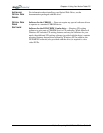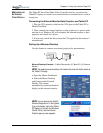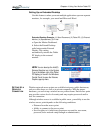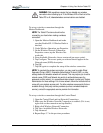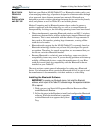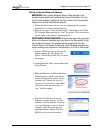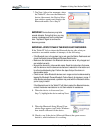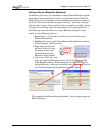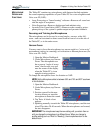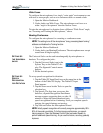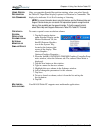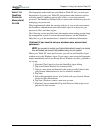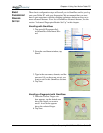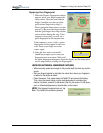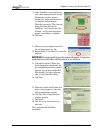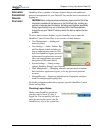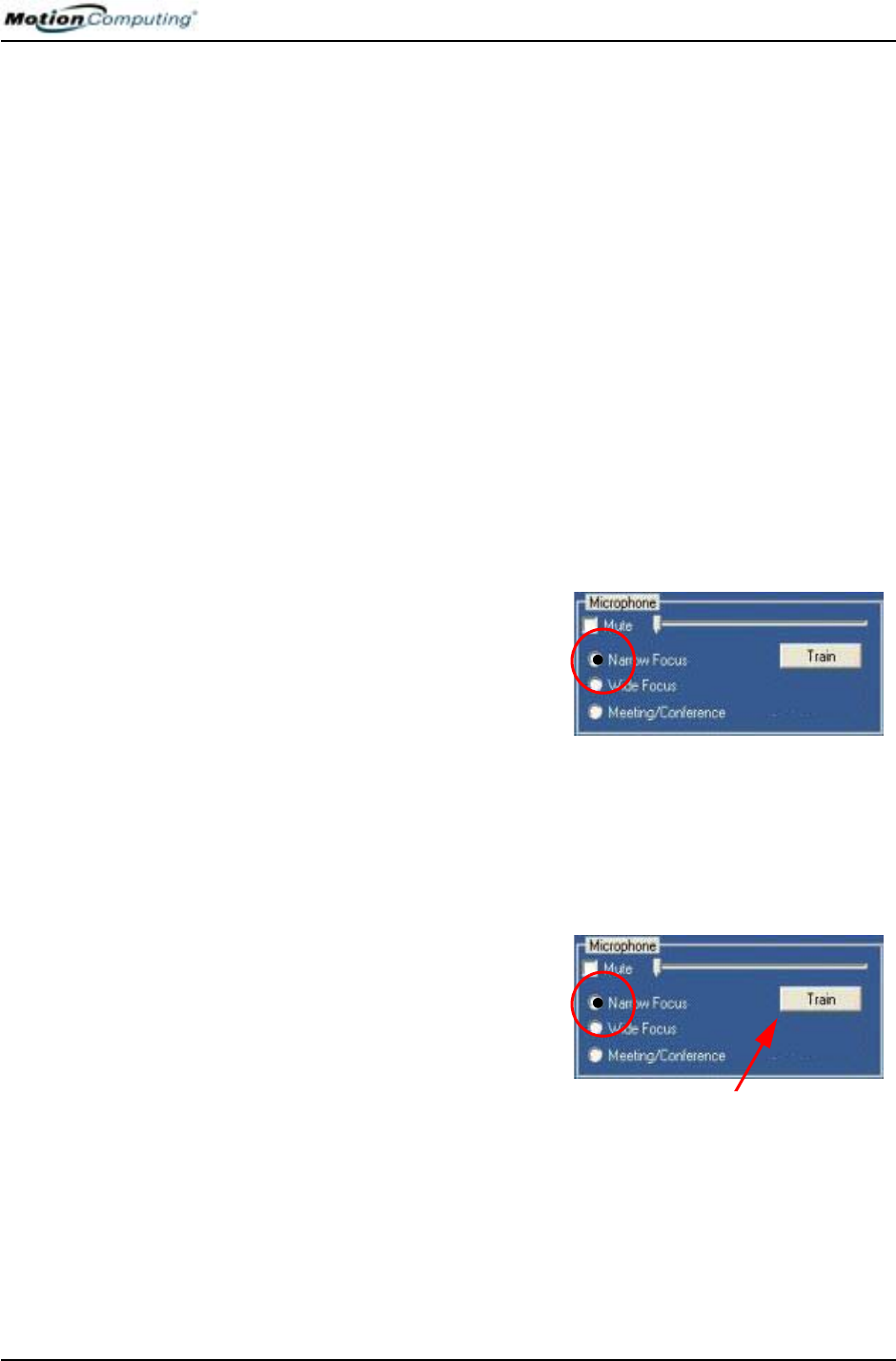
Chapter 4
Using Your Motion Tablet PC
Motion Computing M1400 Tablet PC User Guide 53
MICROPHONE
DESIGN AND
FUNCTIONS
The Tablet PC contains two microphones with features that help optimize
the sound capturing capabilities of your Tablet PC for voice recognition and
Voice over IP (VoIP):
• Array Processing or “beam forming” software—Removes all sound out-
side the angle of acceptance
• Noise Supression—Removes background and ambient noise
• Acoustic Echo Cancellation (AEC)—Removes echo caused by micro-
phone pick up of the system’s speaker output and prevents feedback.
Focusing and Training the Microphones
The microphones can be focused to several angles—narrow, wide, full-
room—and can be trained to detect sound from in front of or to the side of
the Tablet PC, or in the entire room.
Narrow Focus
You may want to focus the microphones to a narrow angle in a “voice-noisy”
environment (such as in a meeting) or for dictation or Internet phone use (for
Voice over IP—Vo I P ) .
1. Open the Motion Dashboard.
2. Under Microphone, tap Narrow
Focus. The microphone now
has a narrow “angle of accep-
tance” that focuses on a spot
near the center of the display
when the Tablet PC is in an
upright viewing position.
To change the microphone focus for dictation or VoIP:
NOTE: Set the Microphone slider to between 50% and 75% and NOT as shown
in this illustration.
1. Open the Motion Dashboard.
2. Under Microphone, tap Narrow
Focus.
3. Position yourself at the new
location where you want the
microphone to detect the sound.
4. Tap Train. A block of text
appears.
5. Speaking normally towards the Tablet PC microphones, read the text
aloud. This takes 20-40 seconds. When the microphones are focused,
the text disappears.
IMPORTANT: The microphones keep the new setting until you retrain them or
until you change the microphone to a different focus. When you change to
another setting (such as “Wide” to “Meeting”), the microphones return to the
default focus.