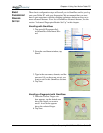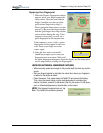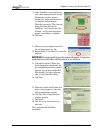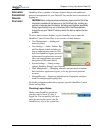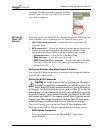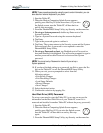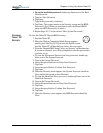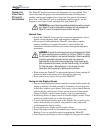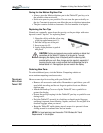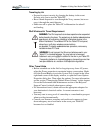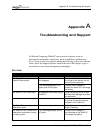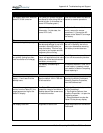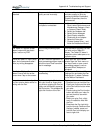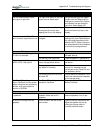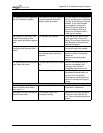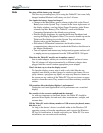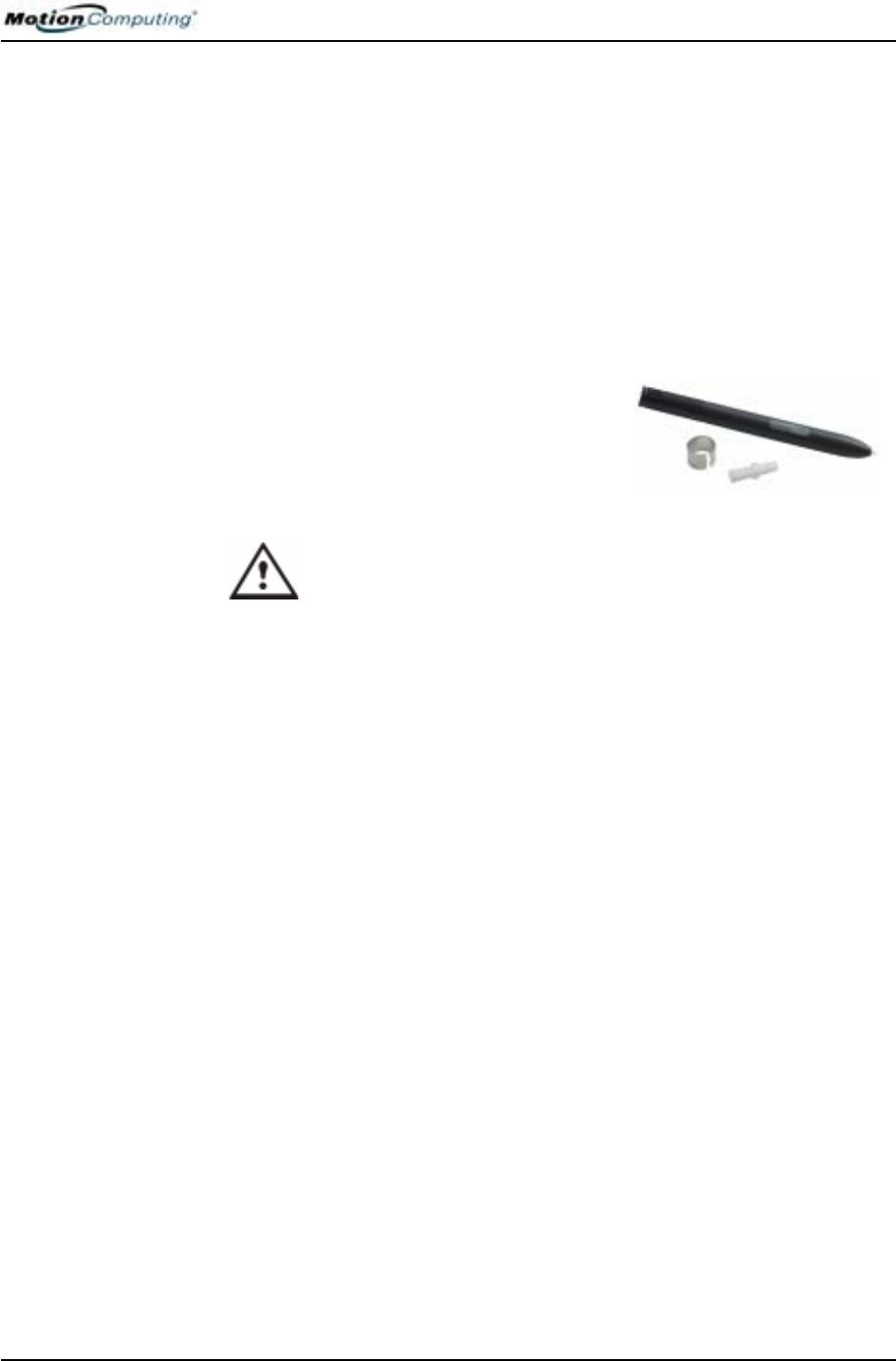
Chapter 4
Using Your Motion Tablet PC
Motion Computing M1400 Tablet PC User Guide 65
Caring for the Motion Digitizer Pen
• Always store the Motion digitizer pen in the Tablet PC pen bay or in
the portfolio when not in use.
• Store extra pens in your portfolio. Do not store the pen vertically on
the tip. Constant tip pressure can affect the pen-to-digitizer interaction.
• The pen contains sensitive electronics. Do not immerse it in liquids.
Replacing the Pen Tips
Normal use eventually wears down the pen tip, so the pen ships with extra
tips and a small “tip tool” for replacing them.
1. Grasp the old tip with the silver ring
of the tip replacement tool (1).
2. Pull the old tip out of the pen.
3. Insert a new tip (2).
4. Apply slight pressure to push it
into place.
CAUTION: Certain environments may contain particles or debris that
can adhere to the Tablet PC display or to the pen tip. To avoid
damaging the display, clean it frequently with the cleaning cloth,
provided with your unit. Also, change pen tips regularly, especially if
you drop the pen onto a rough surface that could damage the tip or
embed debris in it. Damaged pen tips can scratch the display.
Ordering New Pens
To order additional pens, visit the Motion Computing website at
www.motioncomputing.com/accessories.
TRAVELING
WITH YOUR
T
ABLET PC
Here are some tips for traveling with your Tablet PC:
• Remove all accessories and cables. Remember to pack those you will
need while traveling and do not forget to pack at least one Motion
digitizer pen.
• Attach the Hardtop Cover or slip the Tablet PC into a portfolio to
protect the display.
• Protect the pen by keeping it in the Tablet PC pen bay or portfolio case
during travel.
• Pack the Tablet PC securely in a briefcase or hand-carried luggage,
and keep it separate from toiletries, liquids, and food. Do not pack it in
checked luggage when you travel.
• Keep the Tablet PC stable during travel; secure it to prevent it from
sliding around in overhead bins and car trunks.
NOTE: For travel warnings, see the section “FAA Wireless Air Travel
Requirements” in this chapter.
2
1
-