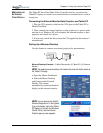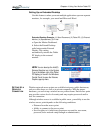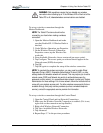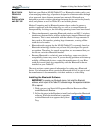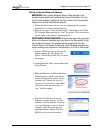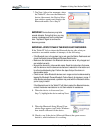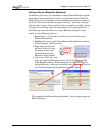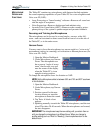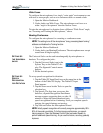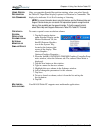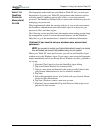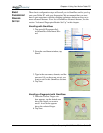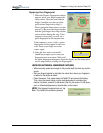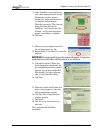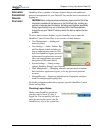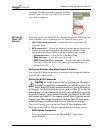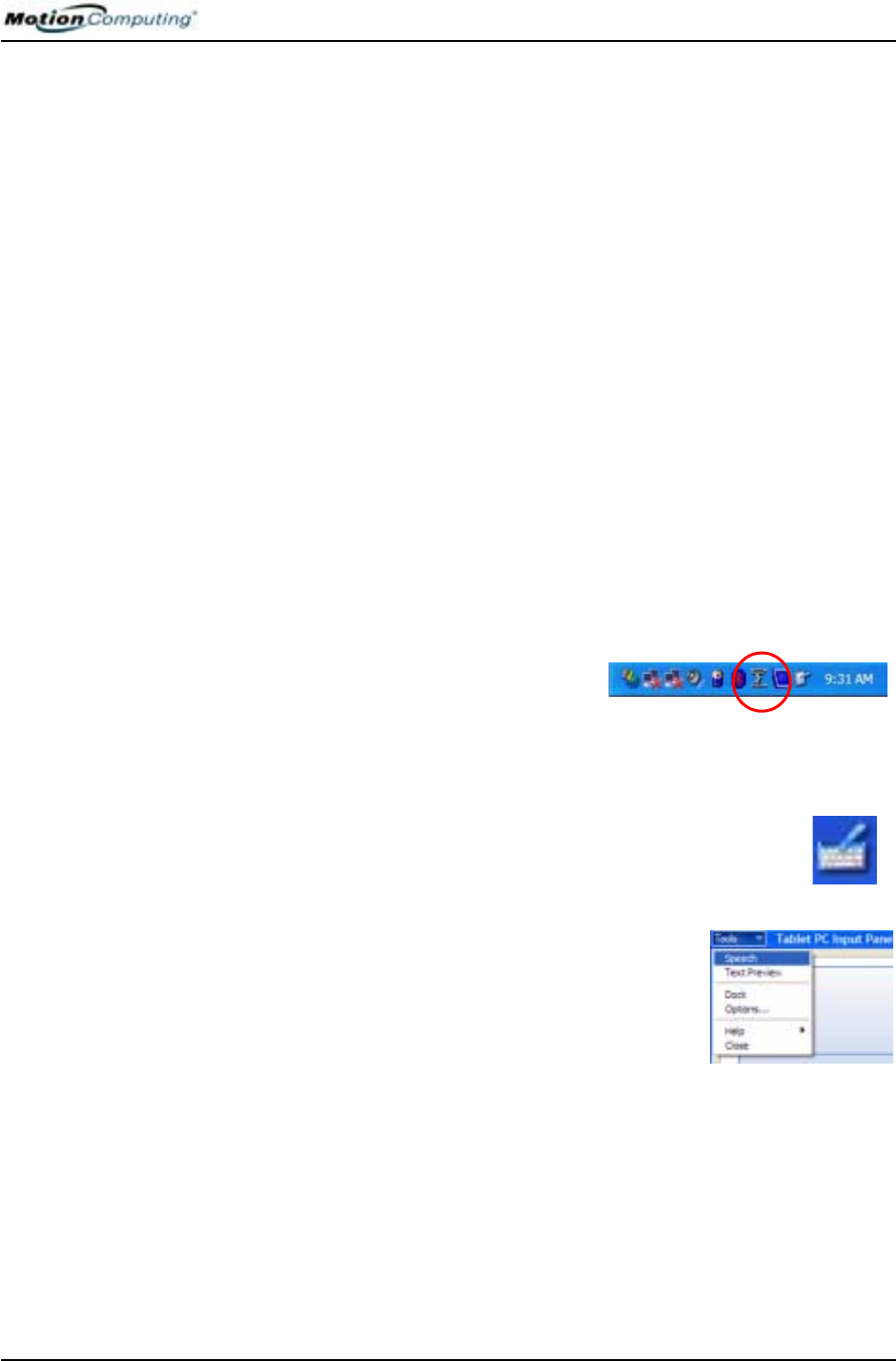
Chapter 4
Using Your Motion Tablet PC
Motion Computing M1400 Tablet PC User Guide 54
Wide Focus
To configure the microphones for a single “voice-quiet” environment or one
with two or more people, such as at a conference table or around a desk:
1. Open the Motion Dashboard.
2. Under Audio, tap Wide Focus. The microphones now focus on a
wider “angle of acceptance” than the Narrow Focus.
To train the microphones for dictation from a different “Wide Focus” angle,
see “Focusing and Training the Microphones,” above.
Meeting/Conference
To configure the microphones for a meeting or conference room:
NOTE: This setting turns off the microphones’ “array processing/beam forming”
software and disables the Training function.
1. Open the Motion Dashboard.
2. Under Audio, tap Meeting/Conference. The microphones now accept
sound from all angles equally.
SETTING UP
THE UNIVERSAL
JACKS
The Universal Jacks can be used interchangeably by microphones or
headsets. To configure the jacks:
1. Tap the Universal Jacks icon in the
System Tray on the Tablet PC dis-
play. The Sigmatel Controls menu
appears.
2. Set the desired options.
SETTING UP
SPEECH
RECOGNITION
FOR DICTATION
To set up speech recognition for dictation:
1. Tap the Tablet PC Input Panel icon on the menu bar at the
bottom of the Tablet PC display. The Tablet PC Input
Panel appears.
2. Tap the down-arrow beside Tools to open the
selection box.
3. Tap Speech. The first time you access this
function, a Speech Recognition Enrollment
message appears suggesting that you take 10
minutes to adjust the microphone and train
speech recognition before continuing. Until you complete speech
training, the speech buttons are inactive.
4. Tap Next and follow the Microphone Wizard.
NOTE: Initially, speech recognition will correctly recognize approximately 85%-
90% of the words you dictate. To further improve performance, run speech
training sessions. Open the Windows Control Panel and select Speech to
perform additional speech training. As you use this feature, accuracy gradually
improves.