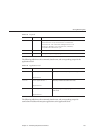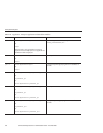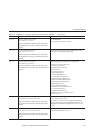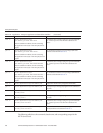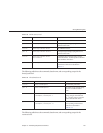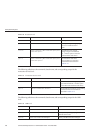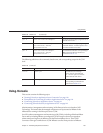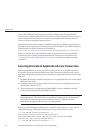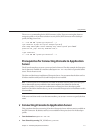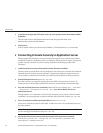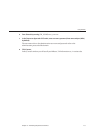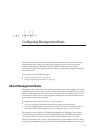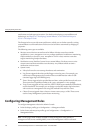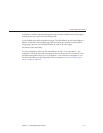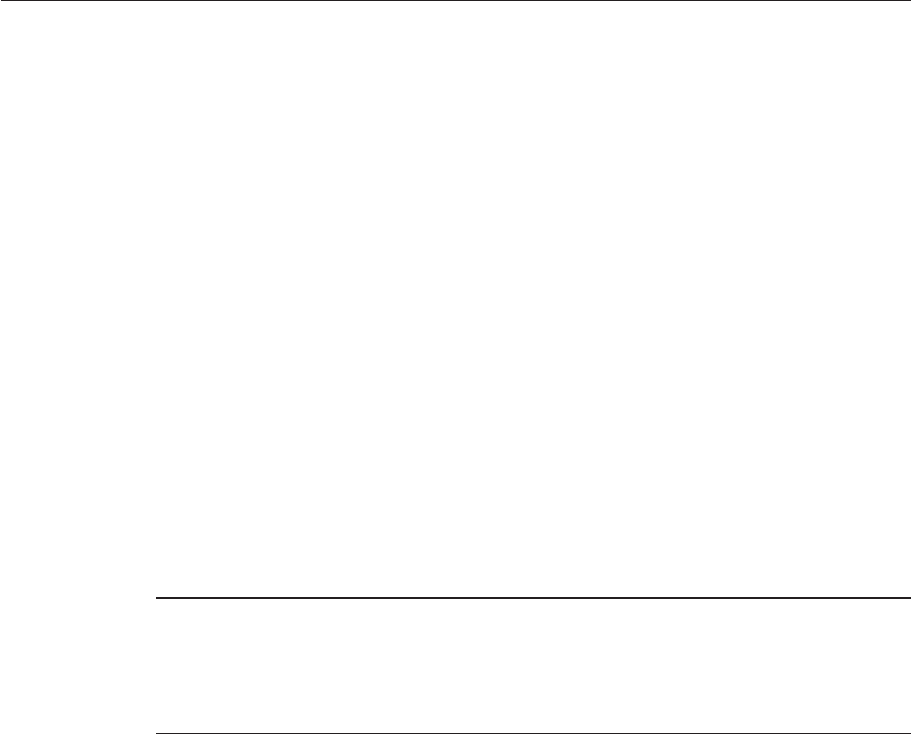
The security-enabled ag for the JMX Connector is false. If you are running the cluster or
enterprise prole, or if you have turned on security for the JMX Connector in the developer
prole, this ag is set to true.
<!- – The JSR 160 "system-jmx-connector" ––>
<jmx-connector accept-all="false" address="0.0.0.0"
auth-realm-name="admin-realm" enabled="true" name="system" port="8686"
protocol="rmi_jrmp" security-enabled="true"/>
...
</jmx-connector>
<!- – The JSR 160 "system-jmx-connector" ––>
Prerequisites for Connecting JConsole to Application
Server
The JConsole setup has two parts: a server end and a client end. For this example, the Enterprise
Server domain is installed on a machine called appserver.sun.com, which is a powerful Solaris
server. This is the server end.
The client end also has an installation of Enterprise Server. Let us assume that the client end is a
Windows machine with Java SE 6.0 and Enterprise Server installed.
Note – The Enterprise Server installation is needed on the client end only when your Enterprise
Server domain has security enabled on the remote machine (the default for cluster and
enterprise proles). If you just want to administer an Enterprise Server developer prole
domain on the Solaris machine above, you do not need the Enterprise Server installation on this
client machine.
If the server and client ends are on the same machine, you can use localhost to specify the host
name.
▼
Connecting JConsole to Application Server
This procedure describes connecting JConsole to Enterprise Server without security enabled on
the JMX Connector. By default, security is not enabled on Enterprise Server for the developer
prole.
Start the domain on appserver.sun.com.
Start JConsole byrunning JDK_HOME/bin/jconsole.
1
2
UsingJConsole
Chapter18 • MonitoringComponents andServices 211