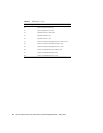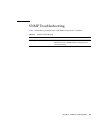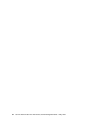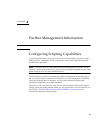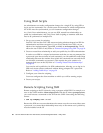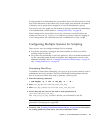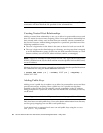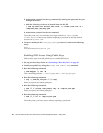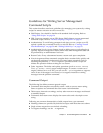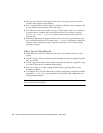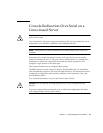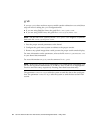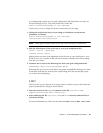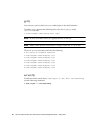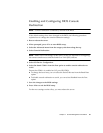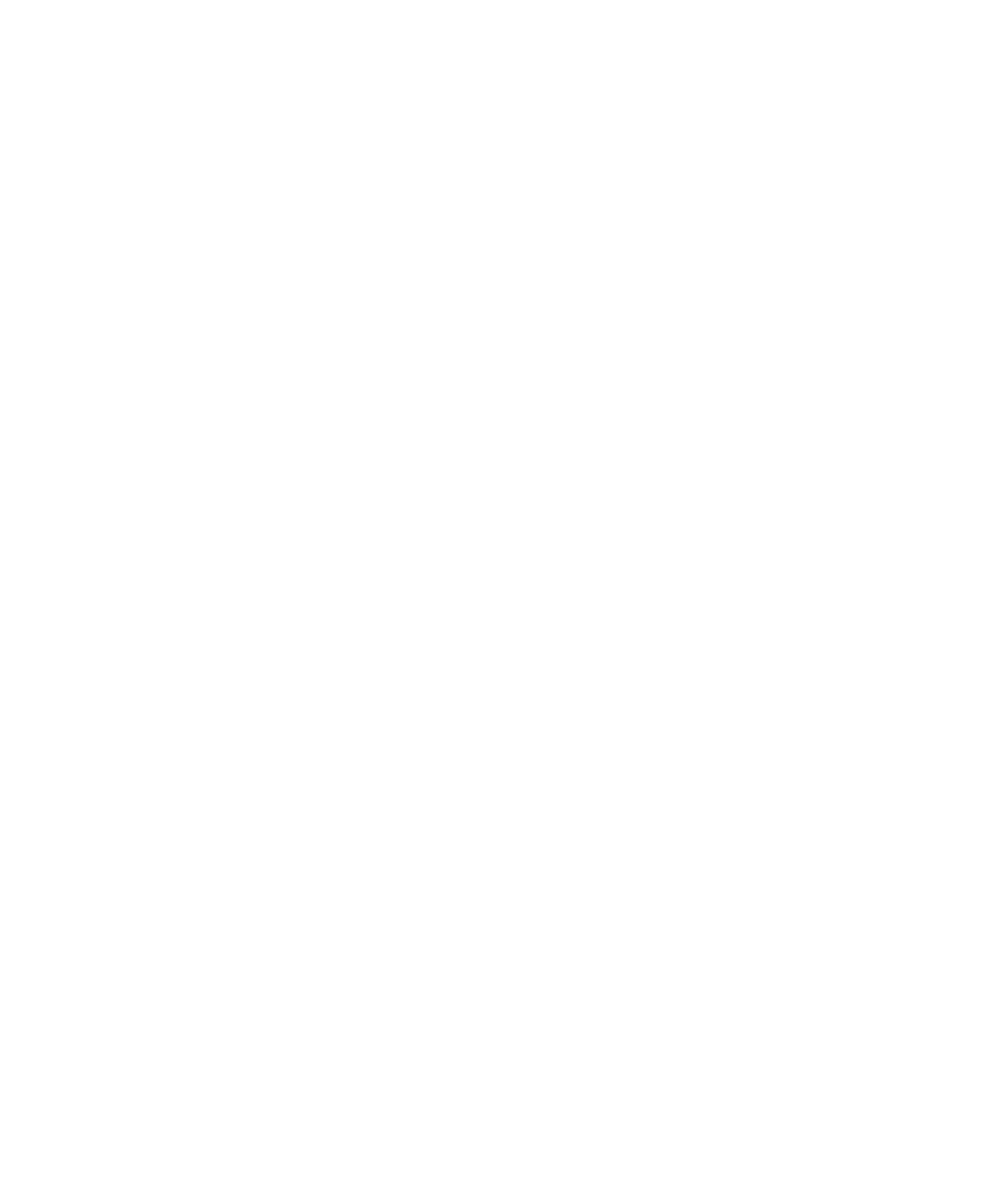
60 Sun Fire V20z and Sun Fire V40z Servers, Server Management Guide • May, 2004
b. Authenticate yourself for the scp command by entering the password for your
manager-level user.
c. Add the client key to the set of trusted hosts for this SP.
# ssh sp.test.com access add trust -c client.test.com -k \
/tmp/ssh_host_dsa_key.pub
d. Authenticate yourself for the ssh command.
From this point, any user with the same login on both sp.test.com and
client.test.com has access without requiring a password to the like-named
account on sp.test.com.
4. Create or modify the file /etc/ssh_config to ensure it contains the following
entry:
Host *
HostbasedAuthentication yes
Enabling SSH Access Using Public Keys
Follow these steps to install public keys to enable SSH access.
1. Set up your host keys. Refer to “Generating a Host Key Pair” on page 59.
2. Install your public key using the access add public key command.
3. Run the following command:
# ssh-keygen -t rsa -N
This command generates ~/.ssh/id_dsa and ~/.ssh/id_dsa.pub.
4. Run the following command:
# scp ~/.ssh/id_rsa.pub SP_IP:/tmp
Enter your password when prompted.
5. Run the following command:
# ssh SP_IP access add public key -k /tmp/id_rsa.pub
Enter your password when prompted.
6. Run the following command:
# ssh SP_IP rm -f /tmp/id_rsa.pub
From this point, you have access without requiring a password.