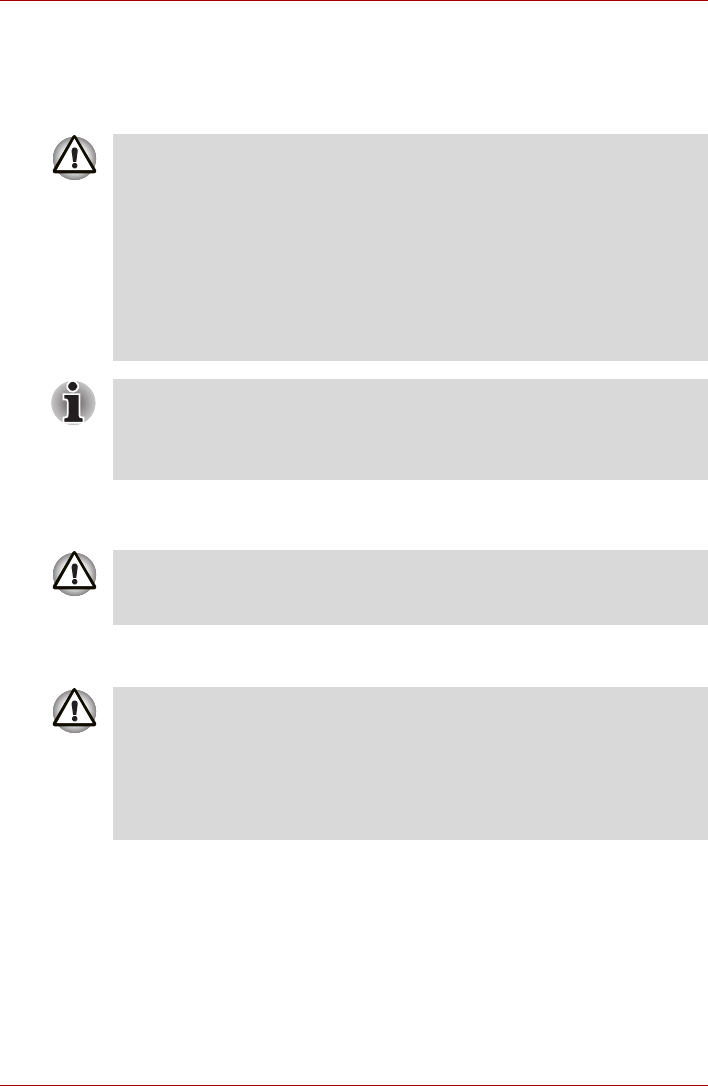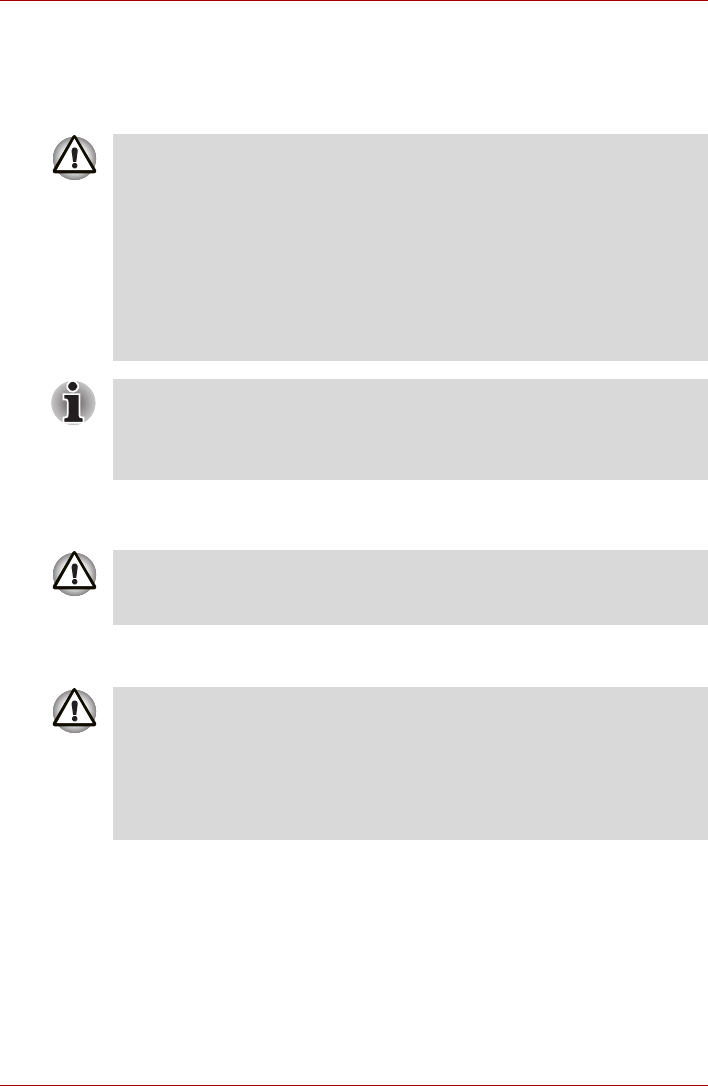
User’s Manual 8-6
Optional Devices
Memory expansion
You can install additional memory in the computer's memory module socket
to increase the amount of RAM. This section describes how to install and
remove a memory module.
Installing Memory on Bottom Side
Follow these steps to install a memory module:
1. Set the computer to boot mode and turn off the power.
2. Remove all cables connected to the computer.
3. Turn the computer upside down and remove the battery, refer to
Chapter 6, Power and Power-Up Modes.
4. Loosen the one screw securing the memory module socket cover.
n Before you install or remove a memory module, turn off the computer
with the Shut Down option in the Windows Start menu. If you install or
remove a memory module while the computer is in Sleep or
Hibernation mode, data will be lost.
n Some memory modules can be physically installed but are not
compatible with the computer. In this case the computer will issue a
warning.
n CAUTION: If you want to upgrade system memory, you should only
use certified modules. Ask your vendor or check the TOSHIBA web site
for a list of approved memory products.
Insert the two memory modules of the same specifications and capacity
into Slot A and Slot B respectively. The computer will operate in dual
channel mode.
You can access the inserted memory modules efficiently in dual channel.
If you use the computer for a long time, the memory modules will become
hot. In this case, let the memory modules cool to room temperature before
you replace them.
Do not try to install a memory module under the following conditions.
You can damage the computer and the module.
a. The computer is turned on.
b. The computer was shut down using the Stand by mode.
c. Power to the optical disc drive has been turned on by the CD Power
switch.