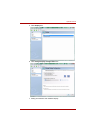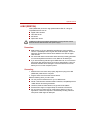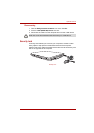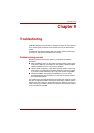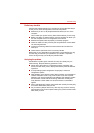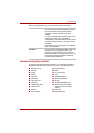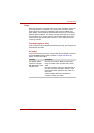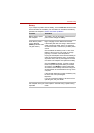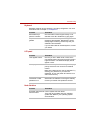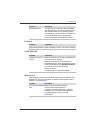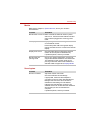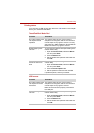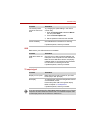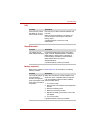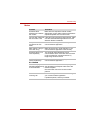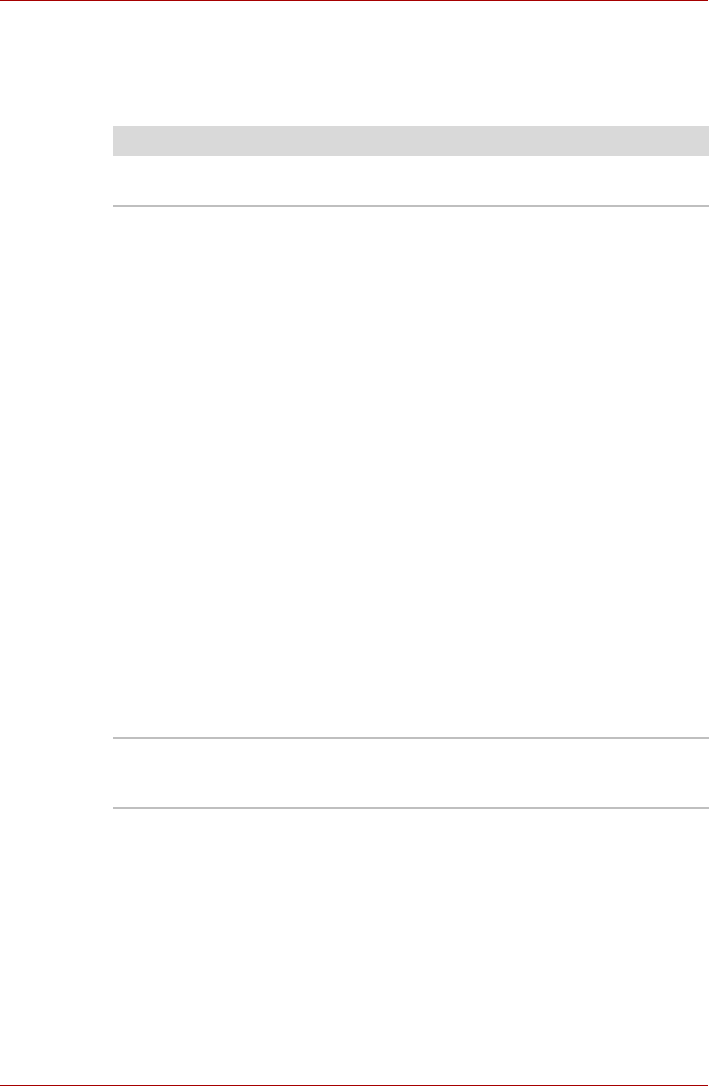
User’s Manual 9-6
Troubleshooting
Battery
If you suspect a problem with the battery, check the DC IN indicator as well
as the indicators for the battery. For information on indicators and battery
operation see Chapter 6, Power and Power-Up Modes.
Problem Procedure
Battery doesn't power
the computer.
The battery may be discharged. Connect the AC
power cord to charge the battery.
Battery doesn't charge
when the AC power
cord is attached.
(Battery indicator does
not glow amber.)
If the battery is completely discharged, it will not
begin charging at once. Wait a few minutes.
If the battery still does not charge, make sure the
outlet is supplying power. Plug in an appliance
and see if it works. If it doesn't, try another power
source.
Check whether the battery is hot or cold. If the
battery is too hot or too cold, it will not charge
properly. Let it reach room temperature.
Unplug the AC adapter and remove the battery to
make sure the terminals are clean. If necessary
wipe them with a soft dry cloth dipped in alcohol.
Connect the AC adapter and replace the battery.
Check the Battery indicator. If it does not glow,
let the computer charge the battery for at least
20 minutes. If the Battery indicator glows after
20 minutes, let the battery continue to charge for
at least another 20 minutes before turning on the
computer.
If the indicator still does not glow, the battery may
be at the end of its operating life.
Replace it.
If you do not think the battery is at the end of its
operating life, see your dealer.
Battery doesn't power
the computer as long as
expected.
Check the power consumption settings in the
Power Options. Consider using a power saving
mode.