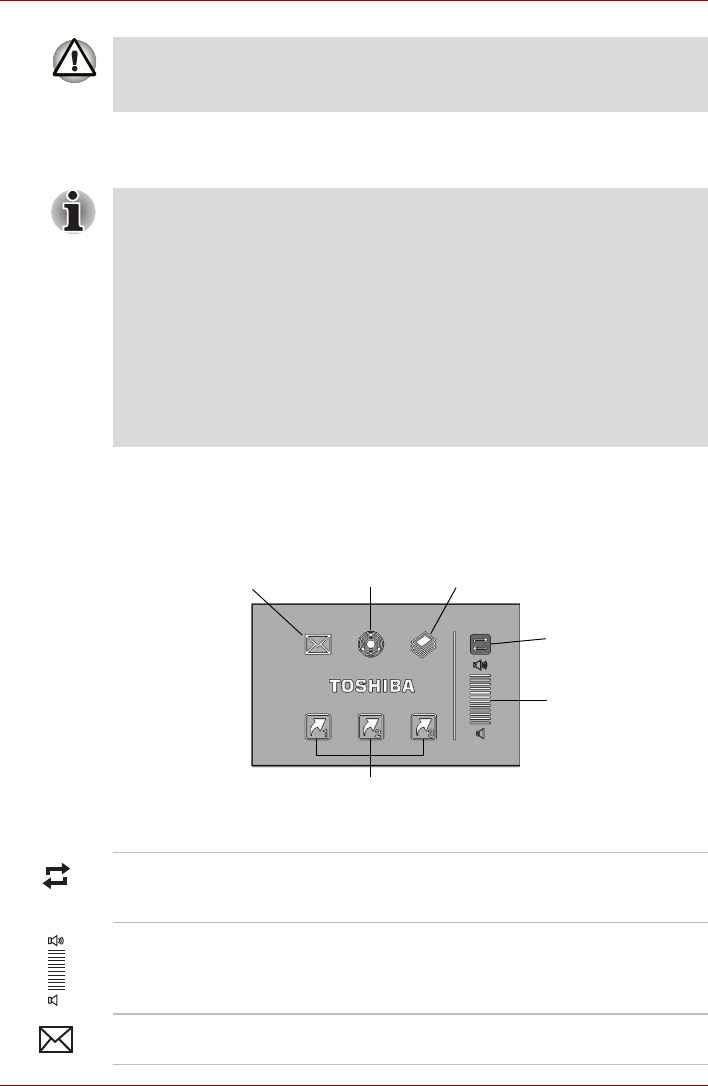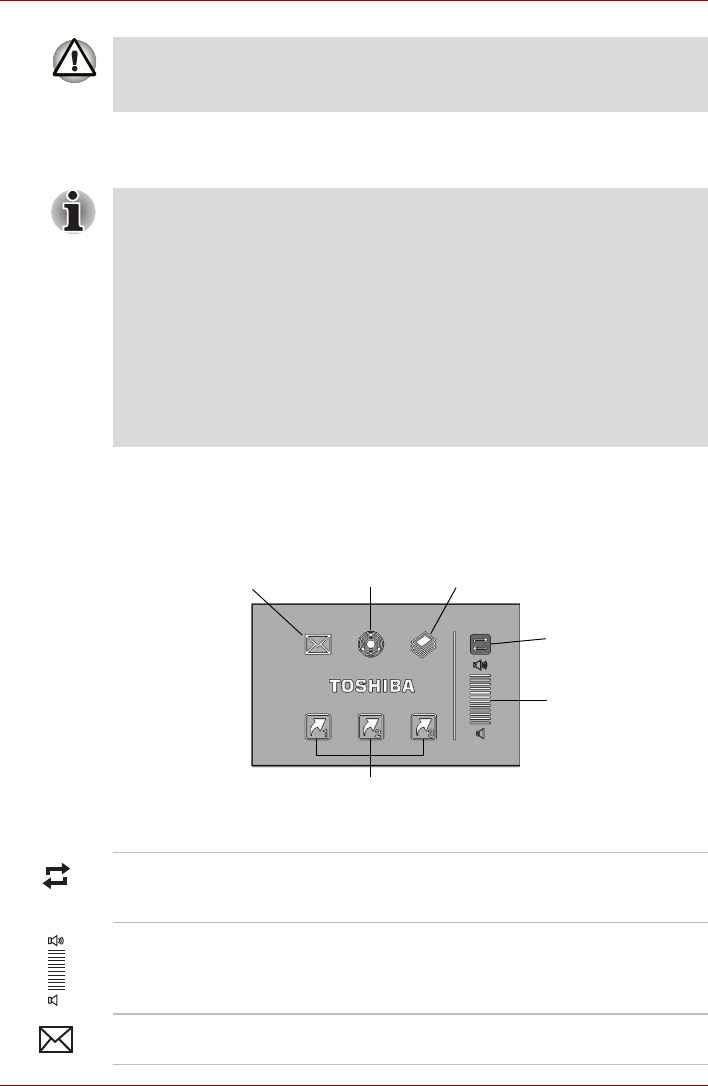
User’s Manual 4-2
Operating Basics
The TouchPad/Dual Mode Pad has similar functions to a two-button mouse
with a scroll wheel. For some functions, you can tap it instead of pressing a
button.
Dual Mode Pad Button function (Dual Mode Pad is provided
with some models)
Dual Mode Pad Button
Do not press on the TouchPad/Dual Mode Pad too hard or press a sharp
object such as a ball point pen against it. The TouchPad/Dual Mode Pad
could be damaged.
You can customize pointing device actions in Mouse Properties. Open the
Control Panel, select the Mouse icon and press Enter to open the Mouse
Properties window.
Click Click the left control button or tap the TouchPad/Dual
Mode Pad once.
Double-click Click the left control button twice or tap the
TouchPad/Dual Mode Pad twice.
Scroll Vertical: Move your finger up or down the right edge of
the TouchPad/Dual Mode Pad.
Horizontal: Move your finger left or right along the
bottom edge of the TouchPad/Dual Mode Pad.
Mail Button ConfigFree Windows Vista Photo Gallery
Switch Button
Volume
Application Buttons
Switch button To switch between Cursor Mode and Button
Mode. When you switch to Button Mode, the pad
blinks blue.
Volume Increases or decreases the volume of speaker
and headphone.
Mail button Starts your mail box for you to receive and send
mails.