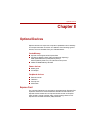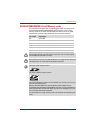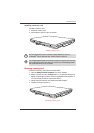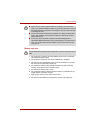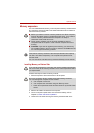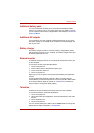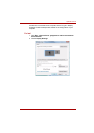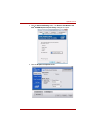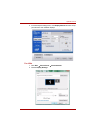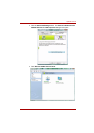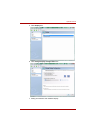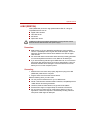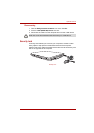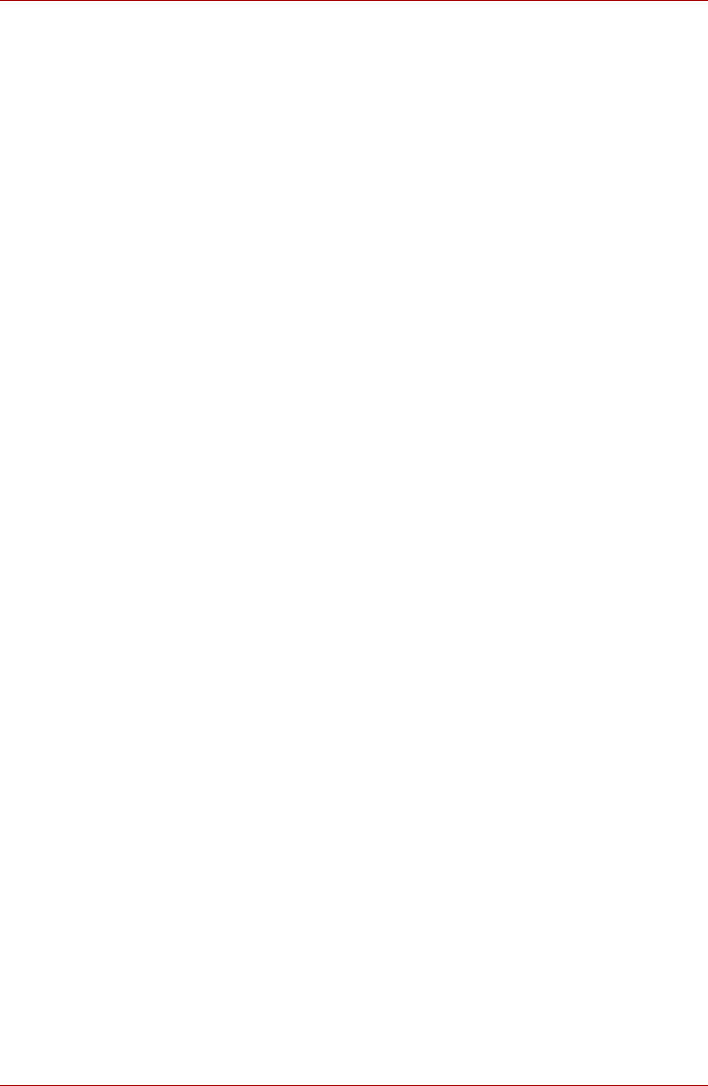
User’s Manual 8-9
Optional Devices
Additional battery pack
You can increase the portability of the computer with additional battery
packs. If you're away from an AC power source and your battery runs low,
you can replace it with a freshly charged battery. See Chapter 6, Power and
Power-Up Modes.
Additional AC adapter
If you frequently carry the computer to different sites such as your home
and office, having an AC adapter at each location reduces the weight and
bulk of your load.
Battery charger
The battery charger provides a convenient way to charge battery packs
without requiring the use of your computer. The battery charger holds up to
two battery packs (lithium ion).
External monitor
An external analog monitor can be connected to the external monitor port
on the computer.
To connect a monitor, follow the steps below.
1. Turn the computer off.
2. Connect the monitor to the external monitor port.
3. Turn the monitor's power on.
4. Turn the computer on.
When you turn on the power, the computer automatically recognizes the
monitor.
To change the display settings, press Fn + F5. If you disconnect the
monitor before you turn the computer off, be sure to press Fn + F5 to switch
to the internal display. Refer to Chapter 5, The Keyboard, for details on
using hot keys to change the display setting.
Television
A television can be connected to the video out port on the computer.
To connect a television, follow the steps below.
1. Turn the computer off.
2. Use a video cable (not supplied) to connect the television to the video
out port.
3. Turn the television on.
4. Turn the computer on.
You can use the hotkeys Fn + F5 or use the TV-Out button to change the
display device. Refer to Chapter 5, The Keyboard.