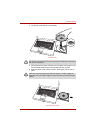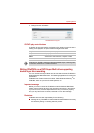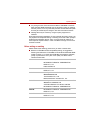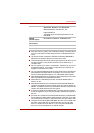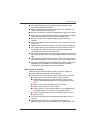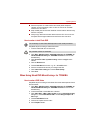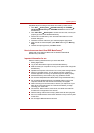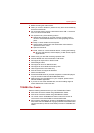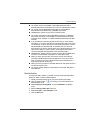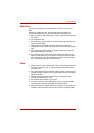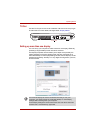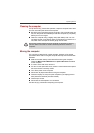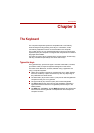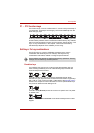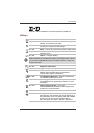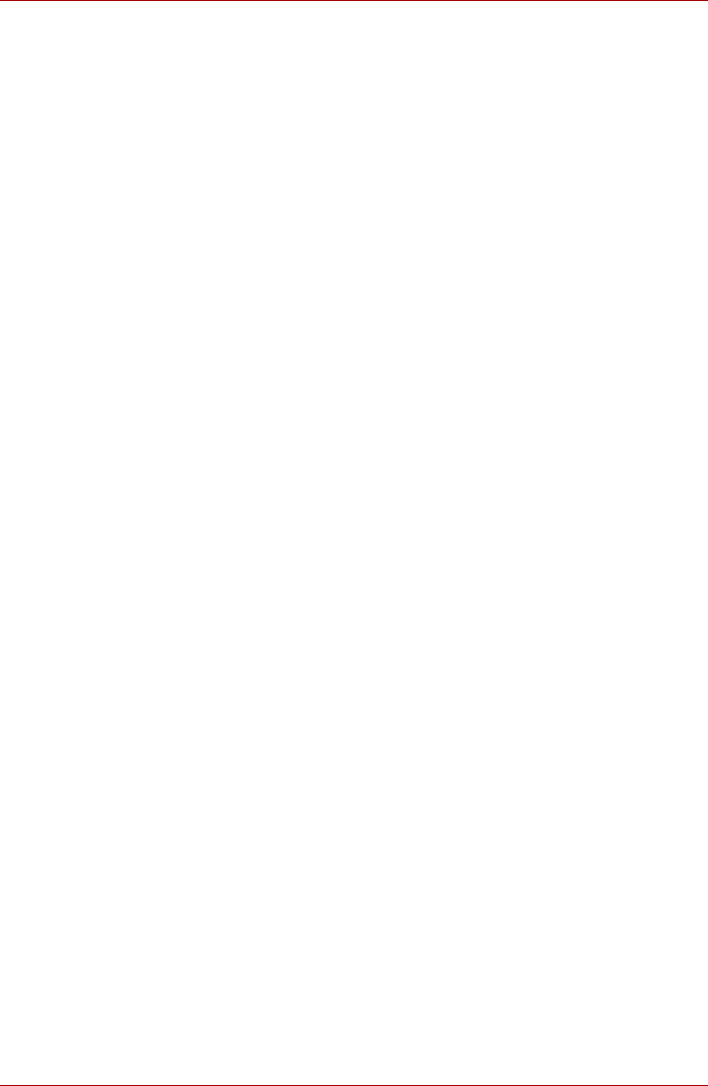
User’s Manual 4-22
Operating Basics
2. Before recording the video to DVD:
n When you record to DVD disc, please use only discs recommended by
the Drive manufacturer.
n Do not set the working drive to a slow device like a USB 1.1 hard disk
drive or it will fail to write DVD.
n Do not perform any of the following actions:
n Operate the computer for any other function, including using a
mouse or TouchPad/Dual Mode Pad or closing/opening the LCD
panel.
n Bump or cause vibration to the computer.
n Use the Mode control button and Audio/Video control button to
reproduce music or voice.
n Open the DVD drive.
n Install, remove or connect external devices, including the following:
n SD card, USB devices, external display, i.LINK. devices, optical
digital devices.
n Please verify your disc after recording important data.
n DVD-R/+R/-RW disc cannot be written in VR format.
n Not support to output VCD or SVCD format.
3. About Straight to Disc
n Not support to record on DVD-R/+R disc
n Not support to record DVD+VR format by HDV
n HDV support to burn DVD-Video only
n DVD-VR format not support to add Menu
4. About recorded DVDs
n Some DVD-ROM drives for personal computers or other DVD players
may not be able to read DVD-R/+R/-RW/-RAM discs.
n When playing your recorded disc on your computer, please use the
WinDVD software application.
n If you use an over-used rewritable disc, the full formatting might be
locked. Please use a brand new disc.
TOSHIBA Disc Creator
Note the following limitations when you use TOSHIBA Disc Ceator:
n DVD-Video cannot be created using TOSHIBA Disc Ceator
n DVD-Audio cannot be created using TOSHIBA Disc Ceator
n You cannot use the TOSHIBA Disc Ceator "Audio CD" function to
record music to the DVD-R/-RW or DVD+R/+RW media.
n Do not use the "Disc Backup" function of TOSHIBA Disc Ceator to copy
DVD-Video and DVD-ROM with copyright protection.DVD-RAM media
cannot be backed up with the "Disc Backup" finction of TOSHIBA Disc
Ceator