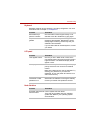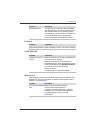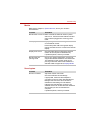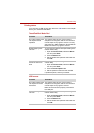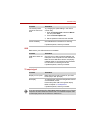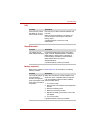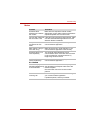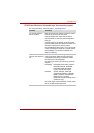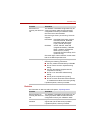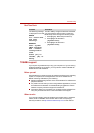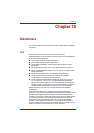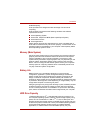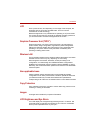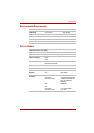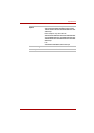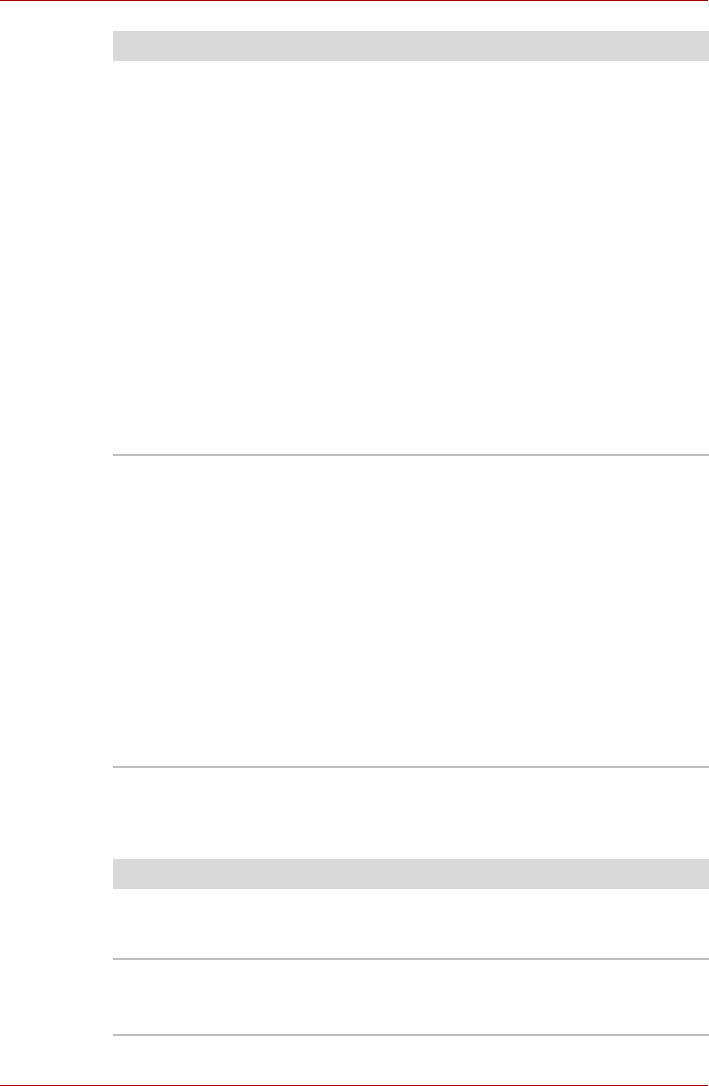
User’s Manual 9-15
Troubleshooting
Disk drive
For information on disk care refer to Chapter 4, Operating Basics.
Some discs run
correctly, but others do
not
The software or hardware configuration may be
causing a problem. Make sure the hardware
configuration matches your software's needs.
Check the disc's documentation.
Check the type of disc you are using. The drive
supports:
DVD-ROM: DVD-ROM, DVD-Video, DVD-R,
DVD-RW, DVD+R, DVD+RW,
DVD-RAM, DVD+R (Double
Layer), DVD-R (dual Layer)
CD-ROM: CD-DA, CD-Text, Photo CD
(single/multi-session), CD-ROM
Mode 1, Mode 2, CD-ROM XA
Mode 2 (Form1, Form2),
Enhanced CD (CD-EXTRA), CD-G
(Audio CD only)
Check the region code on the DVD. It must match
that on the DVD Super Multi drive.
Cannot write correctly If you have trouble writing, make sure you are
observing the following precautions:
n Use only media recommended by TOSHIBA.
n Do not use the mouse or keyboard during
writing.
n Use only the software supplied with the
computer for recording.
n Do not run or start other software during
writing.
n Do not jar the computer during writing.
n Do not connect/ disconnect external devices
or install/remove internal cards during writing.
If problems persist, contact your dealer.
Problem Procedure
Problem Procedure
Some programs run
correctly, but others do
not
The software or hardware configuration may be
causing a problem. Make sure the hardware
configuration match's your software's needs.
You cannot access the
disk drive
Try another disk. If you can access this disk, the
original disk (not the disk drive) is problem.
If problems persist, contact your dealer.