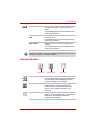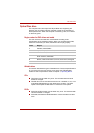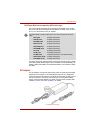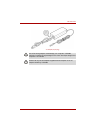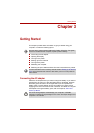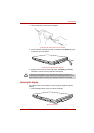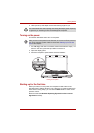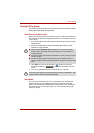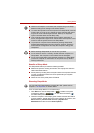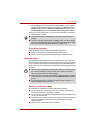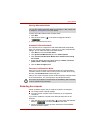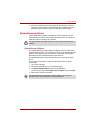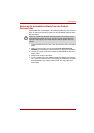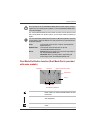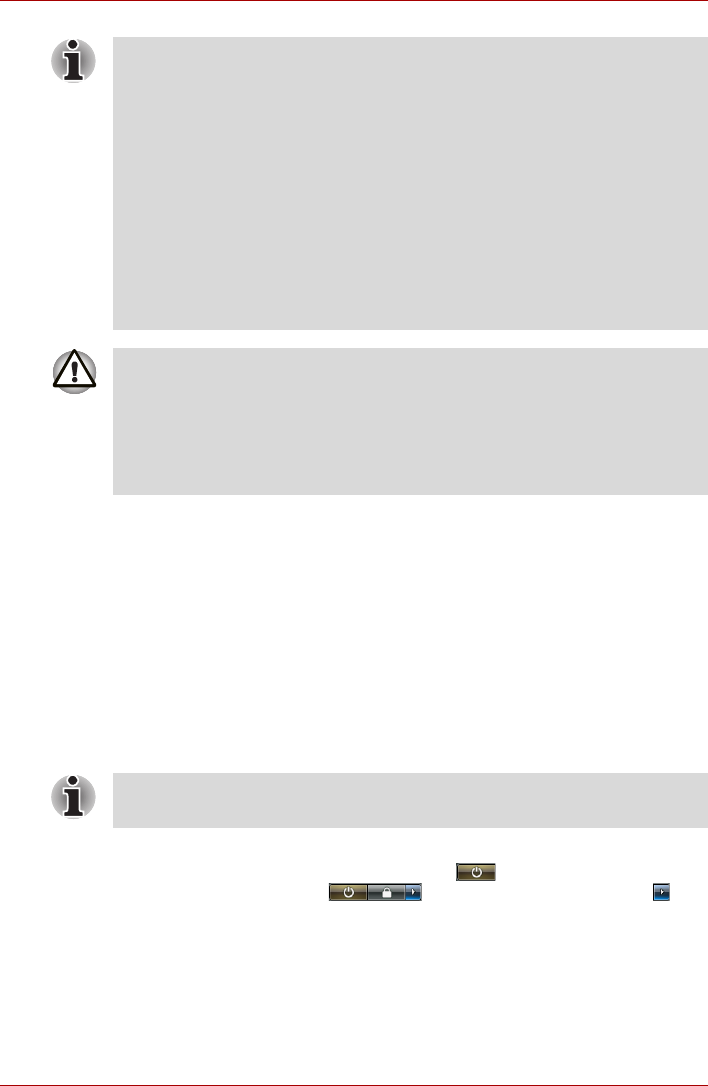
User’s Manual 3-5
Getting Started
Benefits of Sleep Mode
The Sleep Mode feature provides the following benefits:
n Restore the previous working enviroment more rapidly than does the
Hibernation Mode feature.
n Saves power by shutting down the system when the computer receives
no input or hardware access for the time period set by the System
Sleep Mode feature.
n Allows the use of the panel power off feature.
Executing Sleep Mode
Youu can enter Sleep Mode in one of three ways:
1. Click Start then click the sleep button ( ) located in the power
management buttons ( ), or click the arrow button ( )
and select Sleep from the menu.
2. Close the computer’s LCD display panel. Please note that this feature
must be enabled - please refer to the Power Options (to access it, click
Start followed by Control Panel followed by System and
Maintenance and then click the Power Options).
n When the AC adaptor is connected, the computer will go into Sleep
Mode according to the settings in the Power Options.
n To restore the operation from the computer from Sleep Mode, press the
power button or press any key. Please be aware that this latter action
only works on the internal keyboard if the. Wake-up on Keyboard
option is enabled within the HW Setup utility.
n If the computer enters Sleep Mode while a network application is
active, the application might not be restored when the computer is next
turned on and the system returns from Sleep Mode.
n To prevent the computer from automatically entering Sleep Mode,
disable Sleep Mode within the Power Options. However, please be
aware that this configuration will nullify the computer’s Energy Star
compliance.
n Before entering Sleep Mode, be sure to save your data.
n Do not install or remove a memory module while the computer is in
Sleep Mode. The Computer or the module could be damaged.
n Do not remove the battery pack while the computer is in Sleep Mode
(unless the computer is connected to an AC power source). Data in
memory will be lost.
You can enter also Sleep Mode by pressing Fn + F3 - please refer to
Chapter 5, The Keyboard, for further details.