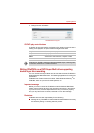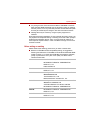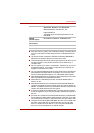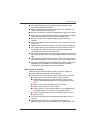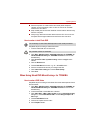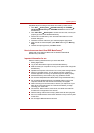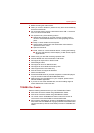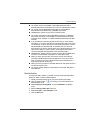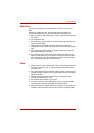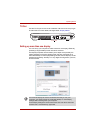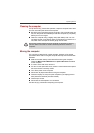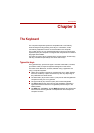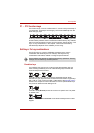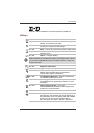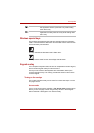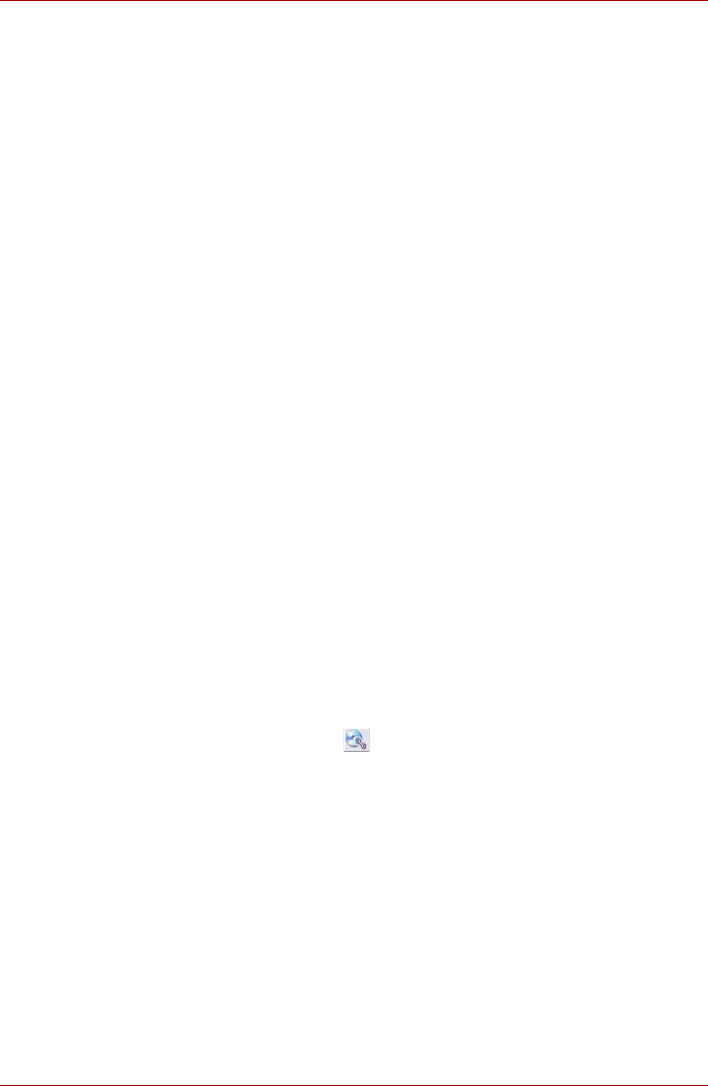
User’s Manual 4-23
Operating Basics
n You cannot back up a CD-ROM or CD-R/RW to DVD-R/-RW or
DVD+R/+RW using the Disc Backup function of TOSHIBA Disc Ceator
n You cannot back up DVD-ROM, DVD-Video or DVD-R/-RW or
DVD+R/+RW to CD-R/RW using TOSHIBA Disc Ceator
n TOSHIBA Disc Ceator cannot record in packet format.
n You might not be able to use the Disc Backup function of TOSHIBA
Disc Ceator to backup a DVD-R/-RW or DVD+R/+RW disc that was
made with other software on a different DVD-R/-RW or DVD+R/+RW
recorder.
n If you add data to a DVD-R and DVD+R disc that you have already
recorded to, you might not be able to read the added data under some
circumstances. It cannot be read in 16-bit operating systems, such as
Windows 98SE and Windows ME, in Windows NT4 you will need
Service Pack 6 or later to read the data, and in Windows 2000 you will
need Service Pack 2 or later to read it. Some optical media drives
cannot read added data regardless of the operating system.
n TOSHIBA Disc Ceator does not support recording to DVD-RAM discs.
To record to a DVD-RAM, use Explorer or other similar utility.
n When you back up a DVD disc, be sure the source drive supports
recording to DVD-R/-RW or DVD+R/+RW discs. If the source drive
does not support recording to DVD-R/-RW or DVD+R/+RW discs, it
might not be backed up correctly.
n When you back up a DVD-R, DVD-RW, DVD+R or DVD+RW, be sure to
use the same type of disc.
n You cannot partially delete any data written to a CD-RW, DVD-RW or
DVD+RW disc.
Data Verification
To verify that data is written or rewritten correctly, follow the steps below
before you write or rewrite a Data CD/DVD.
1. Display the setting dialog box by one of the following two steps:
n Click the setting button ( ) for writing on the main toolbar in the
Data CD/DVD mode.
n Select Setting for writing Data, and go to CD/DVD in the Setting
menu.
2. Mark the Verify written data check box.
3. Select File Open or Full Compare mode.
4. Click the OK button.