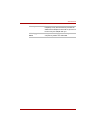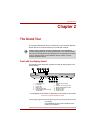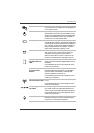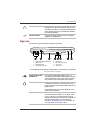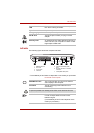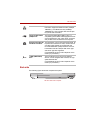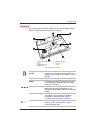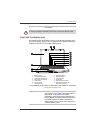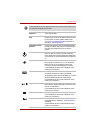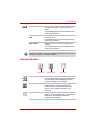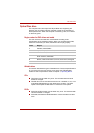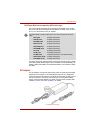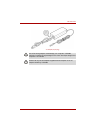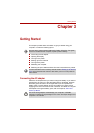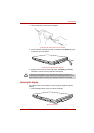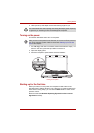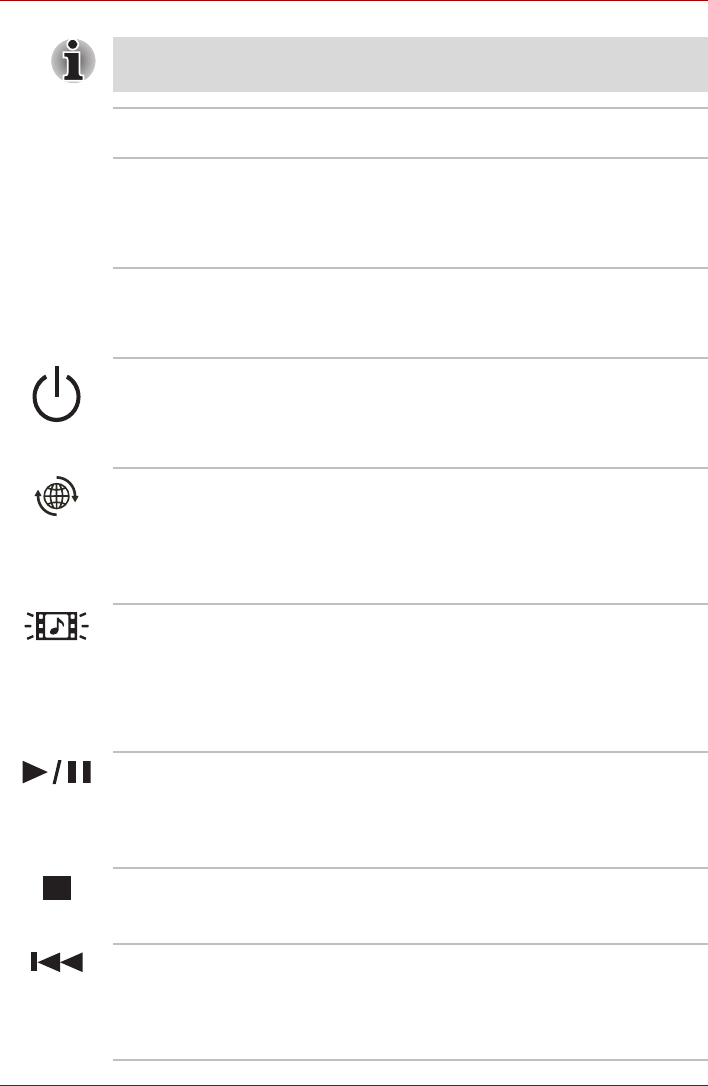
User’s Manual 2-8
The Grand Tour
To prolong the life of your display screen, use a screen saver when you're
not using the computer and it is idle.
Left and Right
Speakers
The computer provides two speakers for stereo
sound reproduction.
TouchPad/Dual Mode
Pad
The TouchPad/Dual Mode Pad pointing device is
located in the centre of the palm rest and is used
to control the on-screen pointer. Refer to the
Using the TouchPad/Dual Mode Pad section in
Chapter 4, Operating Basics.
TouchPad Control
Buttons
Control buttons below the TouchPad/Dual Mode
Pad let you select menu items or manipulate text
and graphics designated by the on-screen
pointer.
Power Button Press the power button to turn the computer's
power on and off. There is an LED inside the
power button which shines either blue (depending
on the model you purchased) when the system is
on.
Internet Button* Press this button to launch an Internet browser.If
the computer’s power is off, you can press this
button to turn on the computer’s power and
launch the browser automatically in one step.
(The availability of this function depends on the
model you purchased.)
CD/ DVD button* Pressing this button will launch an application
program that allows for watching CD/DVD.
An application that is launched differs by a model:
Windows Media Player/DVD Video Player.
(The availability of this function depends on the
model you purchased.)
Play/Pause Button* Press this button to begin playing an audio CD, a
DVD movie or digital audio files. This button also
acts as a Pause button.
(The availability of this function depends on the
model you purchased.)
Stop* Stops playing the CD, DVD or digital audio.
(The availability of this function depends on the
model you purchased.)
Previous Button* Skips backwards to the previous track, chapter or
digital file. Refer to Chapter 4, Operating Basics,
for details.
(The availability of this function depends on the
model you purchased.)