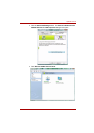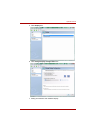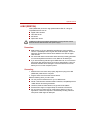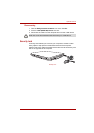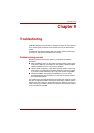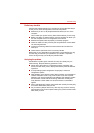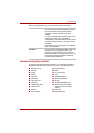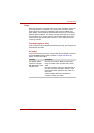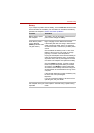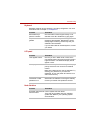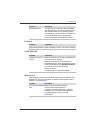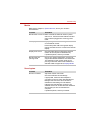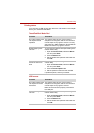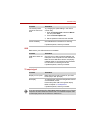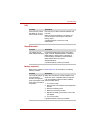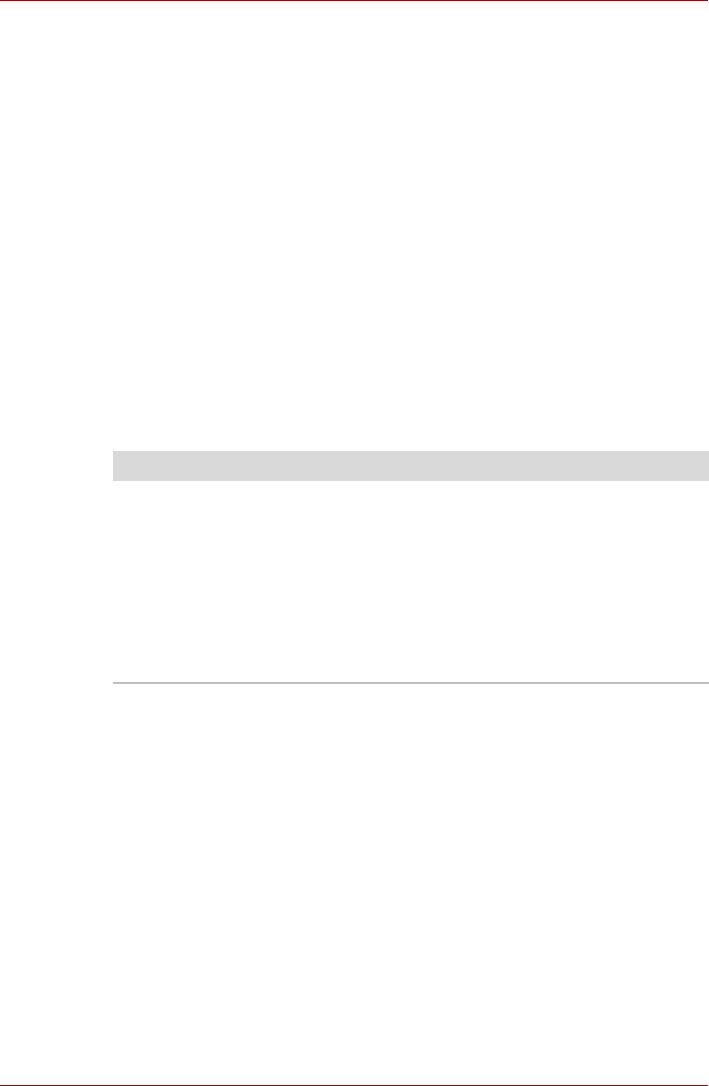
User’s Manual 9-5
Troubleshooting
Power
When the computer is not plugged into an AC outlet, the battery pack is the
primary power source. However, your computer has a number of other
power resources, including an intelligent power supply and Real Time
Clock battery. These resources are interrelated and any one could affect
apparent power problems. This section provides check lists for AC power
and the battery. If you cannot resolve a problem after following them, the
cause could lie with another power resource. In such cases you should
contact your dealer.
Overheating power down
If the computer’s internal temperature becomes too high, the computer will
automatically shut down
AC power
If you have trouble turning on the computer with the AC adapter connected,
check the DC IN indicator. Refer to Chapter 6, Power and Power-Up
Modes, for more information.
Problem Procedure
AC adapter doesn't
power the computer
(DC IN indicator does
not glow blue).
Check the connections. Make sure the cord is
firmly connected to the computer and a power
outlet.
Check the condition of the cord and terminals. If
the cord is frayed or damaged, replace it. If the
terminals are soiled, wipe them with cotton or a
clean cloth.
If the AC adapter still does not power the
computer, contact your dealer.