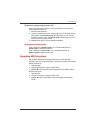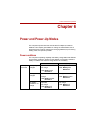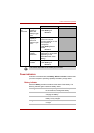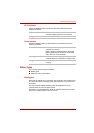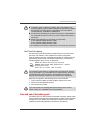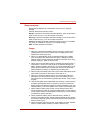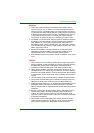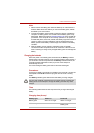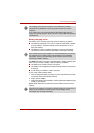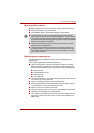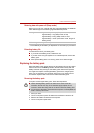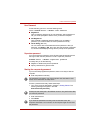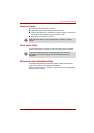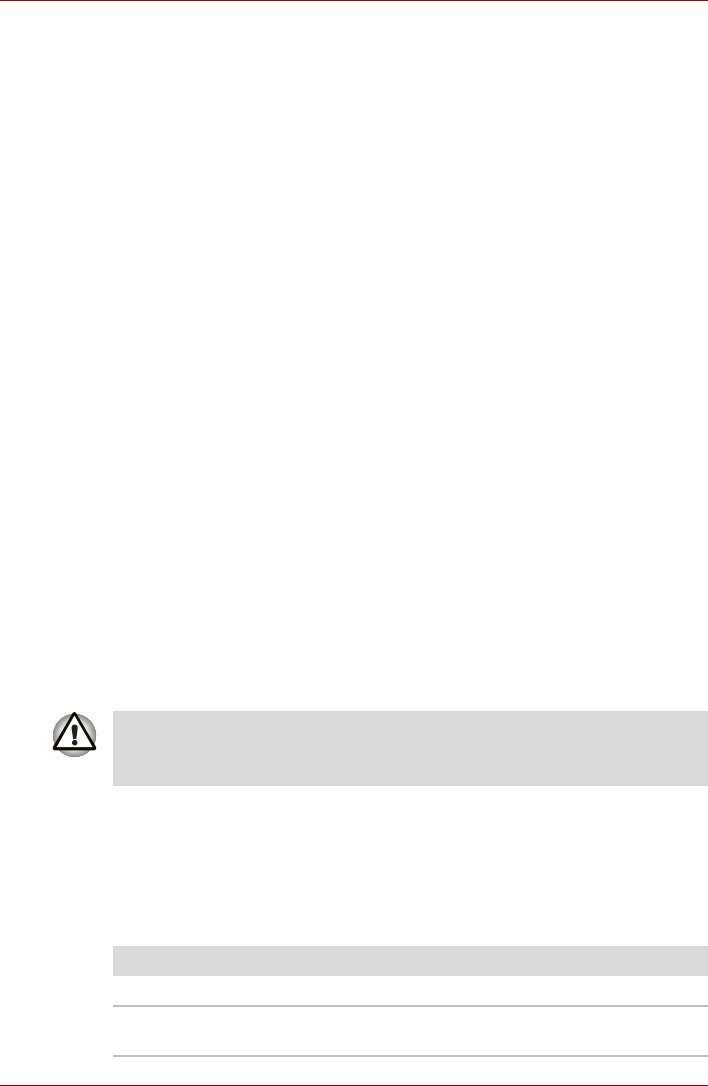
User’s Manual 6-7
Power and Power-Up Modes
Note
1. Never remove the battery pack while the Wake-up on LAN function is
enabled. Data will be lost. Before you remove a battery pack, disable
the Wake-up on LAN function.
2. To ensure the battery pack maintains maximum capacity, operate the
computer on battery power once a week until the battery pack is fully
discharged. Refer to the section Extending battery life in this chapter for
procedures. If the computer is continuously operated on AC power for
an extended period, more than a week, the battery might fail to retain a
charge. It might not function efficiently over the expected life of the
battery pack and the Battery indicator might not indicate a low-battery
condition.
3. After the battery pack is charged, avoid leaving the AC adapter
connected and the computer turned off for more than a few hours at a
time. Continuing to charge a fully charged battery pack can damage the
battery.
Charging the batteries
When the power in the battery pack becomes low, the Battery indicator
flashes amber indicating that only a few minutes of battery power remain. If
you continue to use the computer while the Battery indicator flashes, the
computer enables Hibernation mode (so you don't lose data) and
automatically turns off.
You must recharge a battery pack when it becomes discharged.
Procedures
To recharge a battery pack while it is installed in the computer, connect the
AC adapter to the DC IN socket and plug the other end into a working
outlet.
The Battery indicator glows amber when the battery is being charged.
Time
The following table shows the time required to fully charge a discharged
battery.
Charging time (hours)
Use only the computer connected to an AC power source to charge the
battery pack. Do not attempt to charge the battery pack with any other
charger.
Battery type Power on Power off
Battery pack about 12 or longer about 4 or longer
RTC battery about 24 about 24 with AC or
Battery pack