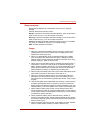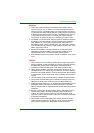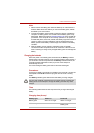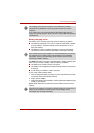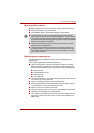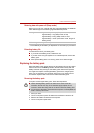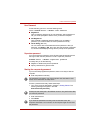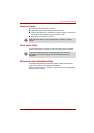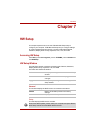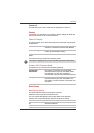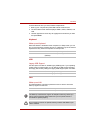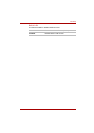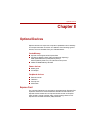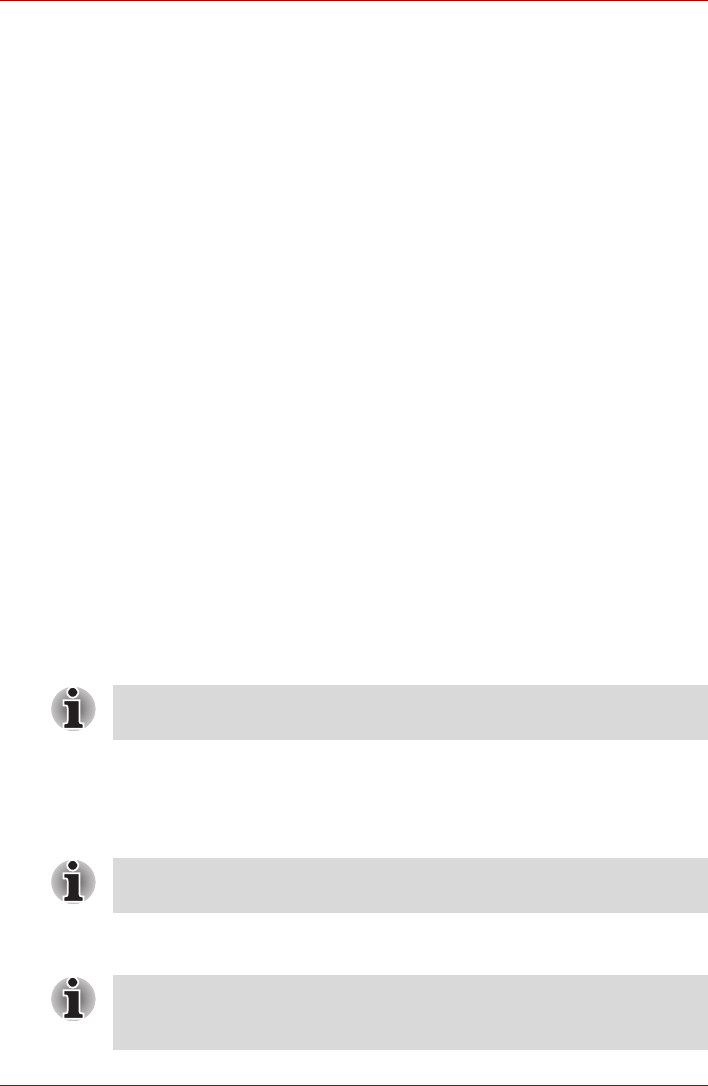
User’s Manual 6-13
Power and Power-Up Modes
User Password
To start the utility, point to or click the following items:
Launch: TOSHIBA Assist SECURE User Password
n Registered
Click to register a password of up to 8 characters. After a password is
set, you will be prompted to enter it when you start the computer.
n Not Registered
Click to delete a registered password. Before you can delete a
password, you must first enter the current password correctly.
n Owner String (text box)
You can use this box to associate text with the password. After you
enter text, click Apply or OK, then, each time the computer is switched
on, this text will be displayed along with the prompt for the password.
Supervisor password
If you set a supervisor password, some functions will be restricted when a
user logs on with the user password. To set a supervisor password:
TOSHIBA Assist SECURE Supervisor password
This utility lets you do the following:
n Register or delete the supervisor password.
n Specify restrictions for general users.
Starting the computer by password
If you have already registered a password, there is one way to start the
computer:
n Enter the password manually.
To enter a password manually, follow these steps:
1. Turn on the power as described in Chapter 3, Getting Started. The
following message will appear in the LCD:
Enter Password [xxxxxxxx]
2. Enter the Password.
3. Press Enter.
The password is necessary only if the computer was shut down in boot
mode, not in Hibernation or Sleep mode.
At this point, the hotkeys Fn + F1 to F9 do not work. They will function after
you enter the password.
If you enter the password incorrectly three consecutive times, the
computer shuts down. You must turn on the computer again and re-enter
the password.