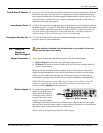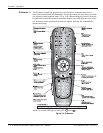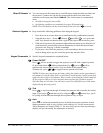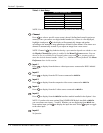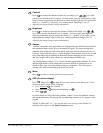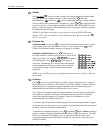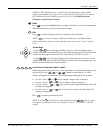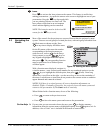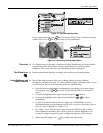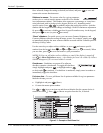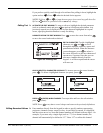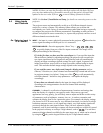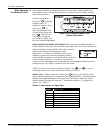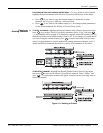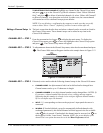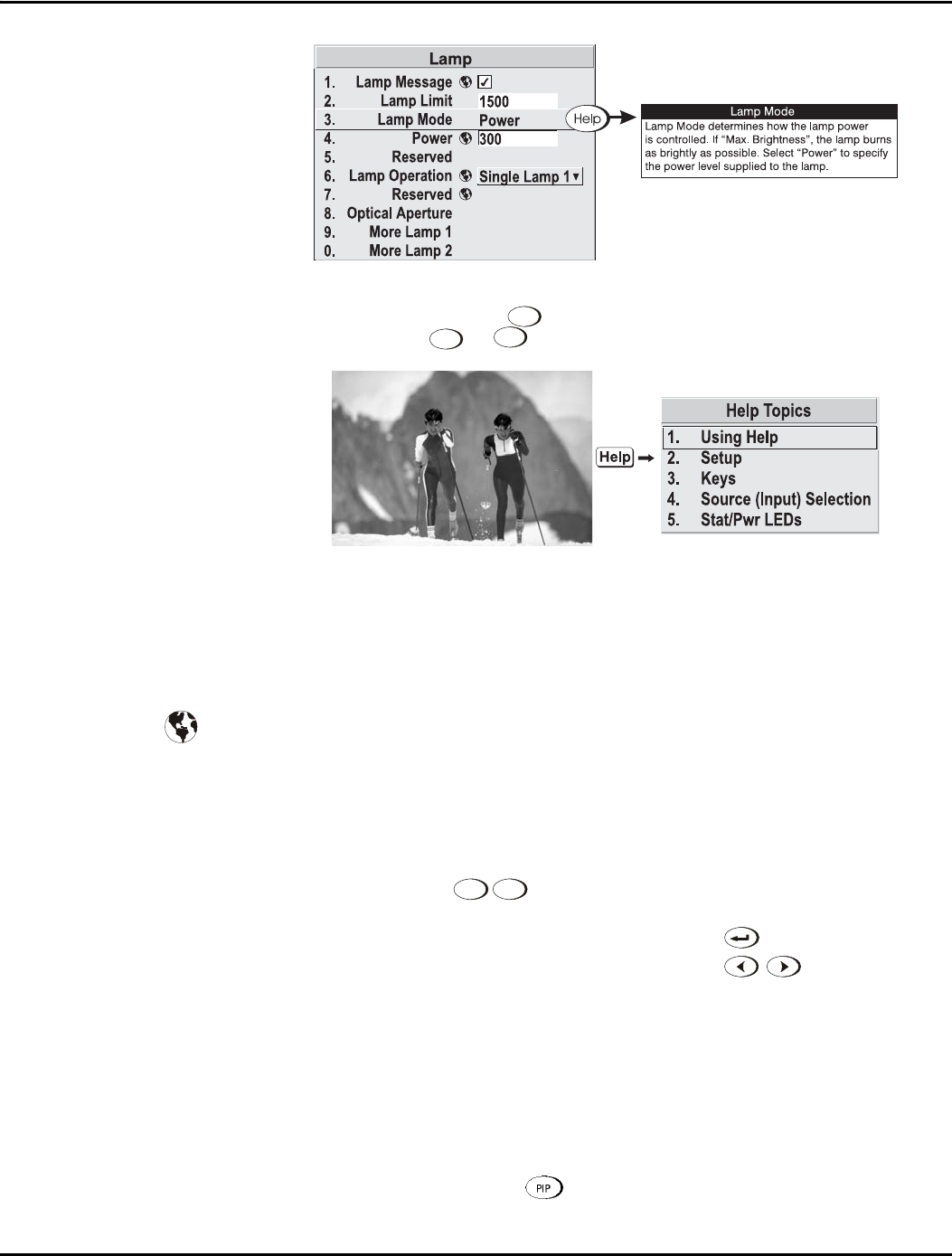
Section 3: Operation
013-100149-02 Rev. 1 (01/07) Christie DS+60/DW30/Matrix 3000 User’s Manual 3-11
Figure 3.5. Context-sensitive Help
From presentation level, press
Help
to access general Help Topics. Scroll as necessary
within a topic. Press
Help
or
Exit
to return to your presentation.
Figure 3.6. Accessing General Help Topics
If a slidebar, menu or message is displayed you have limited time in which to make a
keypad entry before the projector returns to presentation level
and the graphic
disappears. These time-outs may vary depending on what is displayed.
Menu options that include this icon apply universally to any incoming signal.
Most of the function menus allow you to change settings by using slidebars,
checkboxes, and pull-down lists. To select a slidebar, toggle a checkbox status or view
a pull-down list, do one of the following within the function menu:
• Enter the menu option number corresponding to the setting you wish to change
(for example, press
1 3
to select Vertical Stretch in the Size & Position
menu).
• Or move the highlight to the option desired and press
(Enter).
• Or move the highlight to the option desired and press
to adjust
immediately.
• Or bypass the menus entirely and use a single key to immediately access an
adjustment during your presentation (applies only to options having their own key,
such as Contrast, Brightness, Gamma, etc.).
• For “blind” access, hide the entire menu system (see OSD key, above) and/or
direct slidebars activated by their own key (such as Contrast, Brightness, etc.).
Control by using the proper key-press or numerical sequence of key presses.
• When using PIP images, use
key to adjust the other image.
Time-outs
f
The Global Icon
f
Using Slidebars and
f
Other Controls