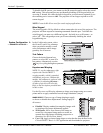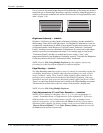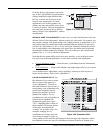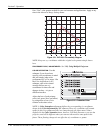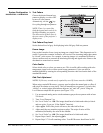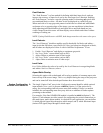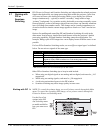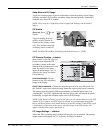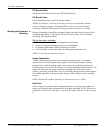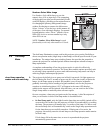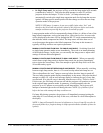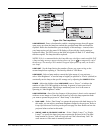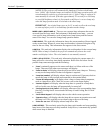Section 3: Operation
3-48 Christie DS+60/DW30/Matrix 3000 User’s Manual 013-100149-02 Rev. 1 (01/07)
PIP (Picture-in-Picture) and Seamless Switching are independent but related projector
features that both utilize two image processing paths within the projector. In the case
of Picture-in-Picture, this double processing enables you to display two different
images simultaneously – typically a smaller “secondary” image within a large
“primary” background. In a seamless switch, the double processing essentially occurs
between displays so that a full image relayed from one source can smoothly transform
into a full image from another source. This change can be virtually instantaneous, or
slowed as desired so that the current image appears to dissolve or “fade” into the new
image.
Options for enabling and controlling PIP and Seamless Switching all reside in the
same menu. Note however, that because both features utilize the projector’s double
processing capability, PIP and Seamless Switching cannot be used together. For
example, fading a pair of PIP images into a new display from a different source is not
possible.
For best PIP or Seamless Switching results, use two different signal types* as defined
below. Do not mix two signals of the same type.
Signal Type Description (Input Location)
#1 5 BNCs (RGBHV or YPbPr)
#2 DVI - I (analog or digital)
#3 Decoded signals (Input 3, Input 4, Composite video, S-Video, or any video
signal via Input 1 BNC connectors or via an analog option card).
#4 Analog Option Cards
#5 Digital Option Cards
#6 Digital Option Cards
* HD interlaced sources are not recommended for the PIP window.
Other PIP or Seamless Switching tips to keep in mind include:
• When using two digital signals or one analog and one digital, each must be ≤ 165
megapixels.
• When using two analog signals, each must be ≤ 90 megapixels.
• Avoid using an interlaced source in the PIP window
• Seamless switching may affect image quality in some cases
NOTE: To control the primary image, access all picture controls through the Main
menu. To control the secondary (PIP) image, access picture controls through the
Picture-in-Picture and Switching menu.
Use the first of six
options in the PIP
and Switching menu
to enable and define
how you want to use
PIP.
3.7 Working with
PIP or
Seamless
Switching
Workin
g
with PIP f