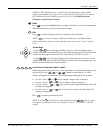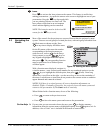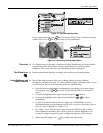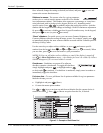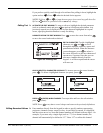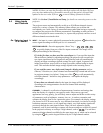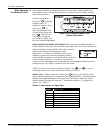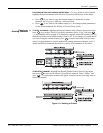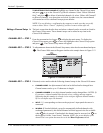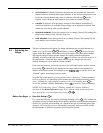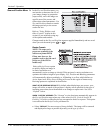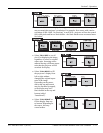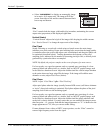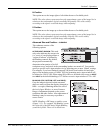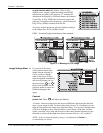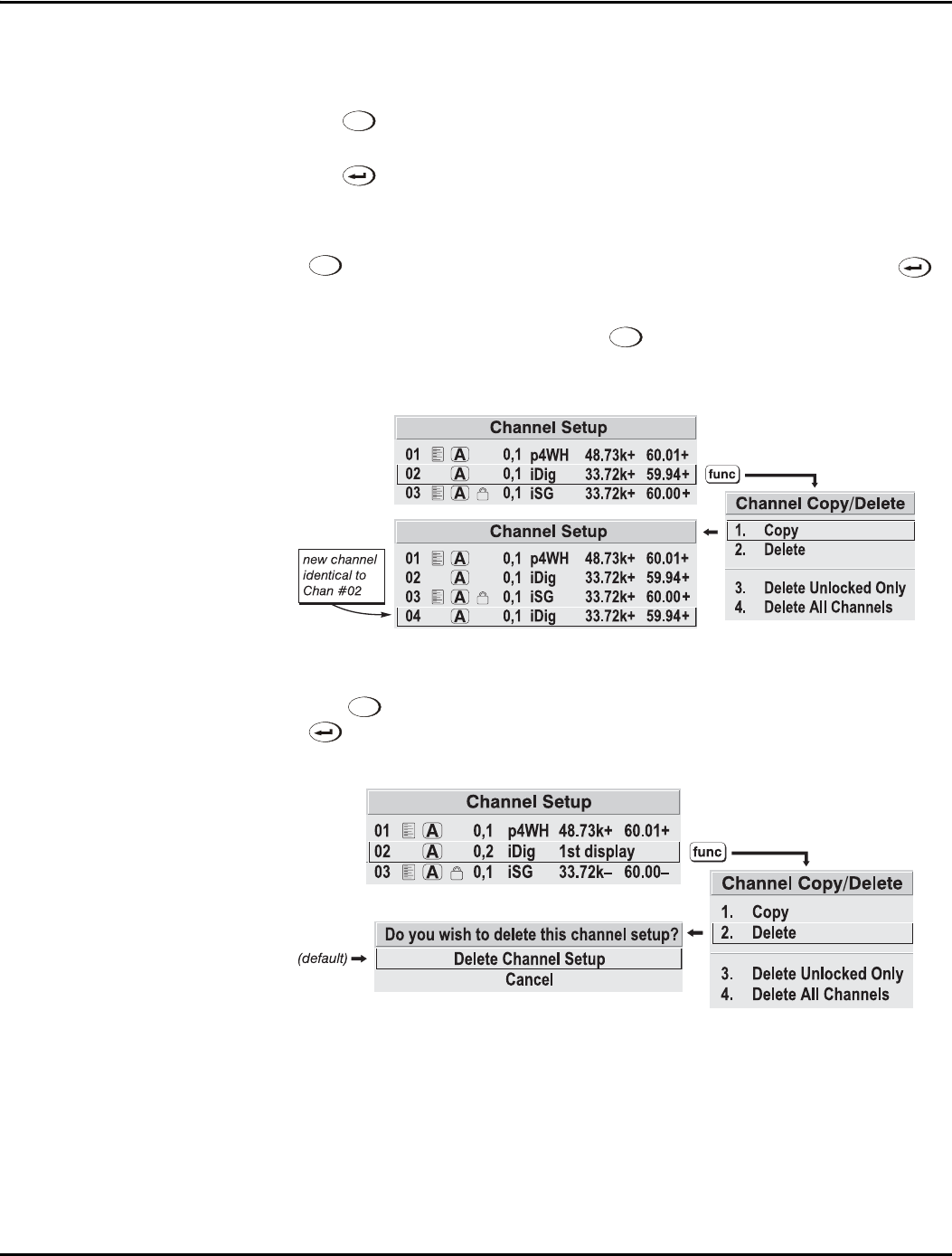
Section 3: Operation
013-100149-02 Rev. 1 (01/07) Christie DS+60/DW30/Matrix 3000 User’s Manual 3-17
FUNCTIONS WITHIN THE CHANNEL SETUP MENU —To copy, delete or edit a channel,
highlight the desired channel in the Channel Setup menu and do one of two things:
• Press
Func
if you want to copy the selected channel or delete this or other
channels. See Copying or Deleting a Channel below.
• Press
if you want to edit channel setups (i.e., non-image related parameters)
for the selected channel. See Editing a Channel Setup, below.
TO COPY A CHANNEL, highlight the desired channel in the Channel Setup menu, then
press
Func
to go to the Channel Copy/Delete submenu. Select “Copy” and press
—a new channel will be created. It is identical to original, which still remains, but it is
identified with the next available number from 01-50. If you change your mind and do
not want to copy the current channel, press
Exit
to cancel and return to the previous
menu. Copying channels is a quick method for creating numerous channels, each of
which can then be edited and adjusted for a variety of presentations in the future.
Figure 3.10. Copying A Channel
TO DELETE A CHANNEL, highlight the desired channel in the Channel Setup menu,
then press
Func
to activate the Channel Copy/Delete submenu. Select “Delete” and
press
—a confirmation window will appear to make sure that you really want to
delete this channel.
Figure 3.11. Deleting a Channel
Copying o
r
f
Deletin
g
Channels